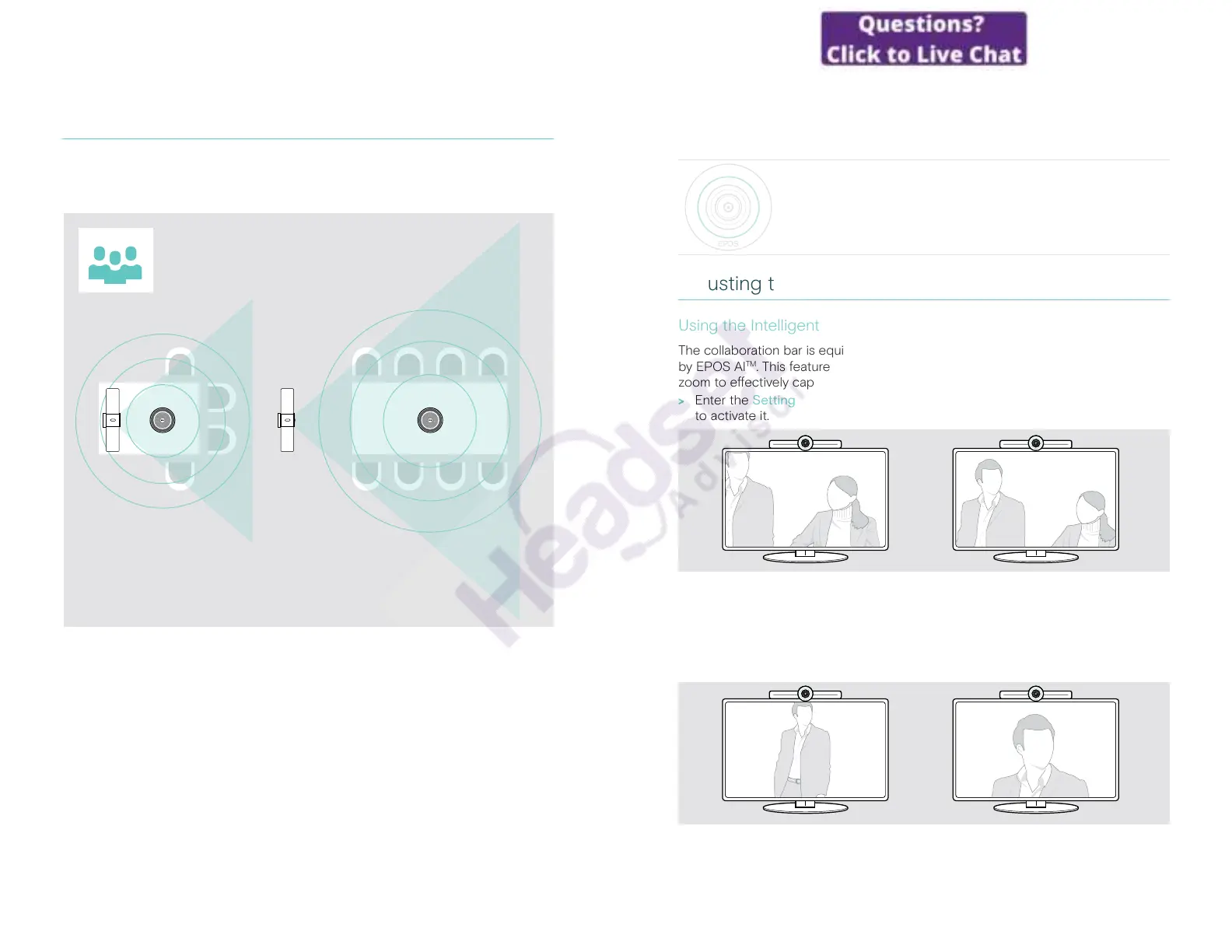24Connecting / preparing devices
Positioning the devices
You can use the speakerphone in meeting rooms with up to 8 participants�
> Place the speakerphone as centered as possible�
> Place the collaboration bar so that it captures meeting participants�
1 - 8
25How to use – the basics
How to use – the basics
The collaboration bar turns on automatically as soon as it is
connected to power� The LED lights up mint� If it lights up light
red, the device is in standby mode (see page 25)�
The connected speakerphone also turns on and the LED lights
up white�
Adjusting the camera
Using the Intelligent Framing feature
The collaboration bar is equipped with an intelligent framing feature - powered
by EPOS AI
TM
� This feature automatically frames the picture and adjusts the digital
zoom to eectively capture the meeting participants�
Enter the Settings menu > Device Settings > Other Settings > Camera controls
to activate it�
Using the Camera Pan-Tilt-Zoom (PTZ) feature
You can adjust the camera position and digital zoom level to optimally capture the
meeting space�