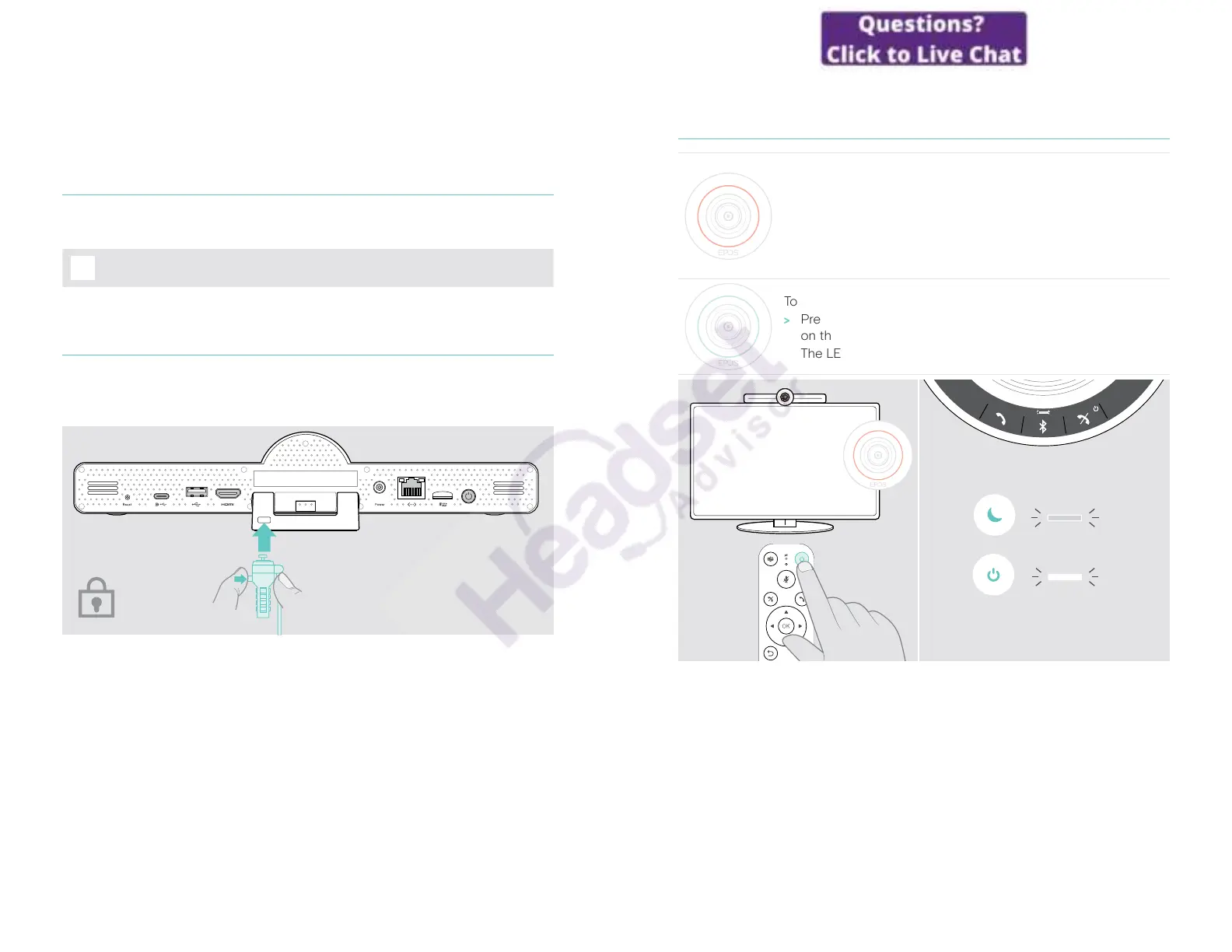28Good to know
Good to know
Mirroring the screen
You can use Miracast to display content on the connected screen, e�g� by using the
“project” function in Windows�
i
This function is for local content sharing, not for sharing content in
Microsoft Teams meetings�
It is possible to change the screencasting name of the device in the settings menu�
Using an optional Kensington
®
lock
You can secure your collaboration bar e� g� on a table of a meeting room with an
optional Kensington lock�
> Follow the instructions for your Kensington lock�
29Good to know
Standby mode & waking up
The collaboration bar turns to standby mode, if:
• you have activated backlight timer in the settings (see
page 31) or
• you press the power button on the remote or on the back of
the collaboration bar�
The LED ring lights up dimmed red� The speakerphone turns
to standby too (activity LED dimmed, all other LEDs o)�
To wake up the collaboration bar and the speakerphone:
Press any button on the remote control or the power button
on the collaboration bar�
The LED ring lights up mint�