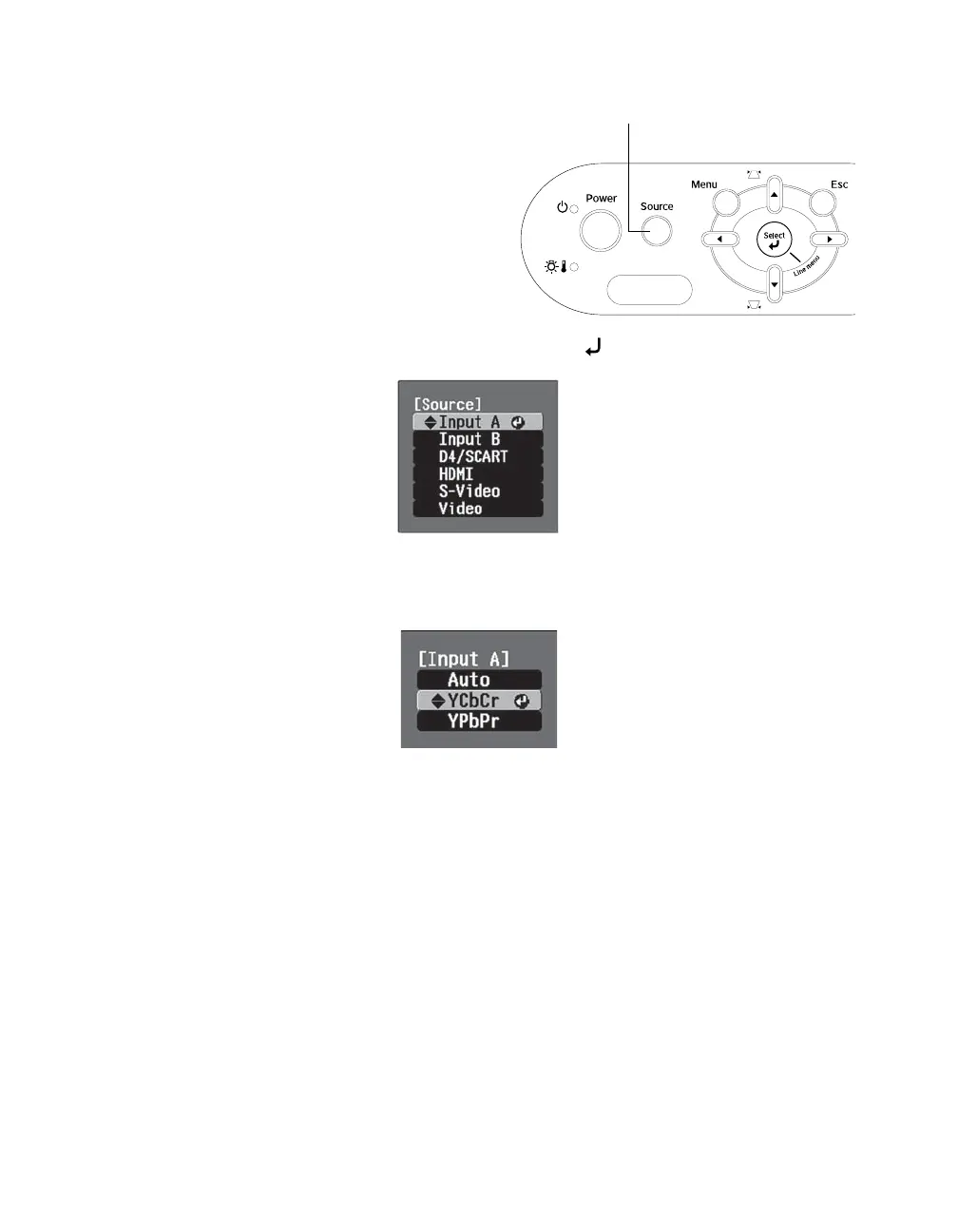Setting Up the Projector 23
If you press the Source button on the projector,
you see a menu of available sources.
Press the u or d button to highlight a source and press the
Select button.
If you select the Input A source using either the remote control or the menu above, you may
see the Input A menu:
Press the u or d button to highlight
YCbCr or YPbPr, or select Auto so the projector can
automatically detect the Input A source type. Then press the
Select button.
Note: If an image does not appear, check the troubleshooting tips on page 57.
To temporarily turn off the image and darken the screen, press the Blank button. Press the Blank
button again to return to normal viewing.
Source button
PowerLite Cinema 400.book Page 23 Friday, July 7, 2006 2:24 PM
