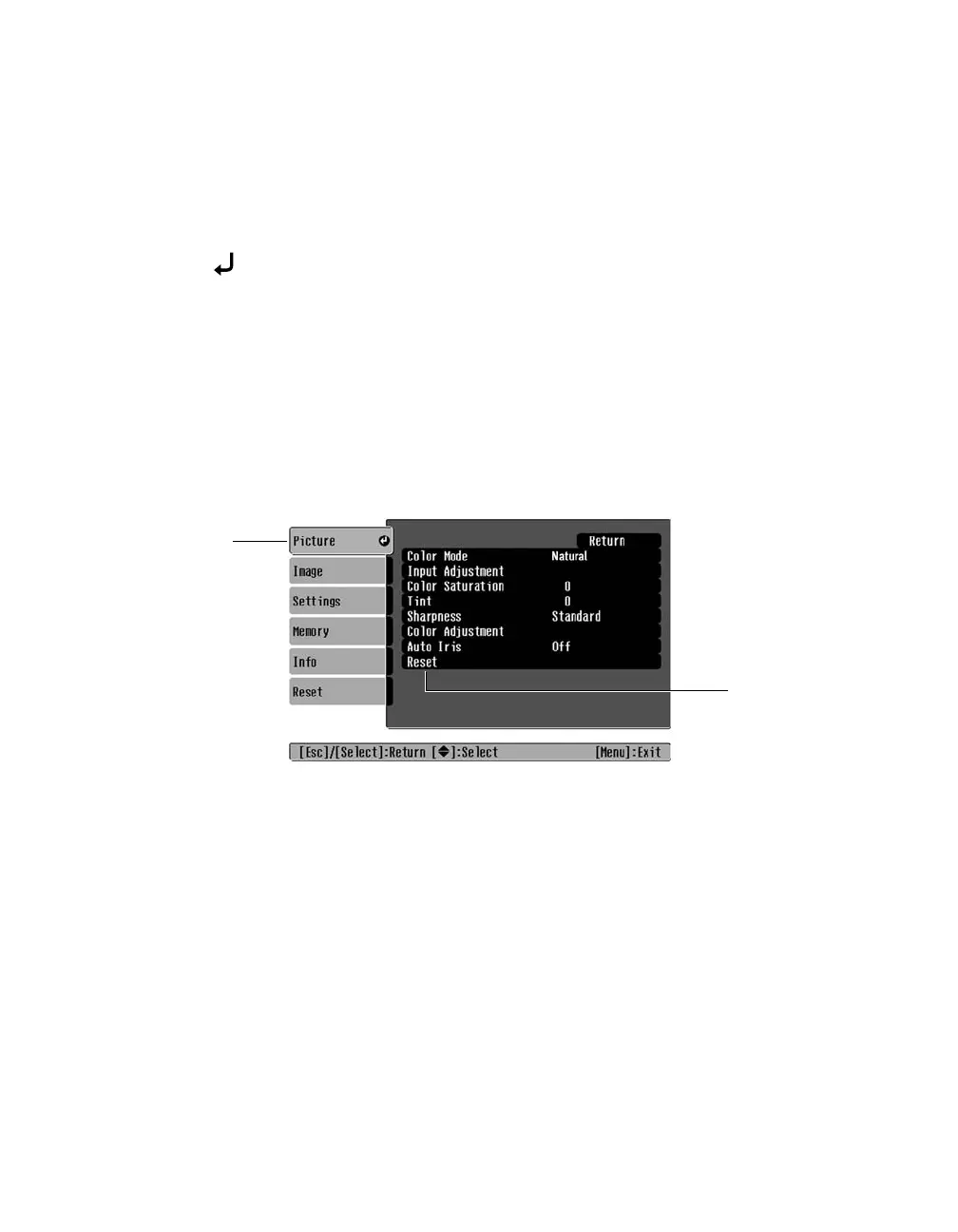42 Making Detailed Adjustments
Deleting Saved Memory Settings
You can clear all your memory settings at once.
1. Press the
Menu button on the remote control.
2. Open the
Memory menu, then select Reset Memory.
3. Press the
Select button to delete the memory settings.
Resetting the Projector
If the image quality isn’t what you expect, one or more settings may be adjusted improperly.
If necessary, you can restore the projector to its factory-default (original) settings.
To restore the settings in a specific menu (such as the Image or Settings menu), open that
menu, select
Reset, and confirm as needed. The example below shows how to reset the
Picture menu settings:
You can also reset the lamp usage timer or restore all the projector settings to their original
values. Follow these steps:
1. Press the
Menu button on the remote control.
2. Open the
Reset menu.
3. Do one of the following:
■ Select Reset Lamp Hours to clear the lamp usage timer and reset it to zero
You should reset the lamp timer only when you install a new projector lamp. See
page 52 for more information.
■ Select Reset All to return all projector settings to their original defaults (except Input
A, Save Memory, and Language).
Open the Picture
menu . . .
...and select
Reset
PowerLite Cinema 400.book Page 42 Friday, July 7, 2006 2:24 PM
