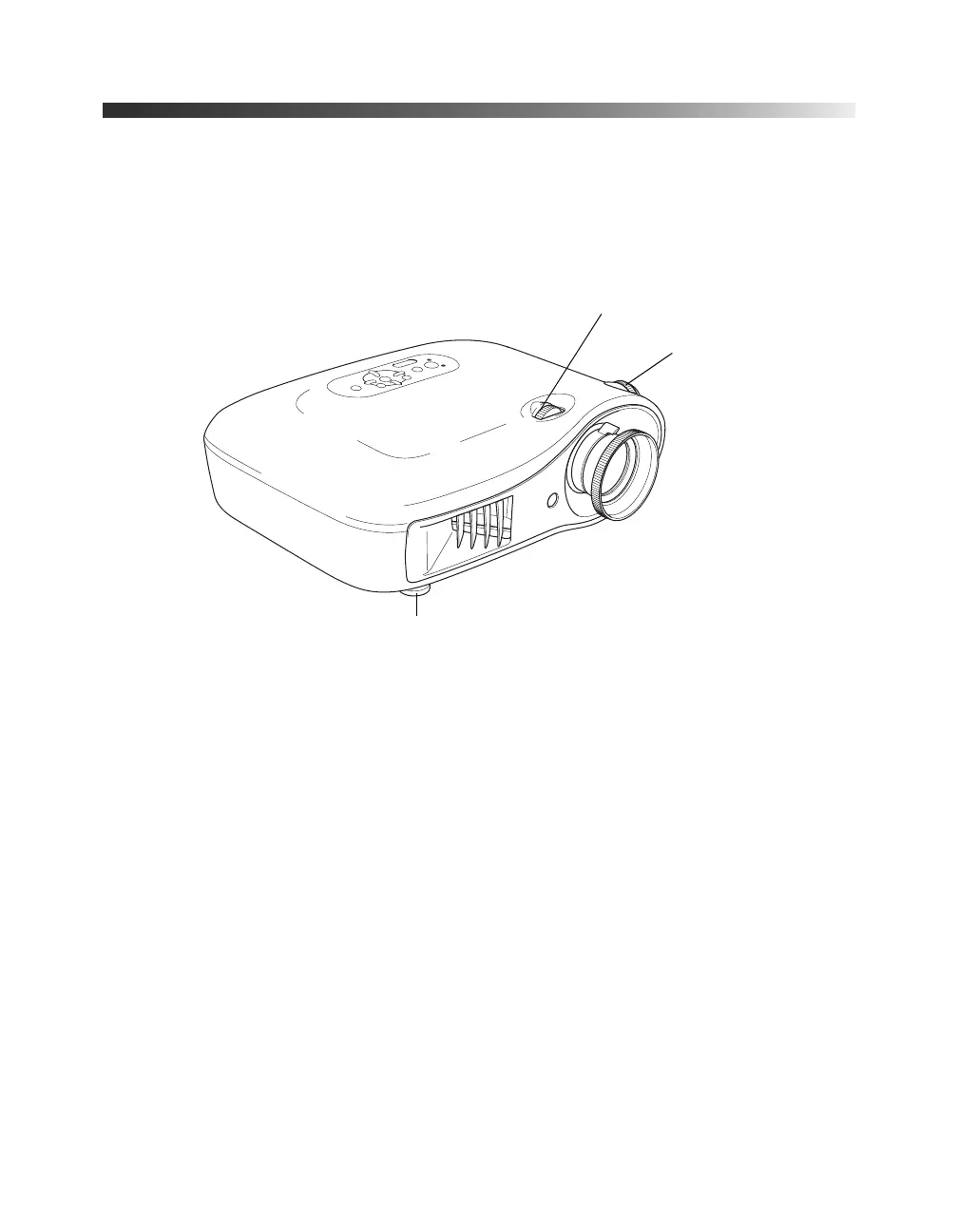24 Setting Up the Projector
Positioning the Image
If the image is not centered on the screen, use the horizontal and vertical lens shift dials to
adjust its position.
Caution: Do not try to move the lens by hand, or you may damage the projector. Always use the
lens shift dials to change the lens position.
Note: You can display a test pattern to help adjust the image position. Press the Pattern button
on the remote control, then select Display Position.
When you hear a click, the lens position is centered. If the lens shift dial becomes hard to
turn, you cannot adjust the position any further.
If you still need to raise the height of the image after using the vertical lens shift dial, lift the
front of the projector and rotate the adjustable feet until the image is positioned correctly.
Vertical lens shift dial
Adjustable foot
Horizontal lens shift dial
PowerLite Cinema 400.book Page 24 Friday, July 7, 2006 2:24 PM
