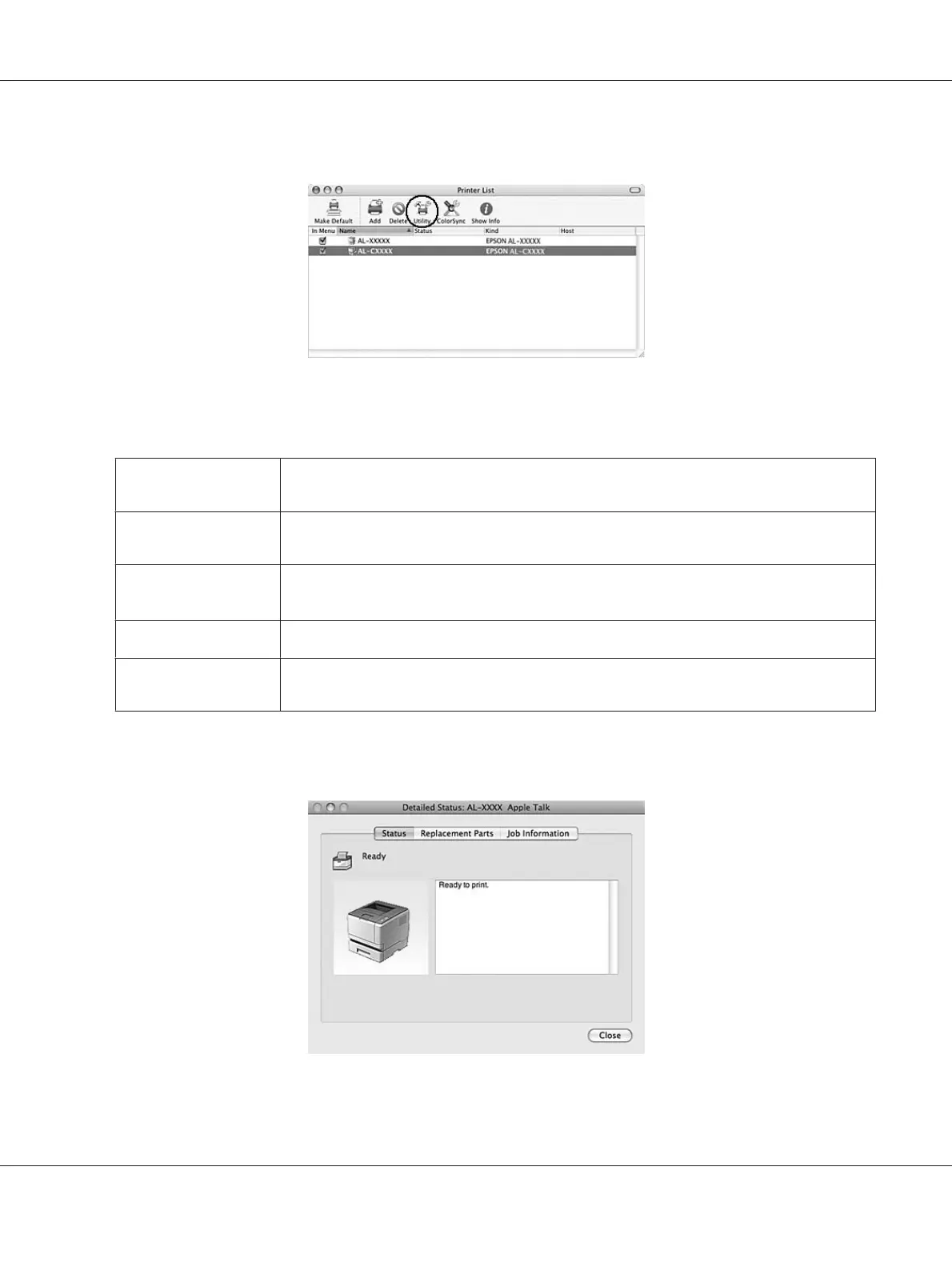4. Click the Utility icon.
Note:
You can also access EPSON Status Monitor by clicking the EPSON Status Monitor icon in the Dock.
Simple Status You can check the type of errors and a possible solution. This window appears when an error
or warning occurs, and closes automatically once the problem is cleared.
Detailed Status
*
You can monitor detailed printer status. When a problem occurs, the most probable solution
is displayed. See “Detailed Status” on page 138.
Replacement Parts
Information
*
You can obtain information on paper sources and replacement parts. See “Replacement Parts
Information” on page 139.
Job Information
*
You can check print job information. See “Job Information ” on page 140.
Notice Settings You can make specific monitoring settings. Access EPSON Status Monitor and select Notice
Settings from the file menu. See “Notice Settings” on page 141.
*
You can also access any of the menus by clicking the appropriate tab on each information window.
Detailed Status
Epson AcuLaser M2300/M2310/M2400/M2410 Series User’s Guide
About the Printer Software 138
