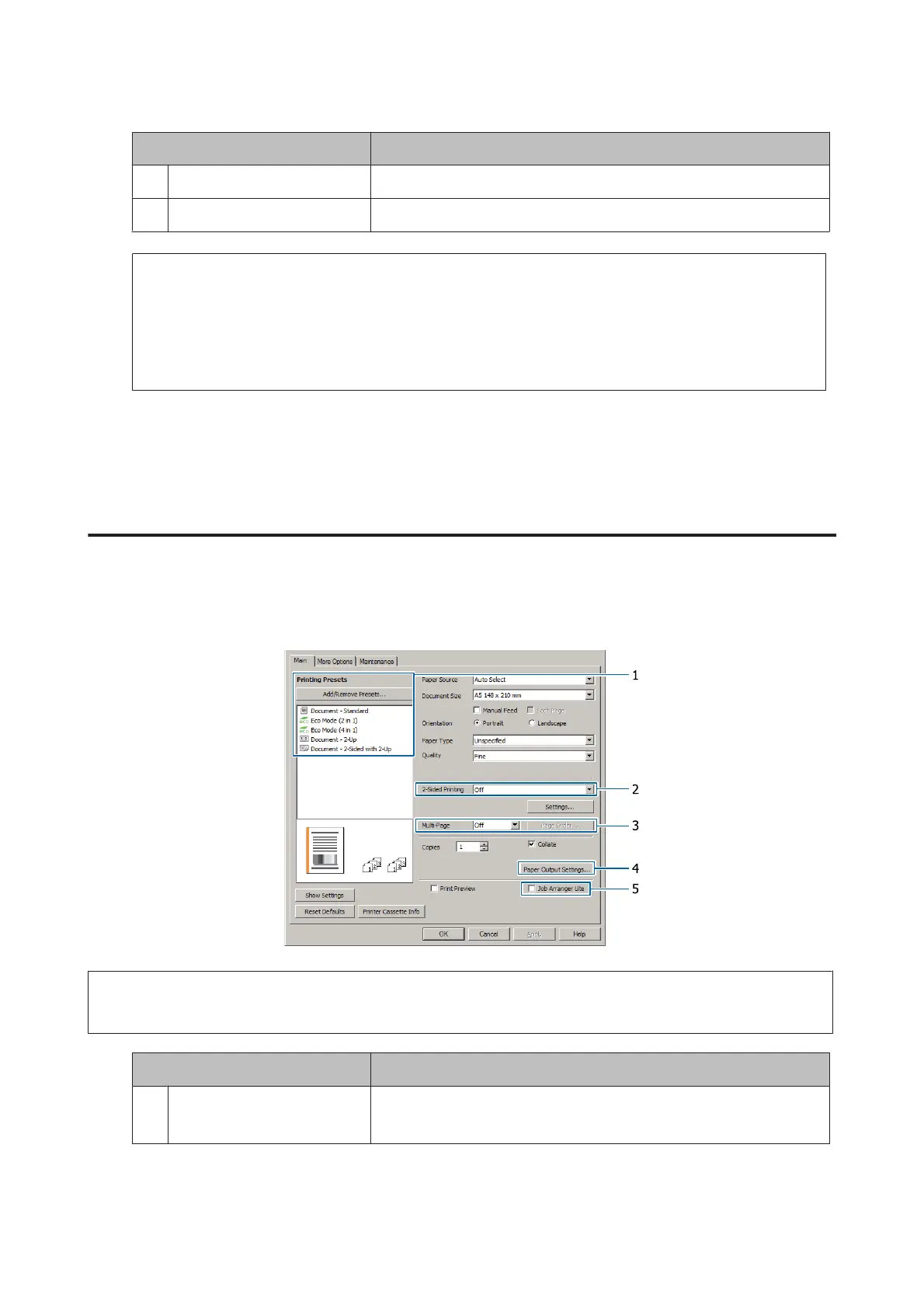Item Explanation
4 Paper Type Selects the type of print media loaded in the paper source.
5 (printout image) Displays an image of the printout.
Note:
❏ To show the help for each item, right-click the item and click Help on the printer driver.
❏ In the Main screen, you can also make settings for 2-sided printing and collating.
❏ In the More Options screen, you can make settings for reducing/enlarging the document or watermark feature.
See “Setting Advanced Features” on page 54.
G
Click OK to close the printer driver screen.
H
Click Print to start printing.
Setting the Main Screen
This screen enables basic settings for printing such as paper source or paper size, and also enables the settings for the
basic functions such as multi-page printing or 2-sided printing.
Note:
The printer driver’s online help provides explanations on printer driver settings.
Item Explanation
1 Printing Presets The settings, such as Document - 2-Up, or Document - 2-Sided, are preset.
You can register the print settings you desire to the list.
AL-M320DN/AL-M310DN/AL-M220DN User's Guide
Printing Tasks
50
