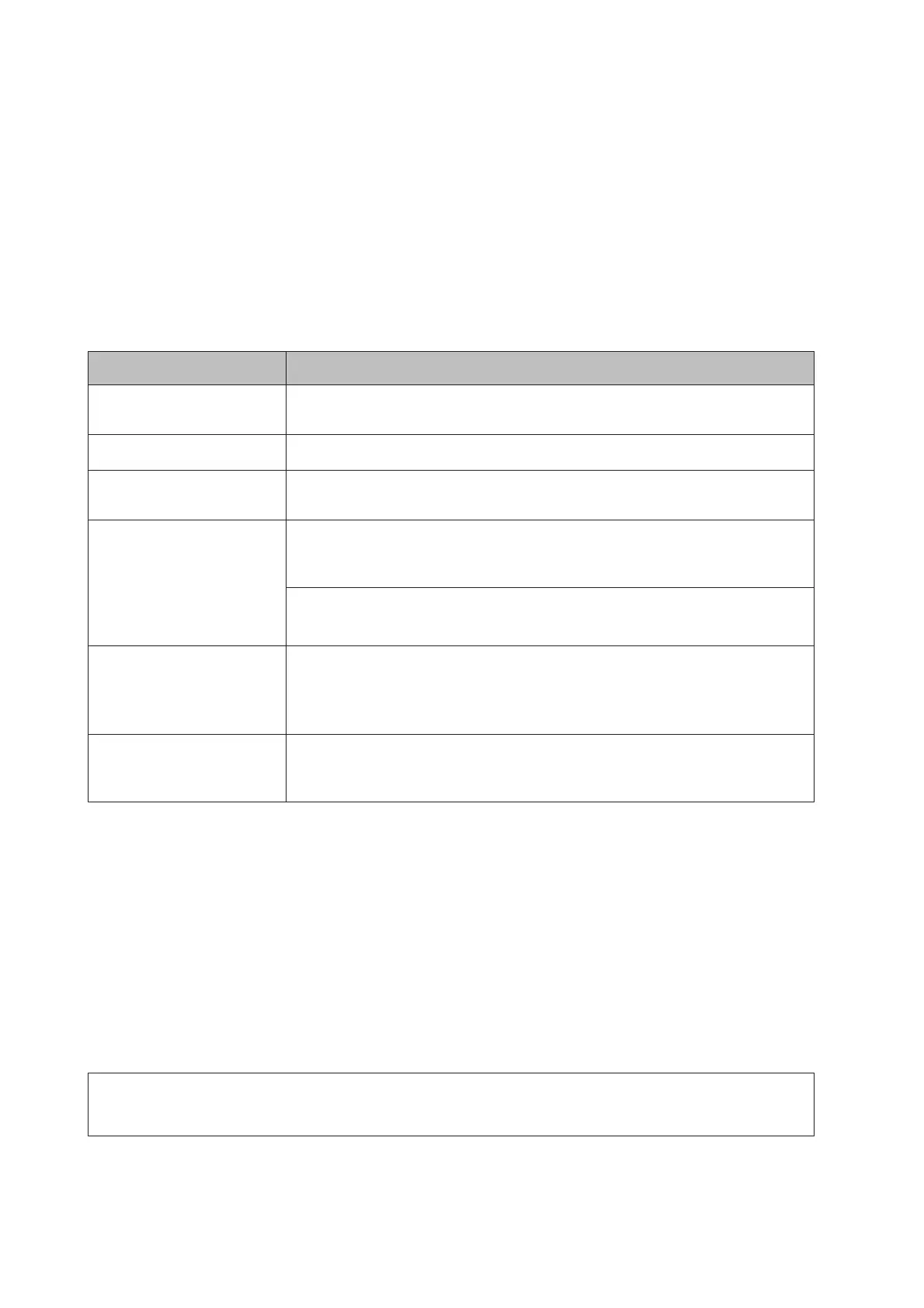Support Menu
You can make special settings by using the control panel. Normally you do not need to change the settings.
For AL-M320DN/AL-M310DN:
Pressing the d Down button while turning the printer on, opens the SUPPORT MODE. Press the r Right button, select
Common Settings by pressing the u Up or d Down button, then select the Support Menu.
For AL-M220DN:
While pressing Alt, Ctrl and Z at the same time, click the Extended Settings button. The Support Menu appears.
Item Explanation
1 Support StatusSheet Prints a sheet showing information about settings of Support Menu and Printer
Adjust Menu.
7 Extend Print Area
*
On enlarges the maximum print area according to the printed data.
9 Printer MIBv1 Mode On uses MIBv1 as a policy rule definition reporting the printer information to the SNMP
manager.
10 USB ID Printers of the same model that are set to Common are recognized as the same device on the
computer because they are using a common USB device ID. The plug and play screen is
not displayed even if you switch the printer for a different printer that is the same model.
Settings (default in bold):
Unique, Common
11 MP Size Setting
12 C1 Size Setting
13 C2 Size Setting
*
14 C3 Size Setting
*
Prints on the paper size specified in the Tray Menu. Paper sizes that were specified for the
print job from the printer driver are ignored.
17 ShowSleepByRdyLamp
*
The Ready light flashes when in sleep mode.
Turning this to On is useful when the printer is installed in a place where it is difficult to see
that the sleep mode light is lit.
*
AL-M320DN/AL-M310DN only
Printer Adjust Menu
You can make special settings by using the control panel. Normally you do not need to change the settings.
For AL-M320DN/AL-M310DN:
Pressing the d Down button while turning the printer on, opens the SUPPORT MODE. Press the r Right button, select
Common Settings by pressing the u Up or d Down button, then select the Printer Adjust Menu.
For AL-M220DN:
While pressing Alt, Ctrl and Z at the same time, click the Extended Settings button. The Printer Adjust Menu appears.
Note:
The settings in this menu may affect the remaining service lives of consumable products.
AL-M320DN/AL-M310DN/AL-M220DN User's Guide
Appendix
106
