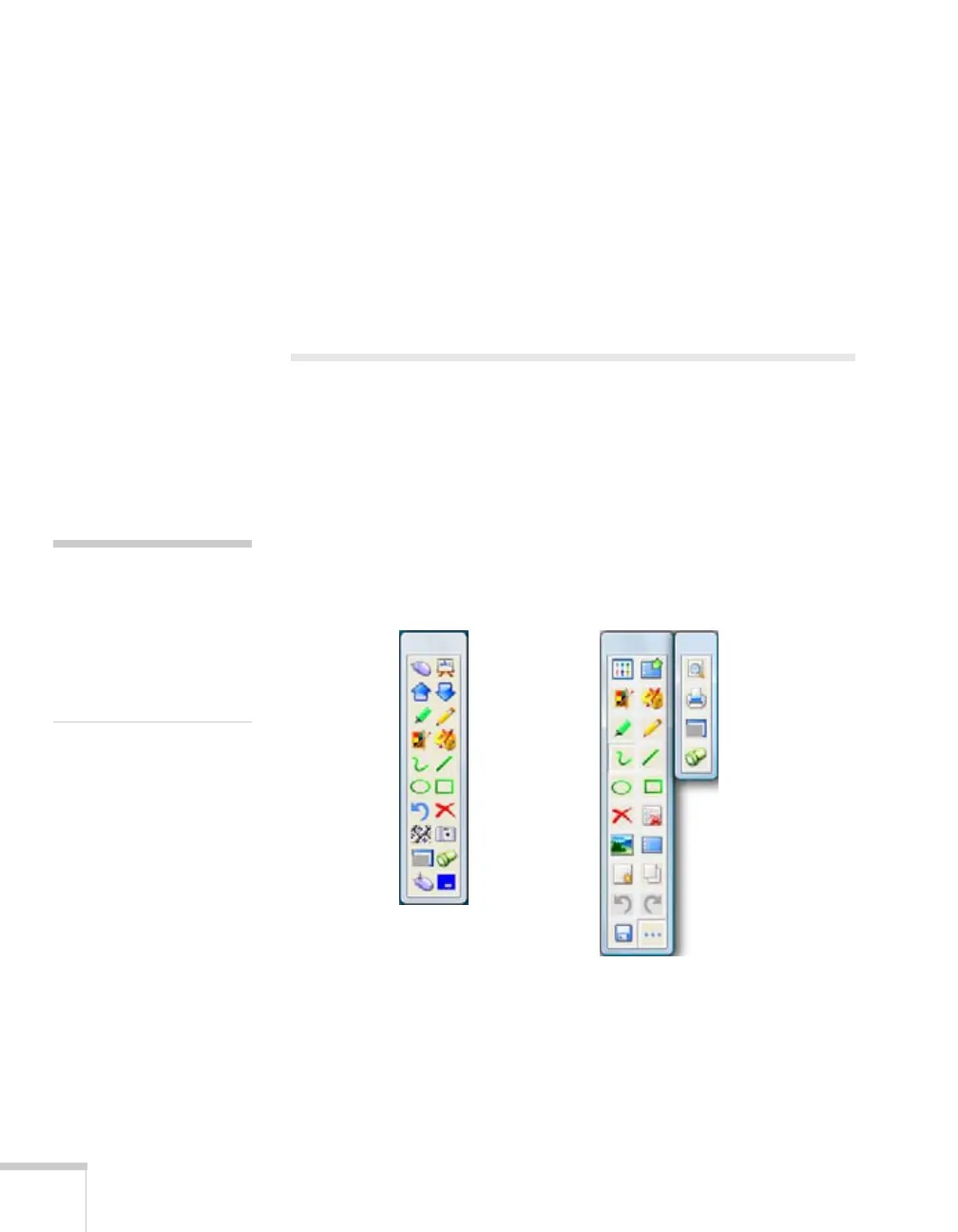50 Using the Interactive Pen
■ To right-click, tap while pressing the button on the pen.
■ To click and drag, tap and drag with the pen.
To use the pen for writing or drawing on the board, you need to
install annotation software.You can use your own interactive
whiteboard software or Easy Interactive Tools. To download and
install Easy Interactive Tools, double click the
Download Easy
Interactive Tools
on your desktop.
Using Easy Interactive Tools
With Easy Interactive Tools, you can use the pen to write or draw on
the projection surface. Make sure you installed the software, as
described in the Quick Guide.
Using the Tools for Windows
Two different toolbars are available, one for interactive mode and one
for whiteboard mode: Interactive Mode and Whiteboard Mode.
■ Interactive Mode: In interactive mode, the toolbar appears on
the projected image and lets you use the pen as a mouse to open
applications, access links, and operate scroll bars, for example.
note
The Easy Interactive Tools
are not required for using
the interactive features of the
projector. You can use any
other interactive whiteboard
software.
Whiteboard toolbars
Interactive toolbar
Additional
whiteboard
toolbar
