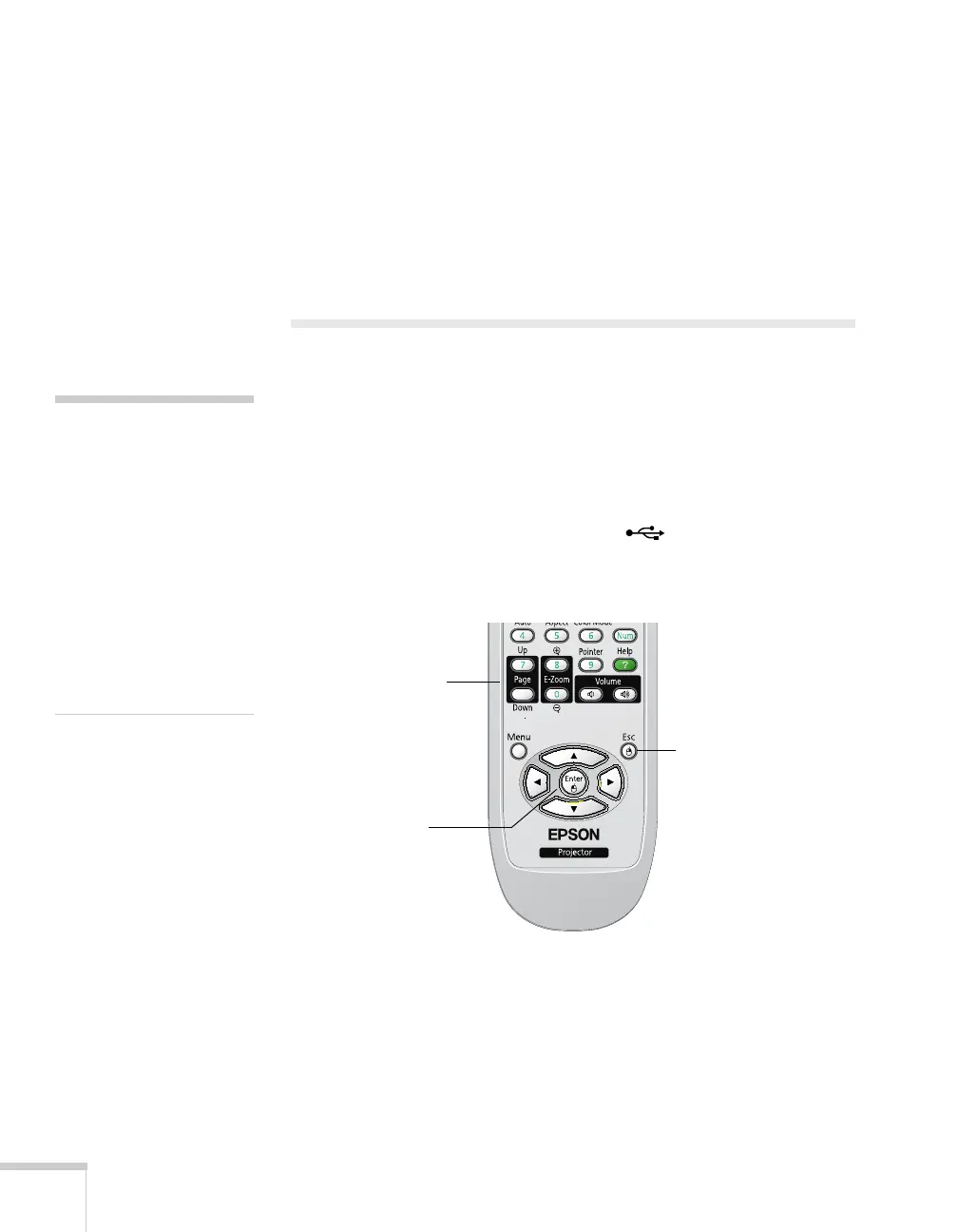78 Presenting With the Remote Control
5. When you see a confirmation message, select
Yes and press
Enter. Saving the image may take a few moments. Do not use
your projector, remote control, or video source while the pattern
is being saved.
6. When you see a message that saving is complete, press
Menu to
exit.
Operating Your Computer With the
Remote Control
You can use the remote control in place of your computer’s mouse so
you won’t have to stand next to the computer to control the
presentation.
Before you can use the remote control to operate your computer, you
must connect a USB cable to the
TypeB (square) USB port on
the projector (see page 23) and select
Wireless Mouse as the
USB Type B setting on the Extended menu (see page 91).
note
You can use the remote
control as a wireless mouse
only when projecting from
the
Computer1 or
Computer2 ports.
You may need to select
specific settings on your
computer to use the remote
control as a mouse. See your
computer documentation for
details.
Page up or down
to change slides
in PowerPoint
Right-click
Left-click
