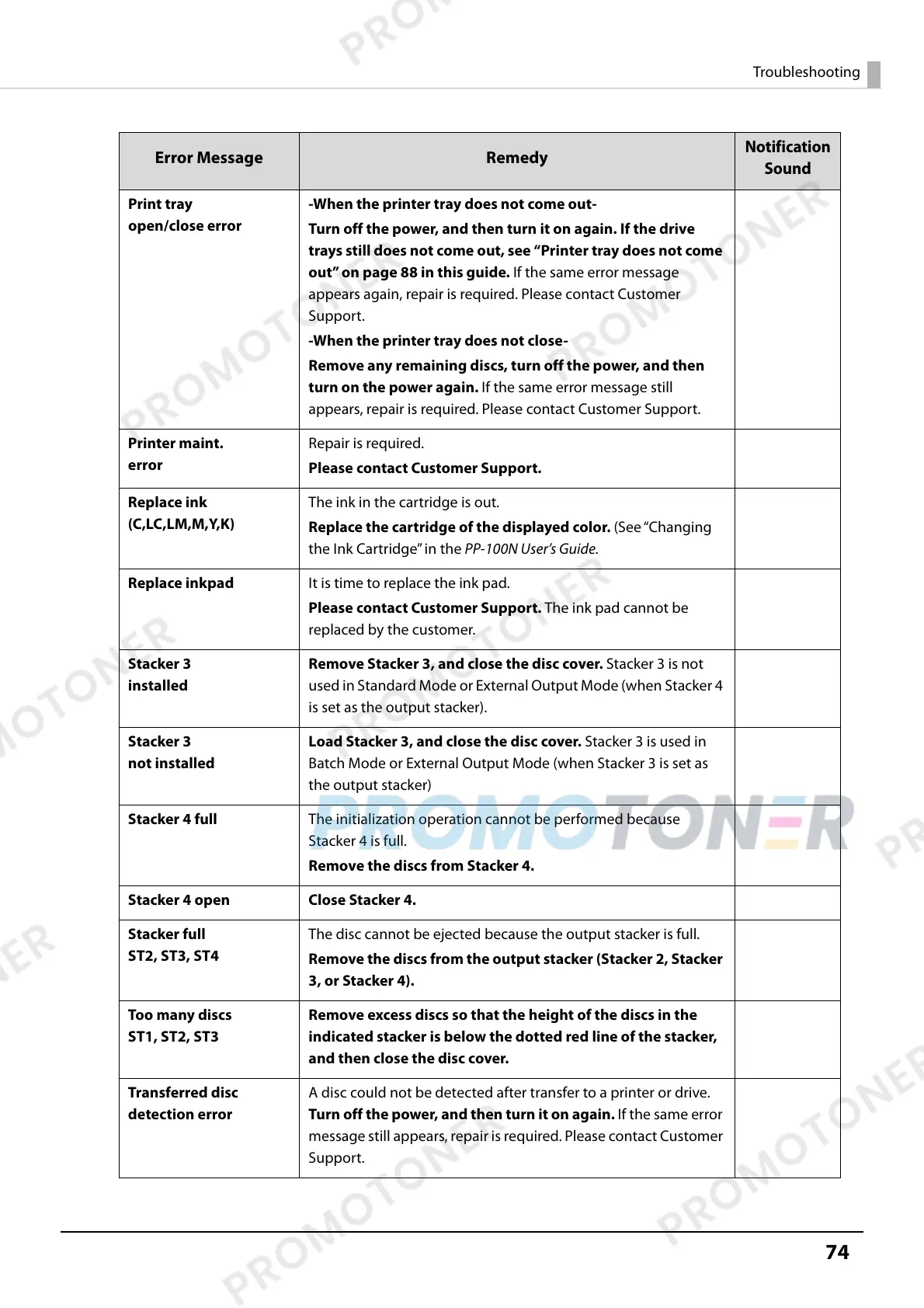74
Troubleshooting
Print tray
open/close error
-When the printer tray does not come out-
Turn off the power, and then turn it on again. If the drive
trays still does not come out, see “Printer tray does not come
out” on page 88 in this guide. If the same error message
appears again, repair is required. Please contact Customer
Support.
-When the printer tray does not close-
Remove any remaining discs, turn off the power, and then
turn on the power again. If the same error message still
appears, repair is required. Please contact Customer Support.
Printer maint.
error
Repair is required.
Please contact Customer Support.
Replace ink
(C,LC,LM,M,Y,K)
The ink in the cartridge is out.
Replace the cartridge of the displayed color. (See “Changing
the Ink Cartridge” in the PP-100N User’s Guide.
Replace inkpad It is time to replace the ink pad.
Please contact Customer Support. The ink pad cannot be
replaced by the customer.
Stacker 3
installed
Remove Stacker 3, and close the disc cover. Stacker 3 is not
used in Standard Mode or External Output Mode (when Stacker 4
is set as the output stacker).
Stacker 3
not installed
Load Stacker 3, and close the disc cover. Stacker 3 is used in
Batch Mode or External Output Mode (when Stacker 3 is set as
the output stacker)
Stacker 4 full The initialization operation cannot be performed because
Stacker 4 is full.
Remove the discs from Stacker 4.
Stacker 4 open Close Stacker 4.
Stacker full
ST2, ST3, ST4
The disc cannot be ejected because the output stacker is full.
Remove the discs from the output stacker (Stacker 2, Stacker
3, or Stacker 4).
Too many discs
ST1, ST2, ST3
Remove excess discs so that the height of the discs in the
indicated stacker is below the dotted red line of the stacker,
and then close the disc cover.
Transferred disc
detection error
A disc could not be detected after transfer to a printer or drive.
Turn off the power, and then turn it on again. If the same error
message still appears, repair is required. Please contact Customer
Support.
Error Message Remedy
Notification
Sound
