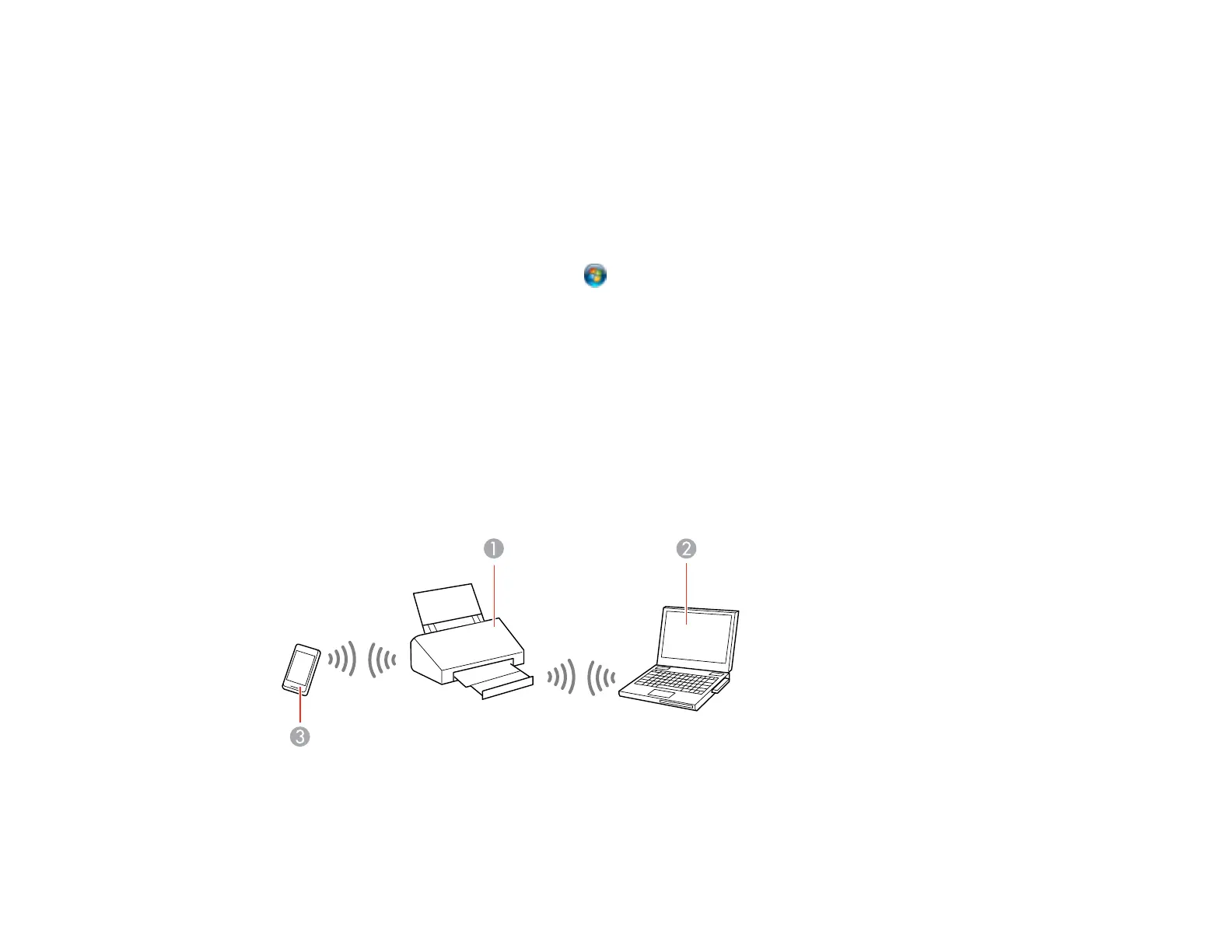Determining the Scanner's IP Address
Parent topic: Wi-Fi Infrastructure Mode Setup
Determining the Scanner's IP Address
If you have multiple scanners on your network, you need to know the IP address of the scanner when
setting up the scanner driver.
1. Do one of the following to start Epson Scan Settings:
• Windows 8.x: Navigate to the Apps screen and select Epson Scan Settings.
• Windows (other versions): Click or Start, and select All Programs or Programs. Select
EPSON > EPSON Scan > EPSON Scan Settings.
• OS X: Open the Applications folder, select EPSON Software, and click EPSON Scan Settings.
2. Find your scanner in the list and write down the IP address.
Parent topic: Setting Up Network Scanning
Direct Wi-Fi Mode Setup
You can set up your scanner to communicate directly with your computer or another device without
requiring a wireless router or access point. If your product is not already connected to a wireless
network, it enters access point mode and the scanner itself acts as the network access point for up to 4
devices.
1 Epson scanner
2 Computer with a wireless interface
35