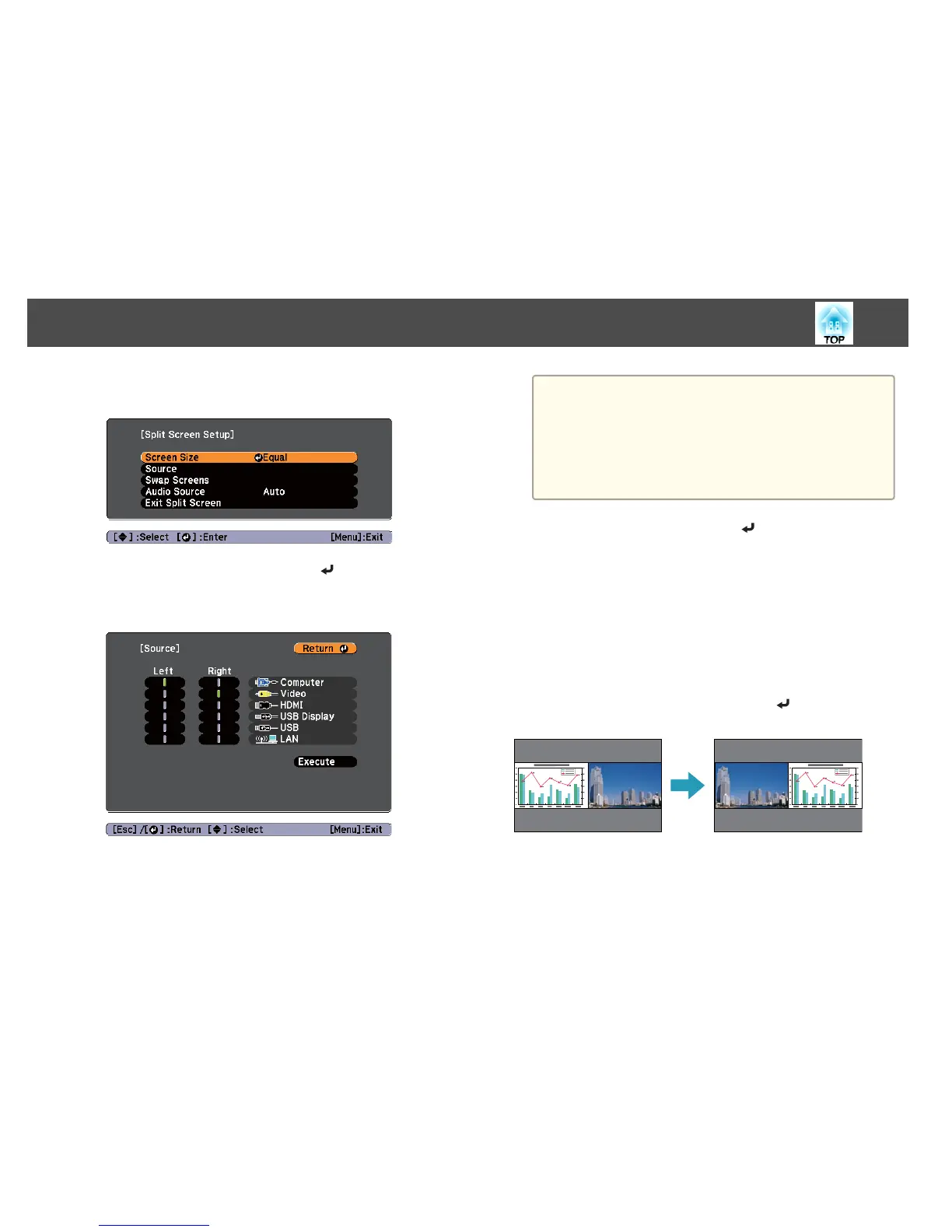b
Press the [Menu] button.
The Split Screen Setup screen is displayed.
c
Select the Source, and then press the [ ] button.
The Source screen is displayed.
d
Select each input source for Left and Right.
Only input sources that can be combined can be selected.
s "Input sources for split screen projection" p.49
a
The Source screen is also displayed when the following buttons
are pressed during split screen projection.
• Source Search button
• Computer button
• Video button
• USB button
• LAN button
e
Select Execute, and then press the [ ] button.
To switch the source during split screen projection, start the
procedure from step 2.
Switching the left and right screens
Use the following procedure to switch the projected images displayed on
the left and right screens.
a
Press the [Menu] button during split screen projection.
b
Select Swap Screens, and then press the [ ] button.
The projected images on the left and right are swapped.
Switching the left and right image sizes
a
Press the [Menu] button during split screen projection.
Projection Functions
50
