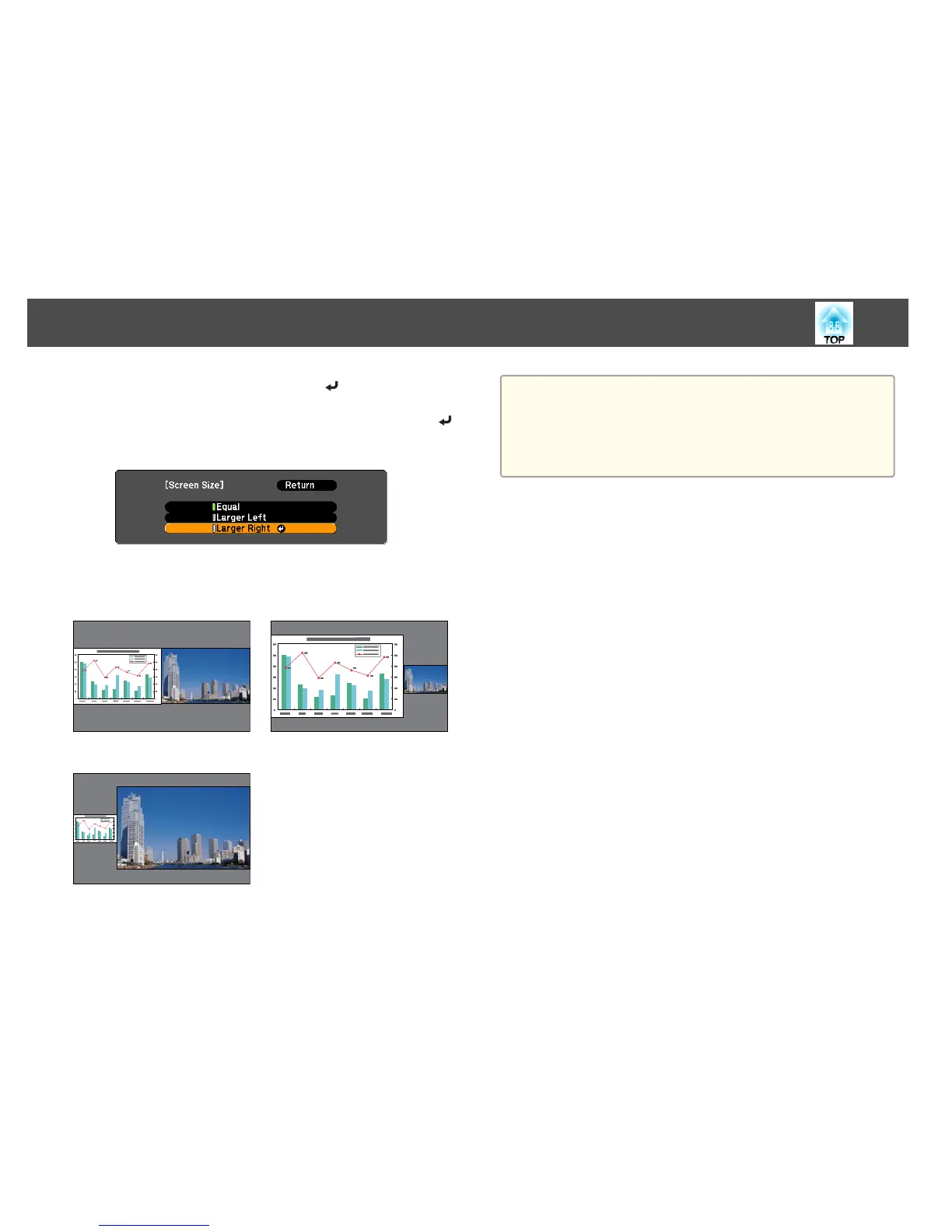b
Select Screen Size, and then press the [ ] button.
c
Select the screen size you want to display, and then press the [ ]
button.
The projected images will appear as shown below after setting the screen
size.
Equal Larger Left
Larger Right
a
• You cannot enlarge both the left screen and right screen images at
the same time.
• When one image is enlarged, the other image is reduced.
• Depending on the video signals that are input, the images on the left
and right may not appear to be the same size even if Equal is
set.
Ending the split screen
To end split screen, press the [Esc] button.
The following steps can also be used to end the split screen.
• Press the [Split] button on the remote control.
• Select Exit Split Screen from the configuration menu.
s Settings - Split Screen Setup p.82
Restrictions during split screen projection
Operating restrictions
The following operations cannot be performed during split screen
projection.
• Setting the configuration menu
• E-Zoom
• Switching the aspect mode (The aspect mode will be set to Normal.)
• Operations using the [User] button on the remote control
• Auto Iris
Help can be displayed only when image signals are not input or when an
error or warning notification is displayed.
Projection Functions
51
