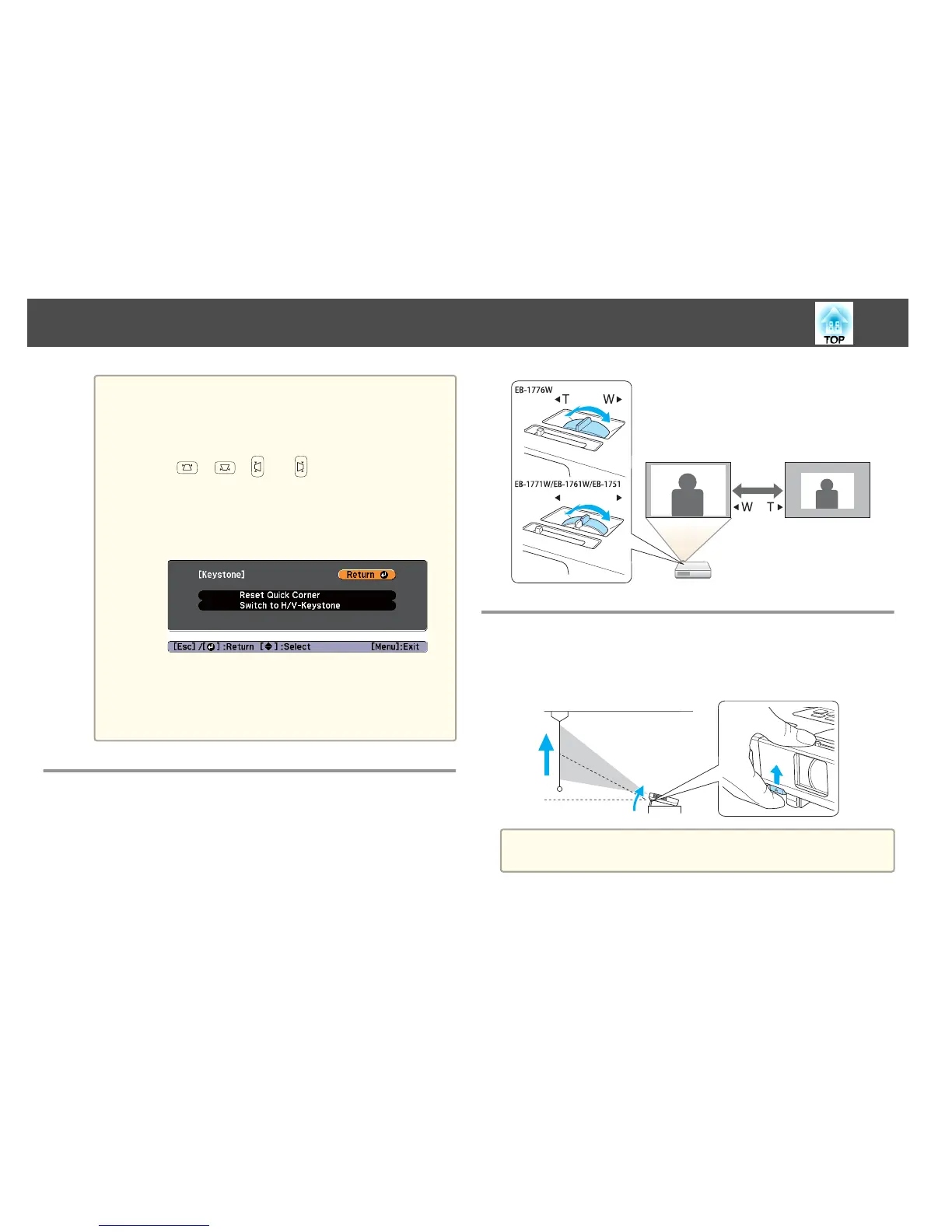a
• When Auto H/V-Keystone is set to On, the message "Do you
want to perform Auto H/V-Keystone correction?" is displayed
when the projector is moved. (EB-1776W only)
After you perform this function, the Keystone setting changes
from Quick Corner to H/V-Keystone, after which pressing
the [
], [ ], [ ], or [ ] button on the control panel
performs H/V-Keystone.
s Settings - Keystone - H/V-Keystone p.82
• If the [Esc] button is held down for about two seconds while
the corner selection screen from step 4 is displayed, the
following screen is displayed.
Reset Quick Corner: Resets the result of Quick Corner
corrections.
Switch to H/V-Keystone: Switches the correction method to
H/V-Keystone.
s "Settings Menu" p.82
Adjusting the Image Size
Turn the zoom ring to adjust the size of the projected image.
WT
Adjusting the Image Position
Press the foot adjust lever to extend and retract the front adjustable foot.
You can adjust the position of the image by tilting the projector up to 14
degrees.
a
The larger the angle of tilt, the harder it becomes to focus. Install the
projector so that it only needs to be tilted at a small angle.
Adjusting Projected Images
41
