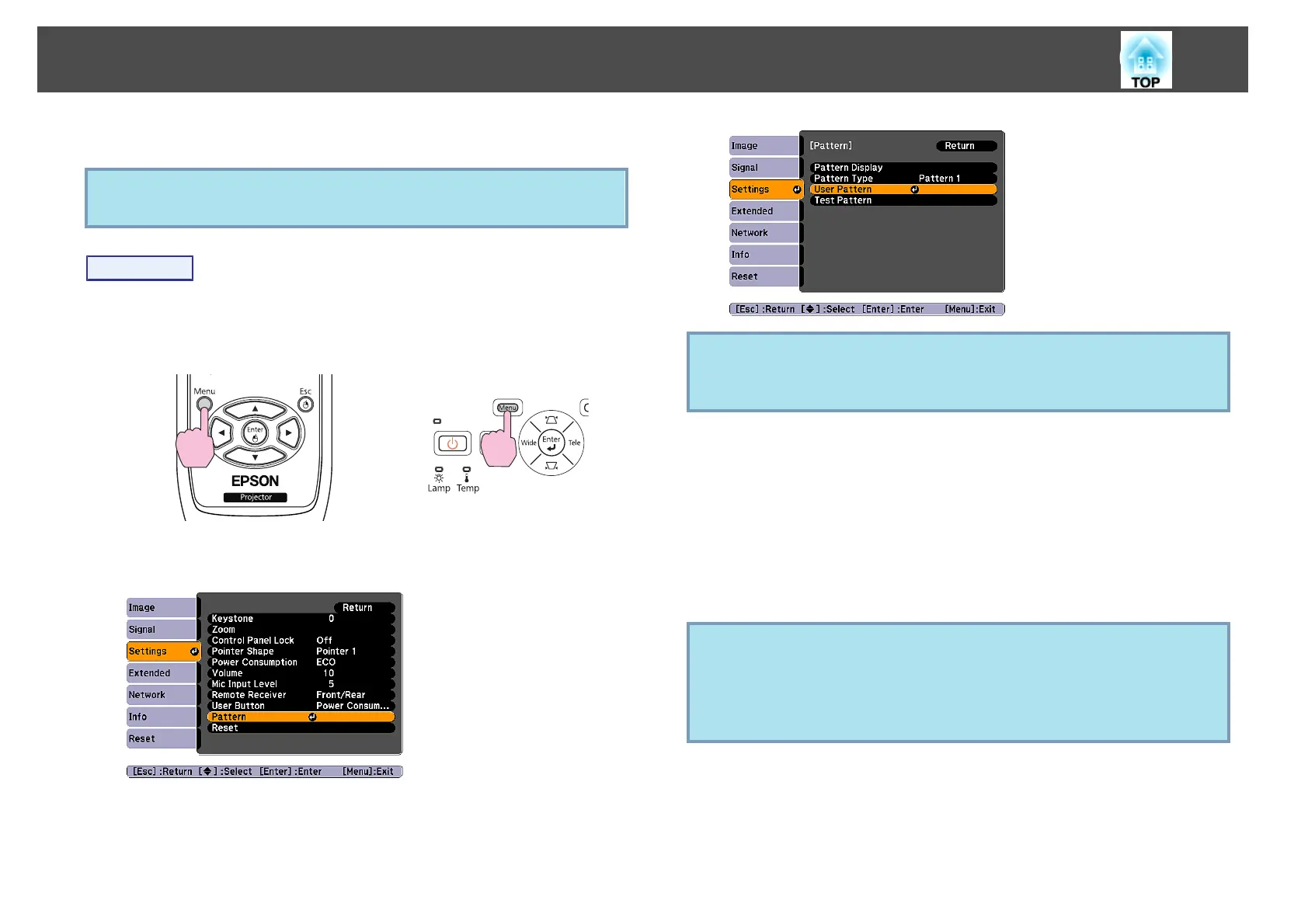You can save the image that is currently being projected as a User Pattern.
q
When a User Pattern is saved, the previous User Pattern is erased.
Procedure
A
Project the image you want to use as the User Pattern, and
then press the [Menu] button.
Using Remote Control Using Control panel
B
Select Pattern from the Settings Menu in the Configuration
Menu.
s "Using the Configuration Menu" p.73
C
Select User Pattern.
q
If User Pattern is selected when one of the Keystone, E-Zoom, Aspect,
Progressive, and Zoom Adjustment functions is being used, the
function currently being used is cancelled temporarily.
D
When "Do you want to use the currently projected image as
the User Pattern?" is displayed, select "Yes".
E
When you press the [Enter] button, the message "Do you save
this image as the User Pattern?" is displayed. Then, select
"Yes".
The image is saved. After the image has been saved, the message "The
User Pattern setting is complete." is displayed.
q
• Once a User Pattern has been saved, User Pattern cannot be
returned to the factory default.
• Saving the User Pattern may take approximately 15 seconds. Do not
use the projector or any connected equipment while it is saving,
otherwise malfunctions may occur.
Saving User Pattern
71