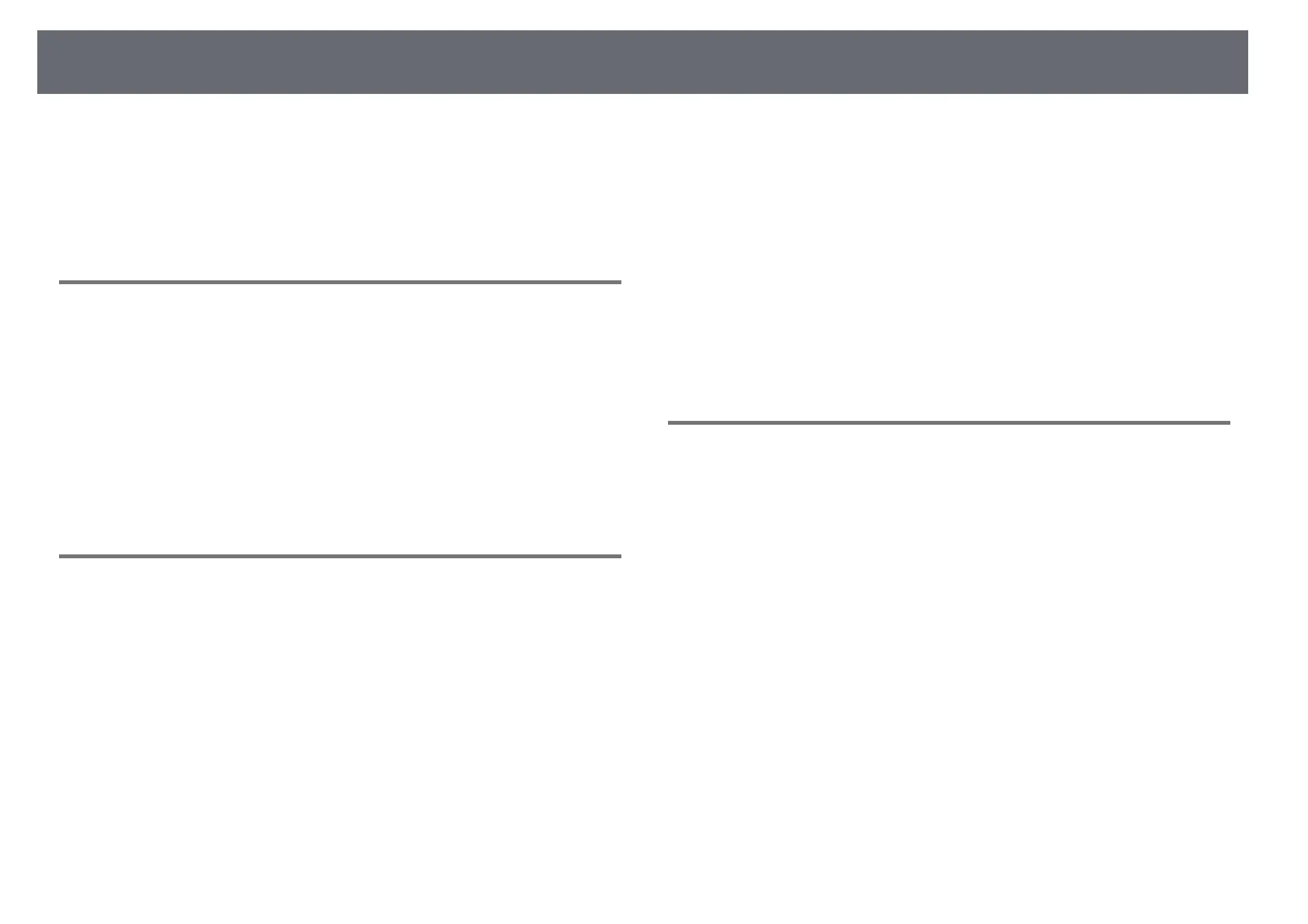Solving Image or Sound Problems
223
b
Select the Display or Color LCD option, if necessary.
c
Click the Arrange or Arrangement tab.
d
Select Mirror Displays.
Solutions When "Not Supported" Message Appears
If the message "Not supported" is displayed, try the following solutions:
• Make sure the correct input signal is selected on the projector's Signal
menu.
• Make sure the computer's display resolution does not exceed the projector's
resolution and frequency limits. If necessary, select a different display
resolution for your computer. (See your computer manual for details.)
gg Related Links
• "Input Signal Settings - Signal Menu" p.173
Solutions When Only a Partial Image Appears
If only a partial computer image appears, try the following solutions:
• Press the [Auto] button on the remote control to optimize the image signal.
• Try adjusting the image position using the Position setting in the
projector's Signal menu.
• Press the [Aspect] button on the remote control to select a different image
aspect ratio.
• Change the Resolution setting in the projector's Signal menu according to
the signal for the connected equipment.
• If you zoomed into or out of the image using the [E-Zoom] buttons, press
the [Esc] button until the projector returns to a full display.
• Check your computer display settings to disable dual display and set the
resolution within the projector's limits. (See your computer manual for
details.)
• Check the resolution assigned to your presentation files to see if they are
created for a different resolution. (See your software help for details.)
• Make sure you selected the correct projection mode. You can select this
using the Projection setting in the projector's Extended menu.
• Perform Image Shift to adjust the image position after adjusting the image
size or correcting keystone distortion.
gg Related Links
• "Input Signal Settings - Signal Menu" p.173
• "Projector Setup Settings - Extended Menu" p.178
• "Supported Monitor Display Resolutions" p.239
• "Adjusting the Image Position" p.63
Solutions When the Image is not Rectangular
If the projected image is not evenly rectangular, try the following solutions:
• Place the projector directly in front of the center of the screen, facing it
squarely, if possible.
• If you adjusted the projector height using the projector feet, press the
keystone buttons on the projector to adjust the image shape.
• Adjust the Quick Corner setting to correct the image shape.
s Settings > Geometry Correction > Quick Corner
• Adjust the Arc Correction setting to correct the image shape projected on a
curved surface.
s Settings > Geometry Correction > Arc Correction
gg Related Links
• "Correcting the Image Shape with the Keystone Buttons" p.55
• "Correcting the Image Shape with Quick Corner" p.56
• "Correcting Image Shape with Curved Surface" p.58
