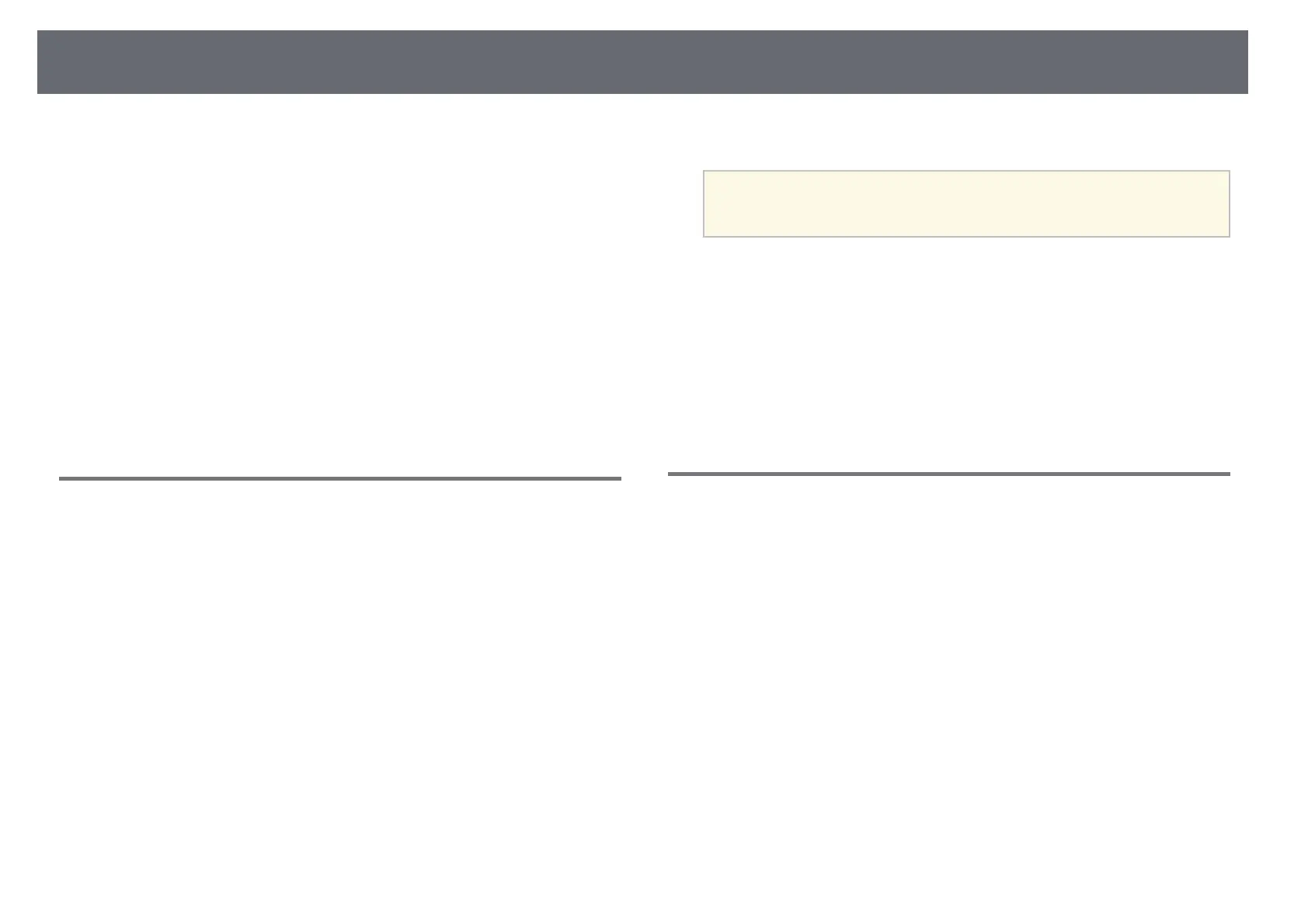Solving Image or Sound Problems
144
• If you are projecting from a computer, press the [Auto] button on the
remote control to automatically adjust the tracking and sync. If any bands
or overall blurriness remain, display a uniformly patterned image on the
screen and manually adjust the Tracking and Sync. settings in the
projector's Signal menu.
• If you are projecting from a computer, use a lower resolution or select a
resolution that matches the projector's native resolution.
gg Related Links
• "Auto V-Keystone" p.38
• "Input Signal Settings - Signal Menu" p.102
• "Image Quality Settings - Image Menu" p.101
• "Supported Monitor Display Resolutions" p.157
• "Focusing the Image Using the Focus Ring" p.45
• "Cleaning the Lens" p.125
Solutions When the Image Brightness or Colors are
Incorrect
If the projected image is too dark or light, or the colors are incorrect, try the
following solutions:
• Press the [Color Mode] button on the remote control to try different color
modes for the image and environment.
• Check your video source settings.
• Adjust the available settings in the projector's Image menu for the current
input source, such as Brightness, Contrast, Tint, Color Temp., and/or
Color Saturation.
• Make sure you selected the correct Input Signal or Video Signal setting in
the projector's Signal menu, if available for your image source.
s Signal > Advanced > Input Signal
s Signal > Advanced > Video Signal
• Make sure all the cables are securely connected to the projector and your
video device. If you connected long cables, try connecting shorter cables.
• If you are using ECO as Power Consumption, try selecting Normal.
s ECO > Power Consumption
a
At high altitudes or locations subject to high temperatures, the image
may become darker and you may not be able to adjust the Power
Consumption setting.
• Position the projector close enough to the screen.
• If the image has been progressively darkening, you may need to replace the
projector lamp soon.
gg Related Links
• "Color Mode" p.50
• "Input Signal Settings - Signal Menu" p.102
• "Image Quality Settings - Image Menu" p.101
• "Projector Setup Settings - ECO Menu" p.115
Solutions to Sound Problems
If there is no sound or the volume is too low or high, try the following
solutions:
• Adjust the projector's volume settings.
• Press the [A/V Mute] button on the remote control to resume video and
audio if they were temporarily stopped.
• Check your computer or video source to make sure the volume is turned up
and the audio output is set for the correct source.
• Disconnect the audio cable, and then reconnect it.
• Check the audio cable connections between the projector and your video
source.
• If you do not hear sound from an HDMI source, set the connected device to
PCM output.
• Make sure any connected audio cables are labeled "No Resistance".
• If you are using the USB Display function, turn on the Output audio from
the projector setting in the Epson USB Display Settings program on your
computer.
