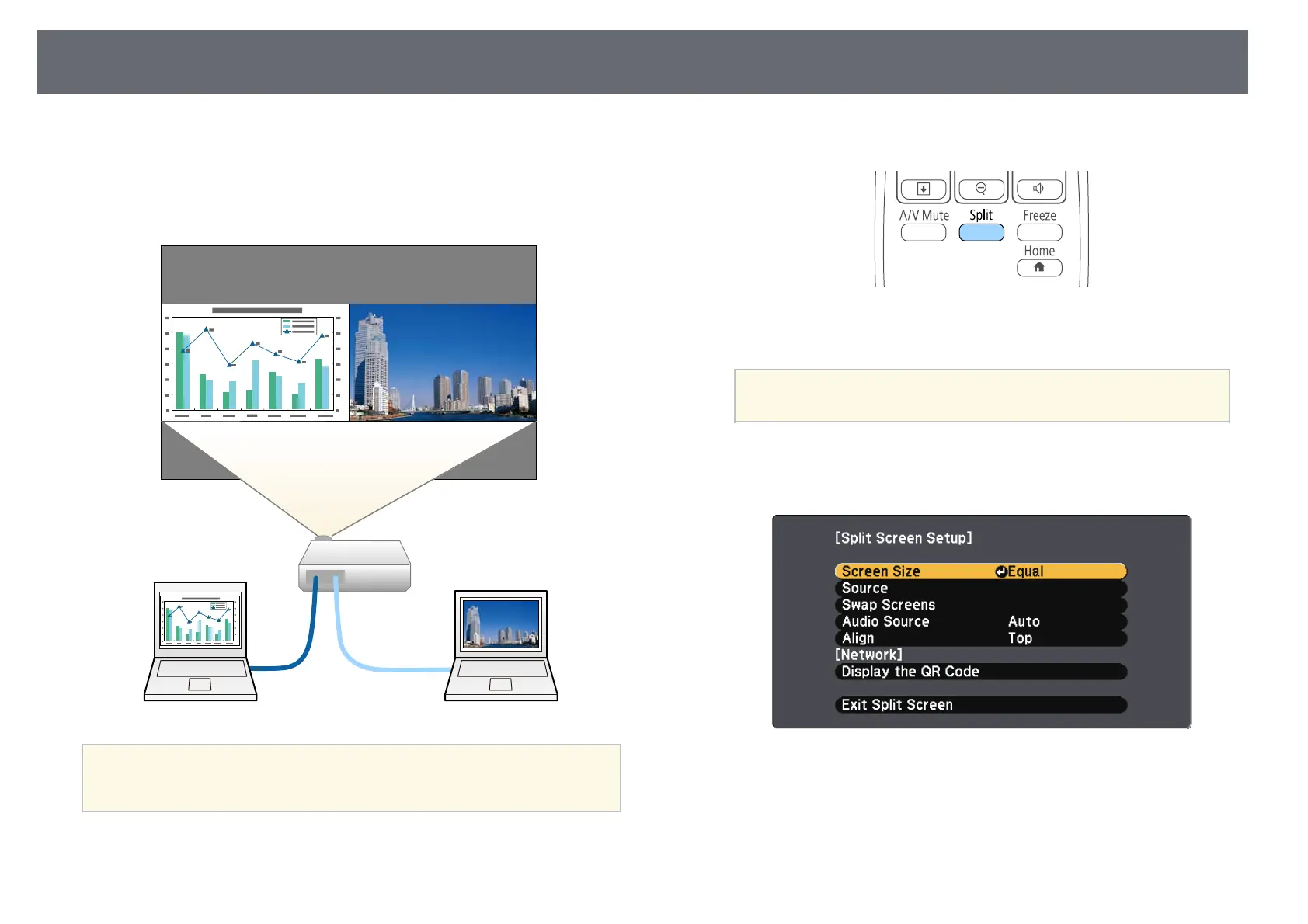Projecting Two Images Simultaneously
54
You can use the split screen feature to simultaneously project two images
from different image sources
(EB‑U42/EB‑W42/EB‑W41/EB‑U05/EB‑W05/EB‑U140/EB‑W140). You can
control the split screen feature using the remote control or the projector
menus.
a
• While using the split screen feature, other projector features may not
be available and some settings may be automatically applied to both
images.
a
Press the [Split] button on the remote control.
The currently selected input source moves to the left of the screen.
a
You can perform the same operations from Split Screen in the
projector's Settings menu.
b
Press the [Menu] button.
You see this screen: