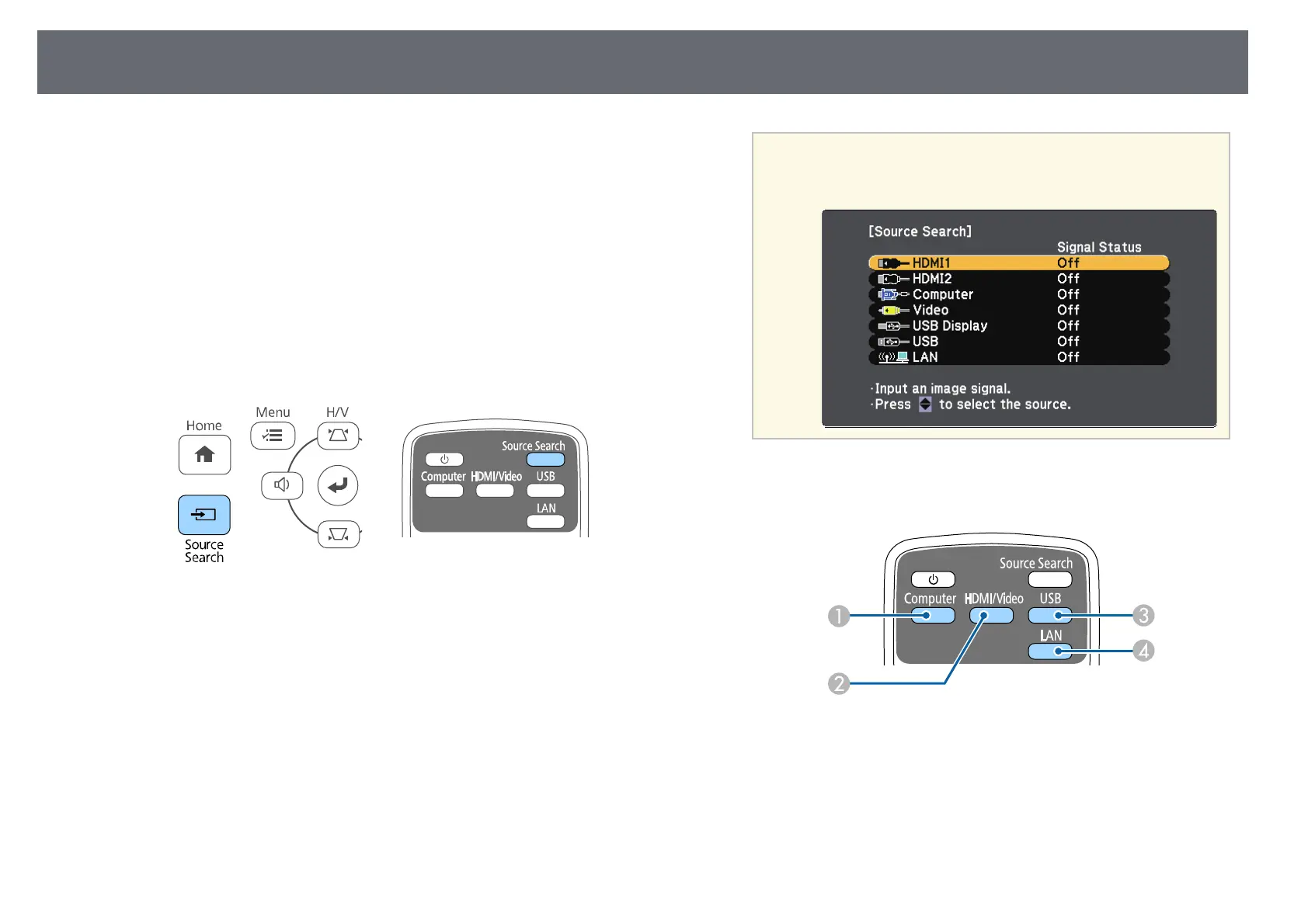Selecting an Image Source
46
When multiple image sources are connected to the projector, such as a
computer and DVD player, you can switch from one image source to the
other.
a
Make sure the connected image source you want to use is turned on.
b
For video image sources, insert a DVD or other video media and press
play.
c
Do one of the following:
• Press the [Source Search] button on the control panel or remote
control until you see the image from the source you want.
a
This screen is displayed when no image signal is detected.
Check the cable connections between the projector and image
source.
• Press the button for the source you want on the remote control. If
there is more than one port for that source, press the button again to
cycle through the sources.
A
Computer port source (Computer port)
B
Video, HDMI, and MHL sources (Video, HDMI, and HDMI/MHL
ports)
C
USB port sources (USB-B port and external devices connected to the
USB-A port)
D
Network source (LAN and Screen Mirroring)