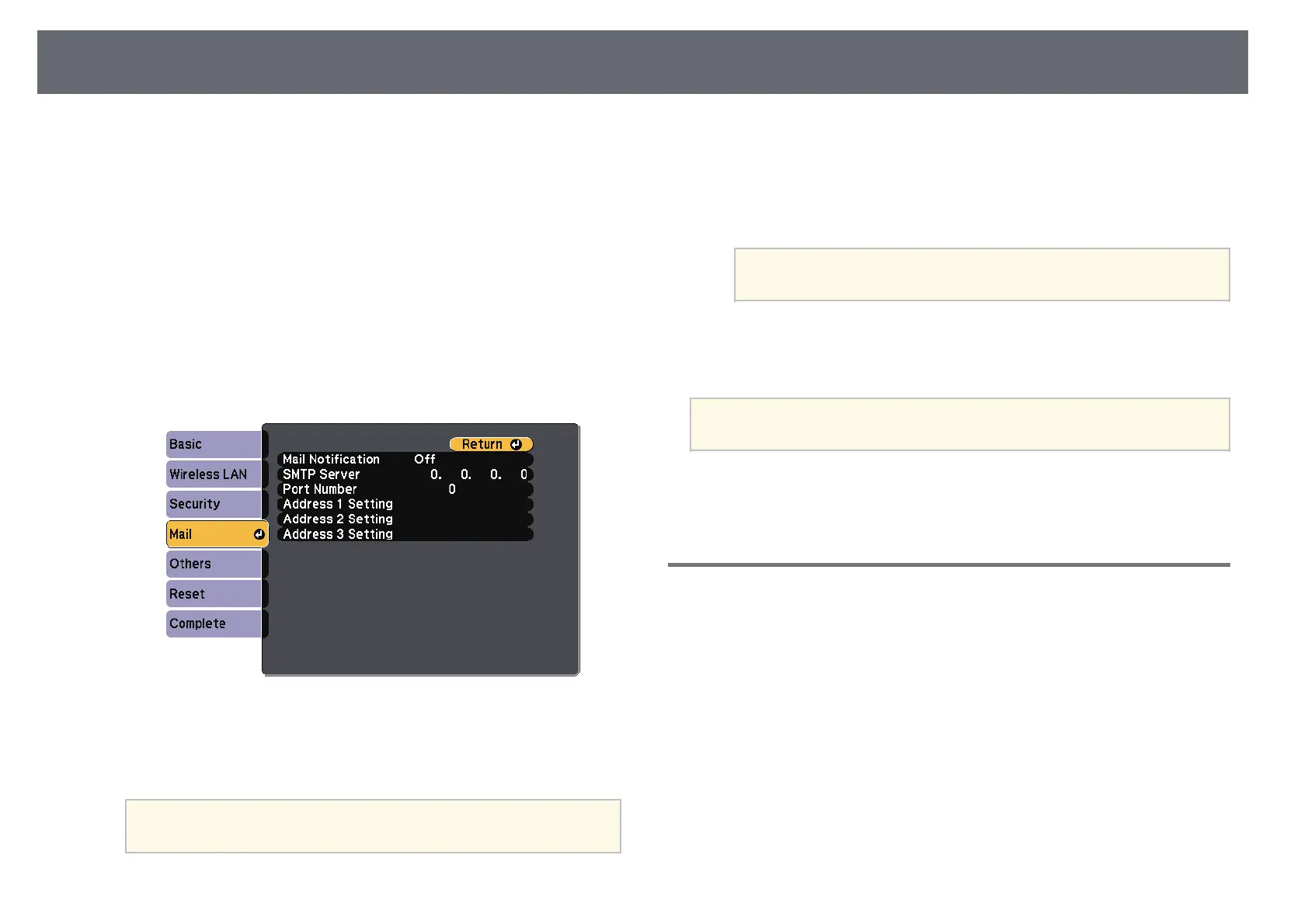94
Setting Up Projector Network E-Mail Alerts
You can set up the projector to send you an e-mail alert over the network if
g
Select a number for the SMTP server Port Number, from 1 to 65535
there is a problem with the projector. (default is 25).
If you set the Standby Mode setting to Communication On in the projector's
h
Choose an address field, enter the e-mail address, and select the alerts
ECO menu, you can receive the e-mail alerts even if the projector is in
you want to receive. Repeat for up to three addresses.
standby mode (when the power is off).
Your e-mail address can be up to 32 alphanumeric characters
a
Press the [Menu] button on the control panel or remote control.
long.
a
b
Select the Network menu and press [Enter].
i
When you finish selecting settings, select Complete and follow the on-
c
Select Network Configuration and press [Enter].
screen instructions to save your settings and exit the menus.
d
Select the Mail menu and press [Enter].
If a critical problem causes a projector to shut down, you may not
receive an e-mail alert.
a
gg Related Links
• "Network Projector E-mail Alert Messages" p.94
• "Projector Setup Settings - ECO Menu" p.115
Network Projector E-mail Alert Messages
When a problem occurs with a projector on the network, and you selected to
receive e-mail alerts, you receive an e-mail containing the following
information:
• Address for Address 1 as the mail sender
• Epson Projector in the subject line
e
Set the Mail Notification setting to On.
• The name of the projector experiencing a problem
• The IP address of the affected projector
f
Enter the IP address for the SMTP Server option.
• Detailed information about the problem
Do not use these addresses: 127.x.x.x or 224.0.0.0 through
255.255.255.255 (where x is a number from 0 to 255).
a
