
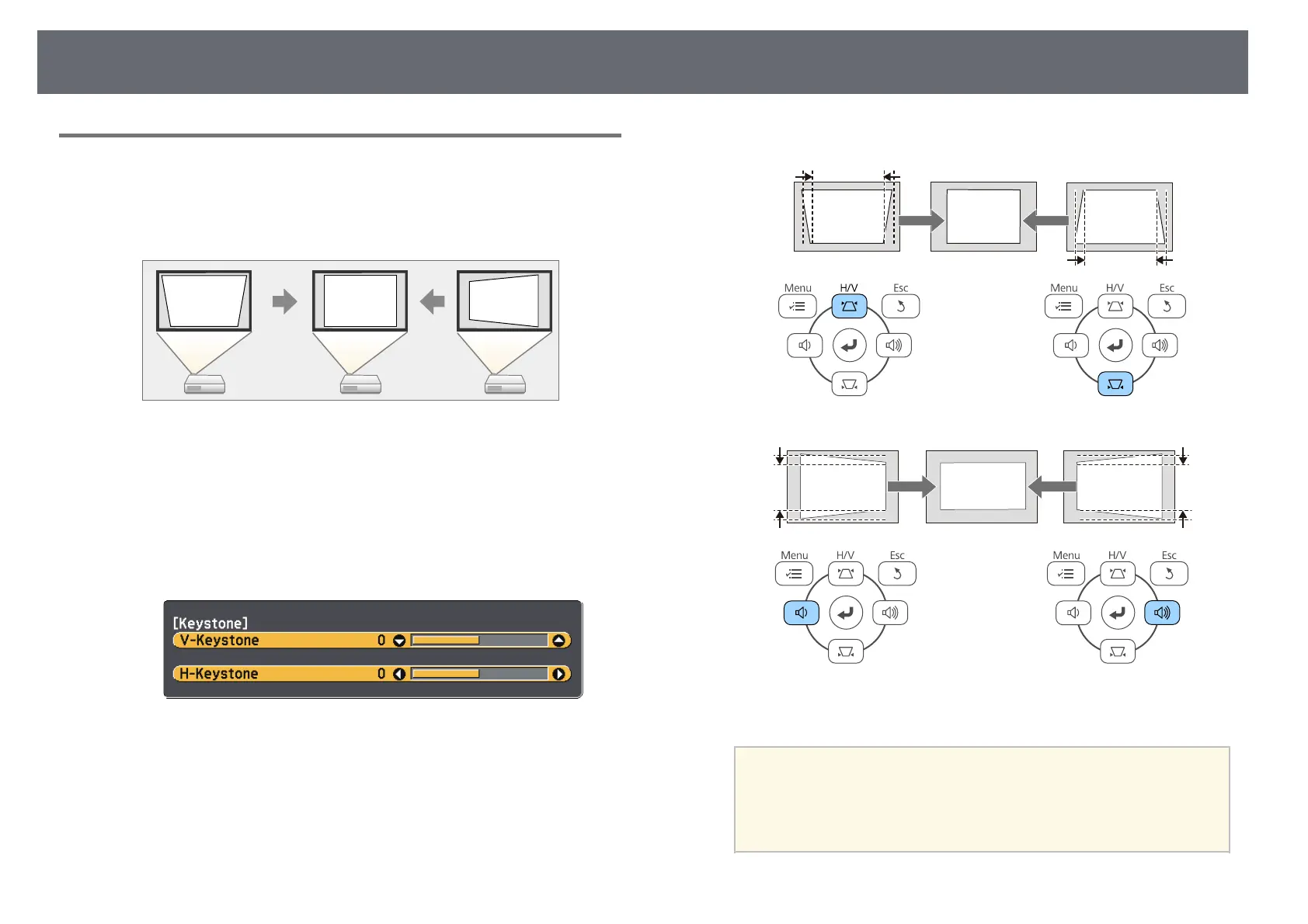 Loading...
Loading...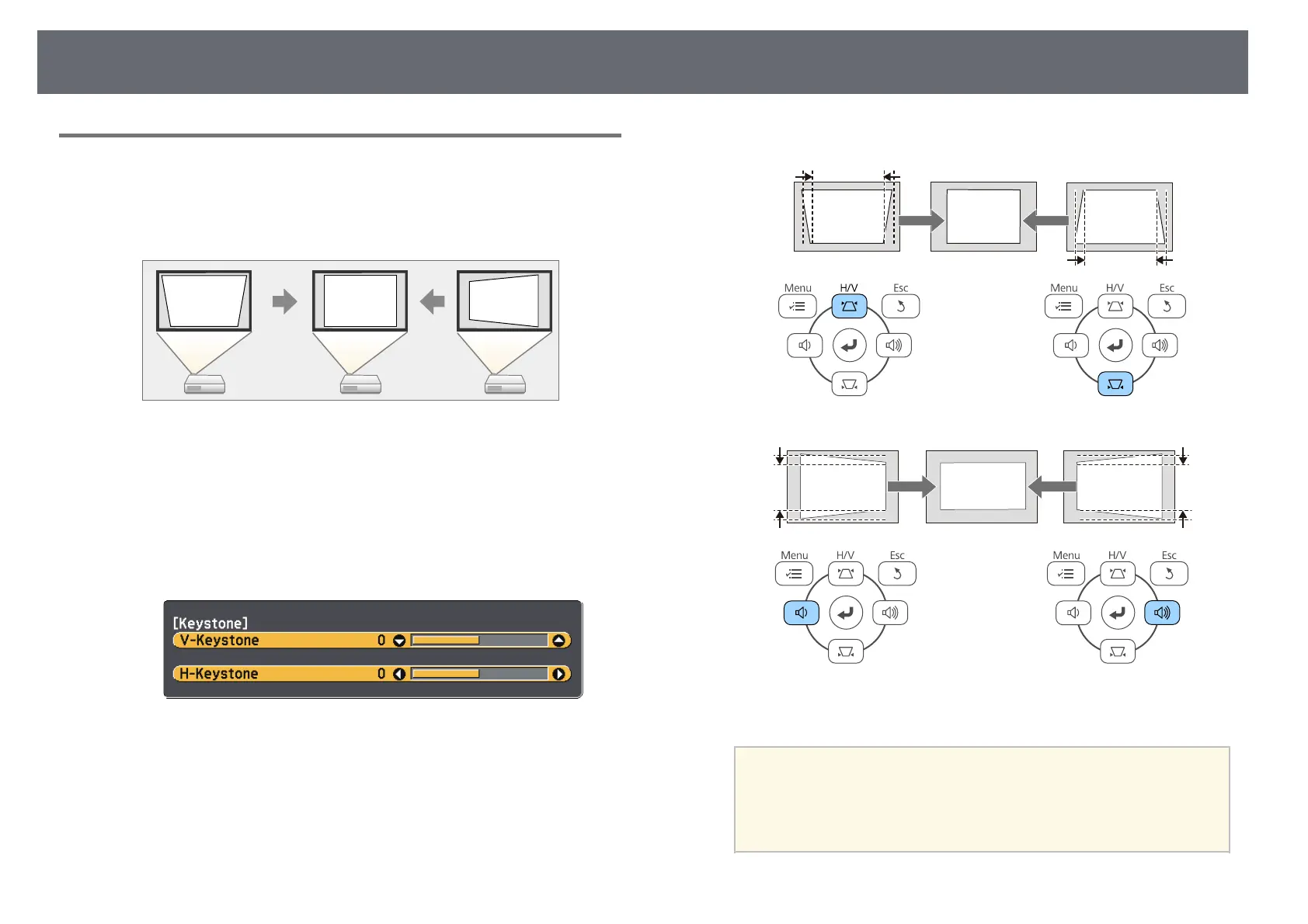
Do you have a question about the Epson EB-X31 and is the answer not in the manual?
| Projection Technology | 3LCD |
|---|---|
| Resolution | XGA (1024 x 768) |
| Contrast Ratio | 15000:1 |
| Lamp Life Normal | 5000 hours |
| Lamp Life ECO | 10000 hours |
| Projection Ratio | 1.48 - 1.77:1 |
| Zoom | 1.2x |
| Screen Size | 30 inches - 300 inches |
| Weight | 2.4 kg |
| Brightness | 3200 lumens |
| Keystone Correction | Vertical ±30 degrees, Horizontal ±30 degrees |
| Inputs | HDMI, VGA, USB 2.0 Type A, USB 2.0 Type B, Composite |
| Output Ports | VGA |
| Security | Kensington lock, Password protection |
| Color Modes | Dynamic, Presentation, Cinema, sRGB, Blackboard |