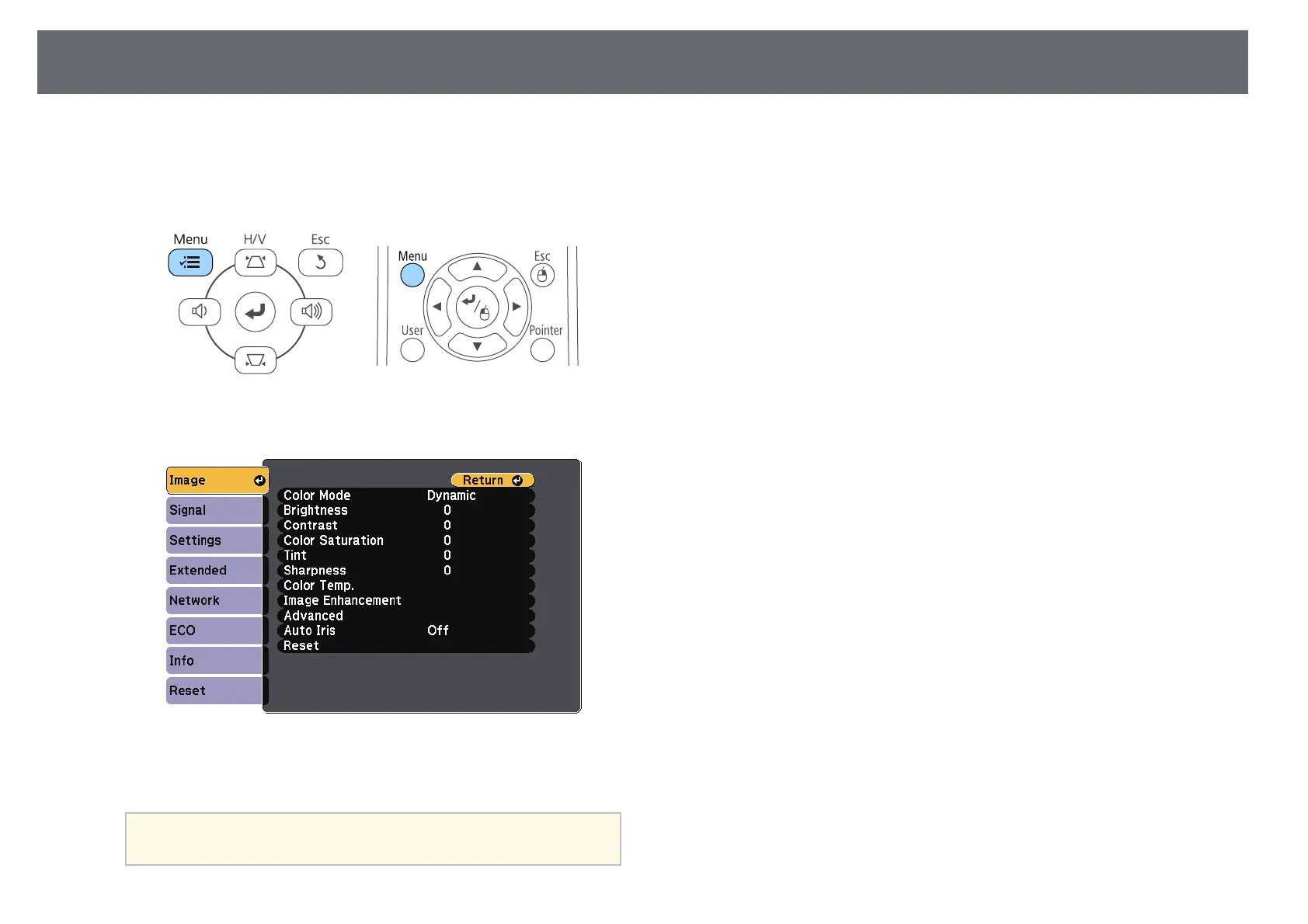Using the Projector's Menus
124
You can use the projector's menus to adjust the settings that control how your
projector works. The projector displays the menus on the screen.
a
Press the [Menu] button on the control panel or remote control.
You see the menu screen displaying the Image menu settings.
b
Press the up or down arrow buttons to move through the menus listed
on the left. The settings for each menu are displayed on the right.
a
The available settings depend on the current input source.
c
To change settings in the displayed menu, press [Enter].
d
Press the up or down arrow button to move through the settings.
e
Change the settings using the buttons listed on the bottom of the menu
screens.
f
To return all the menu settings to their default values, select Reset.
g
When you finish changing settings on a menu, press [Esc].
h
Press [Menu] or [Esc] to exit the menus.