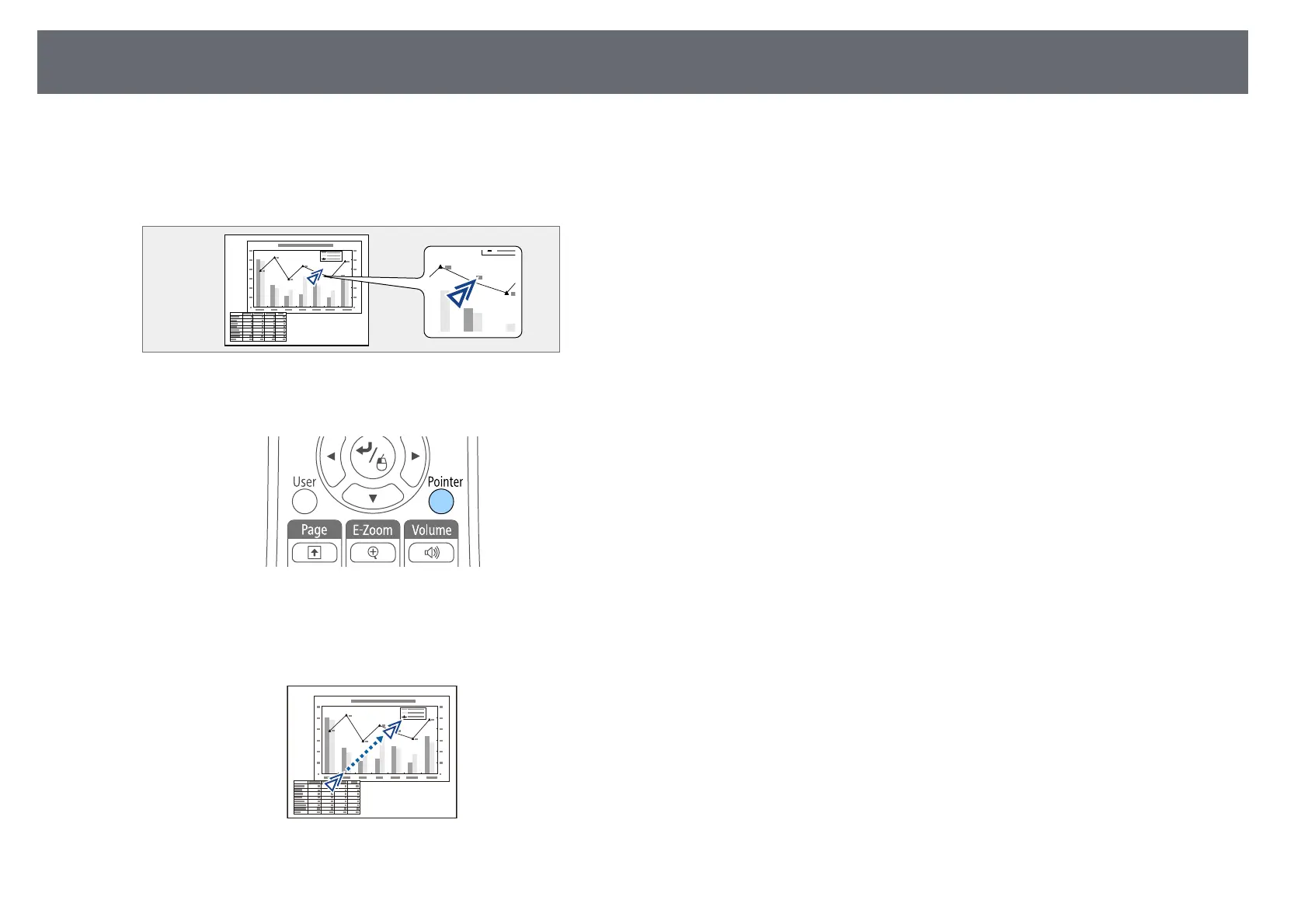Using the Remote Control as a Pointer
73
You can use the projector's remote control as a pointer to help you focus your
audience on important information on the screen. The default pointer shape
is an arrow. You can change the shape in the Pointer Shape setting in the
projector's Settings menu.
a
Press the [Pointer] button on the remote control.
b
Use the arrow buttons to move the pointer on the screen. To move the
pointer diagonally, press any pair of adjacent arrow buttons at the same
time.
c
Press [Esc] to remove the pointer from the screen.
gg Related Links
• "Projector Feature Settings - Settings Menu" p.129