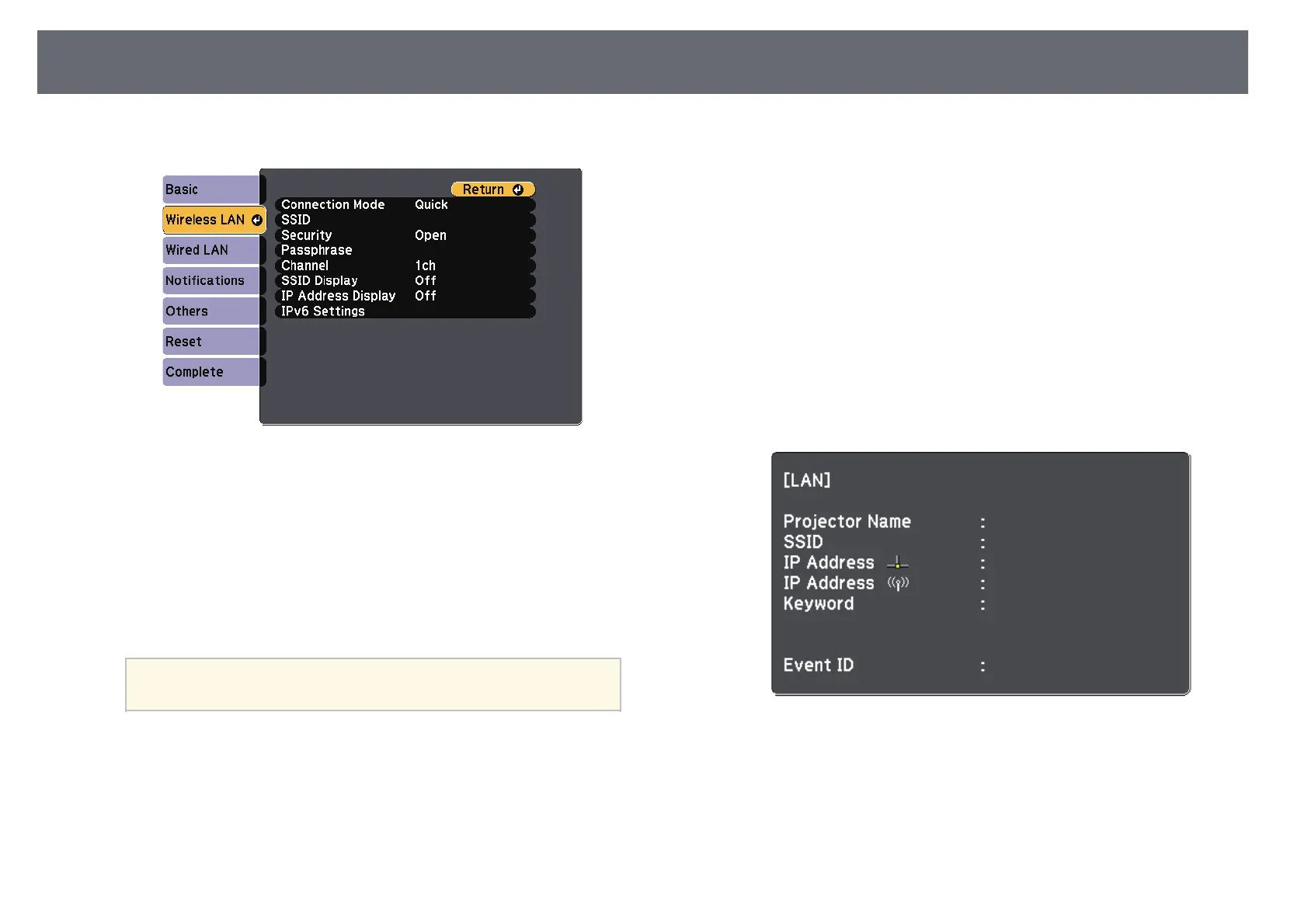Wireless Network Projection
92
g
Select the Wireless LAN menu and press [Enter].
h
Select the Connection Mode setting.
• Quick lets you connect to multiple smartphones, tablets, or
computers directly using wireless communication.
• Advanced lets you connect to smartphones, tablets, or computers
over a wireless network access point.
i
If you selected the Advanced connection mode, select Search Access
Point to select the access point you want to connect to.
a
If you need to assign the SSID manually, select SSID to enter the
SSID.
j
For the Advanced connection mode, assign the IP settings for your
network as necessary.
• If your network assigns addresses automatically, select IP Settings to
set the DHCP setting to On.
• If you must set addresses manually, select IP Settings to set the
DHCP setting to Off, and then enter the projector's IP Address,
Subnet Mask, and Gateway Address as necessary.
• If you want to connect the projector to the network using IPv6, select
IPv6 Settings to set the IPv6 setting to On, and then set the Auto
Configuration and Use Temporary Address settings as necessary.
k
To prevent the SSID or IP address from being displayed on the LAN
standby screen and Home screen, set the SSID Display setting or the IP
Address Display setting to Off.
l
When you have finished selecting settings, select Complete and then
follow the on-screen instructions to save your settings and exit the
menus.
m
Press the [LAN] button on the remote control.
The wireless network settings are complete when you see the correct IP
address on the LAN standby screen.
When you have finished making wireless settings for your projector, you need
to select the wireless network on your computer. Then start the network
software to send images to your projector through a wireless network.