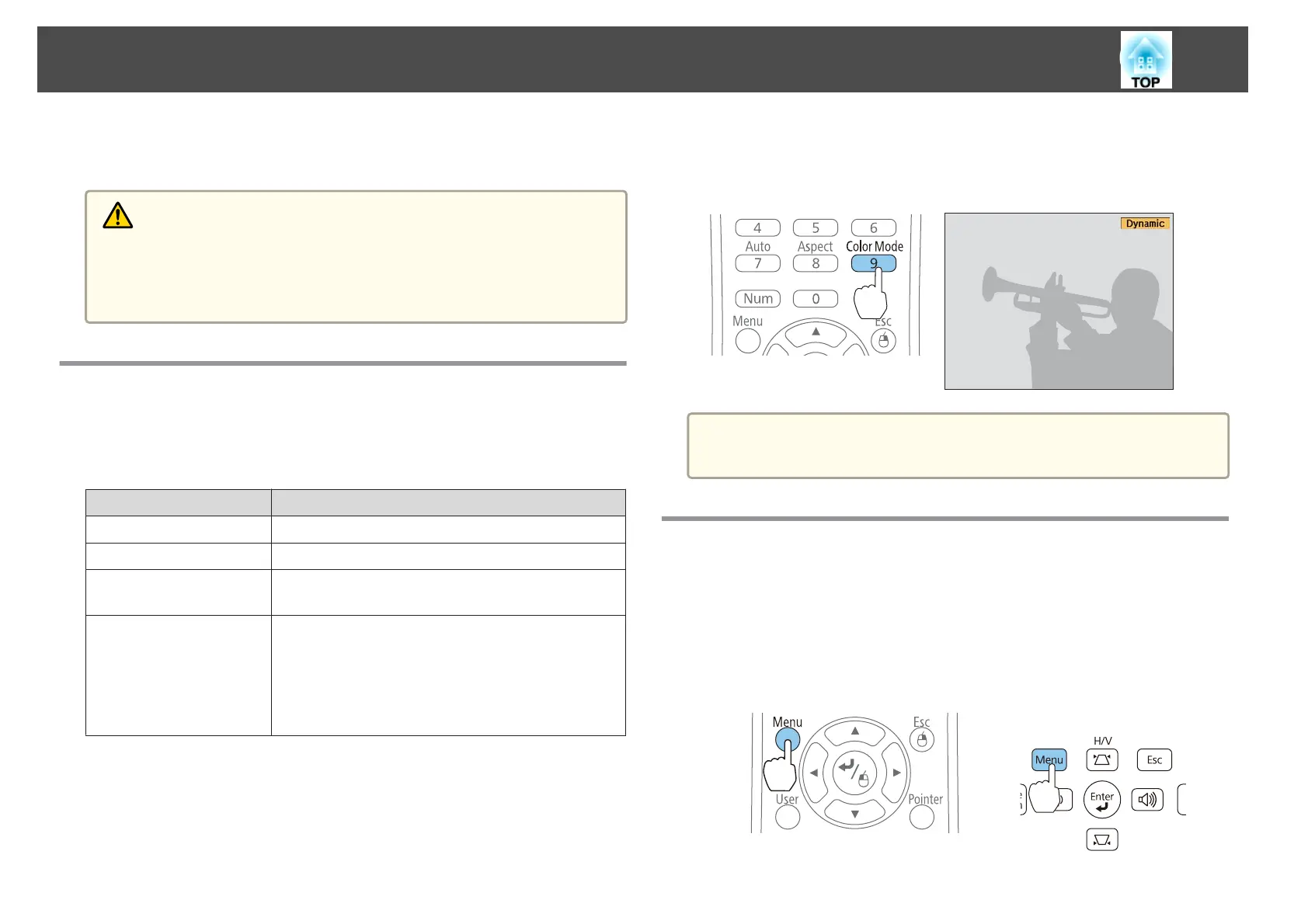• Adjust the volume from the Configuration menu.
s Settings - Volume p.73
Caution
Do not start at high volume.
A sudden excessive volume may cause loss of hearing. Always lower the volume
before powering off, so that you can power on and then gradually increase the
volume.
Selecting the Projection Quality (Selecting Color
Mode)
Sets the color mode according to the surroundings. The brightness of the
image varies depending on the mode selected.
Mode Application
Dynamic
Ideal for use in a bright room.
Living Room
Ideal for use in a room when the curtains are closed.
Cinema
Ideal for watching films in a dark room. Gives images a
natural tone.
Game
• Ideal for playing games in a bright room.
• It takes a few seconds to switch to Game mode.
• You can reduce screen lag by setting the input signal to
a progressive signal of 480p or 720p. See the
documentation supplied with your game console for
more information on adjusting the input signal.
Each time you press the [Color Mode] button, the Color Mode name is
displayed on the screen and the Color Mode changes.
Remote control
a
You can set Color Mode from the Configuration menu.
s Image - Color Mode p.71
Setting Auto Iris
By automatically setting the luminance according to the brightness of the
displayed image, it lets you enjoy deep and rich images.
a
Press the [Menu] button.
s "Using the Configuration Menu" p.68
Using the remote control Using the control panel
Adjusting Projected Images
40
