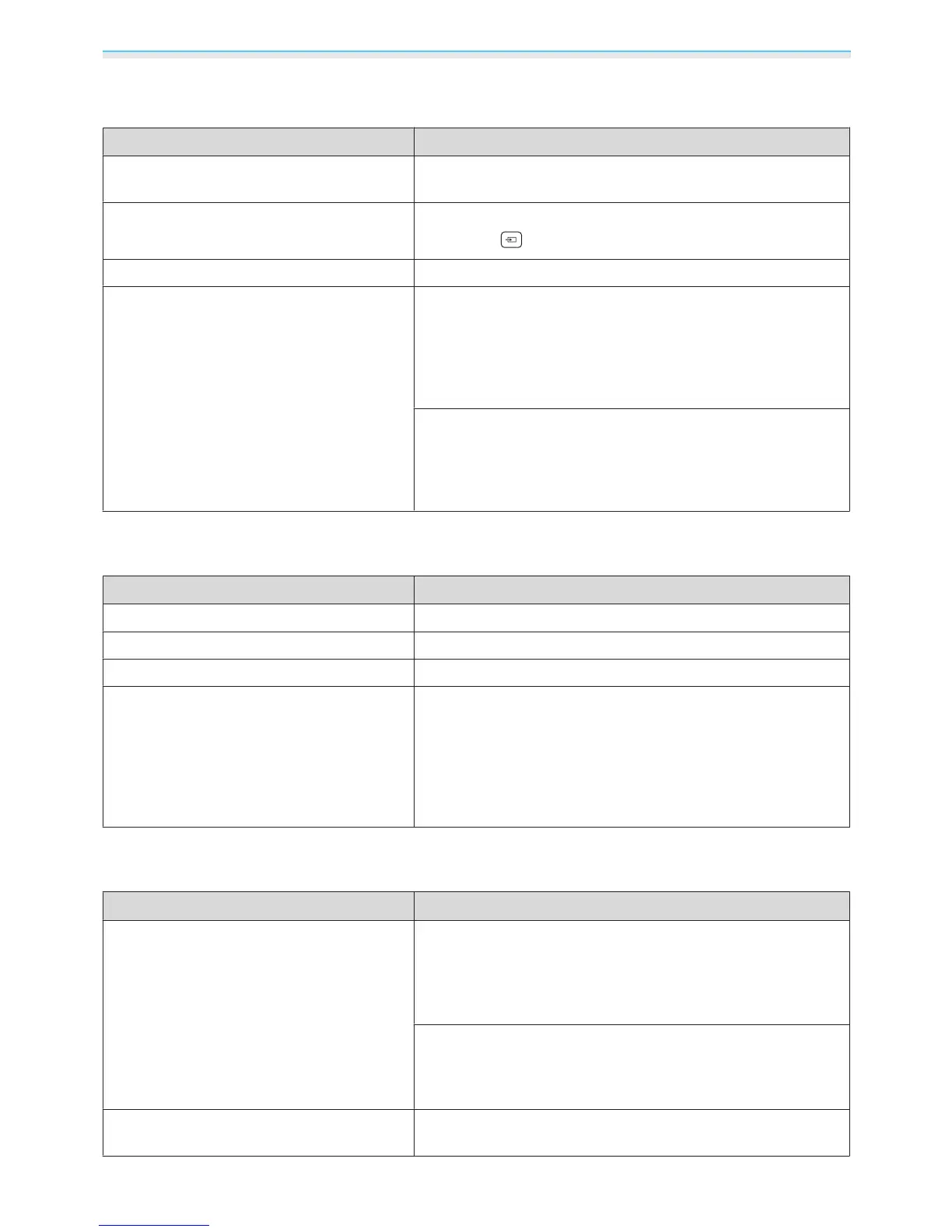Troubleshooting
61
"No Signal" is displayed
Check Remedy
Are the cables connected correctly?Check that all the cables required for projection are securely
connected.
s p.17
Is the correct image input port selected? Change the image with the source buttons on the remote con‐
trol, or the
button on the control panel. s p.23
Is the connected device turned on? Turn on the device.
(Only when projecting computer image sig‐
nals)
Are the image signals being output to the
projector?
Change it so that the image signal is set to external output, and
not just the computer's LCD monitor. For some models, when
the image signals are output externally, they no longer appear
on the LCD monitor.
For the computer's specifications, see the documentation sup‐
plied with the computer.
If the connection is made while the power of the projector or the
computer is already turned on, the Fn key (Function key) that
changes the computer's image signal to external output may not
work. Turn the power for the computer and the projector off and
then back on again.
Images are fuzzy or out of focus
Check Remedy
Has the focus been adjusted? Adjust the focus. s p.24
Is the lens cover closed? Open the lens cover.
s p.22
Is the projector at the correct distance? Check the recommended projection range.
s p.16
Has condensation formed on the lens? If the projector is suddenly taken from a cold environment to a
warm environment, or if sudden ambient temperature changes
occur, condensation may form on the surface of the lens, and this
may cause the images to appear fuzzy. Set the projector up in
the room about one hour before it is used. If the projector is wet
from condensation, turn off the projector, disconnect the power
cord, and leave it for a while.
Interference or distortion appear in images
Check Remedy
Is the image signal format setting correct? When Video is input
If nothing is projected even when Video Signal is set to Auto
from the Configuration menu, set the signal that matches the
connected device.
s Extended - Input Signal - Video Sig‐
nal p.51
When PC is input
If nothing is projected even when PC Signal is set to Auto from
the Configuration menu, set the signal that matches the con‐
nected device.
s Extended - Input Signal - PC Signal p.51
Are the cables connected correctly?Check that all the cables required for projection are securely
connected.
s p.17
