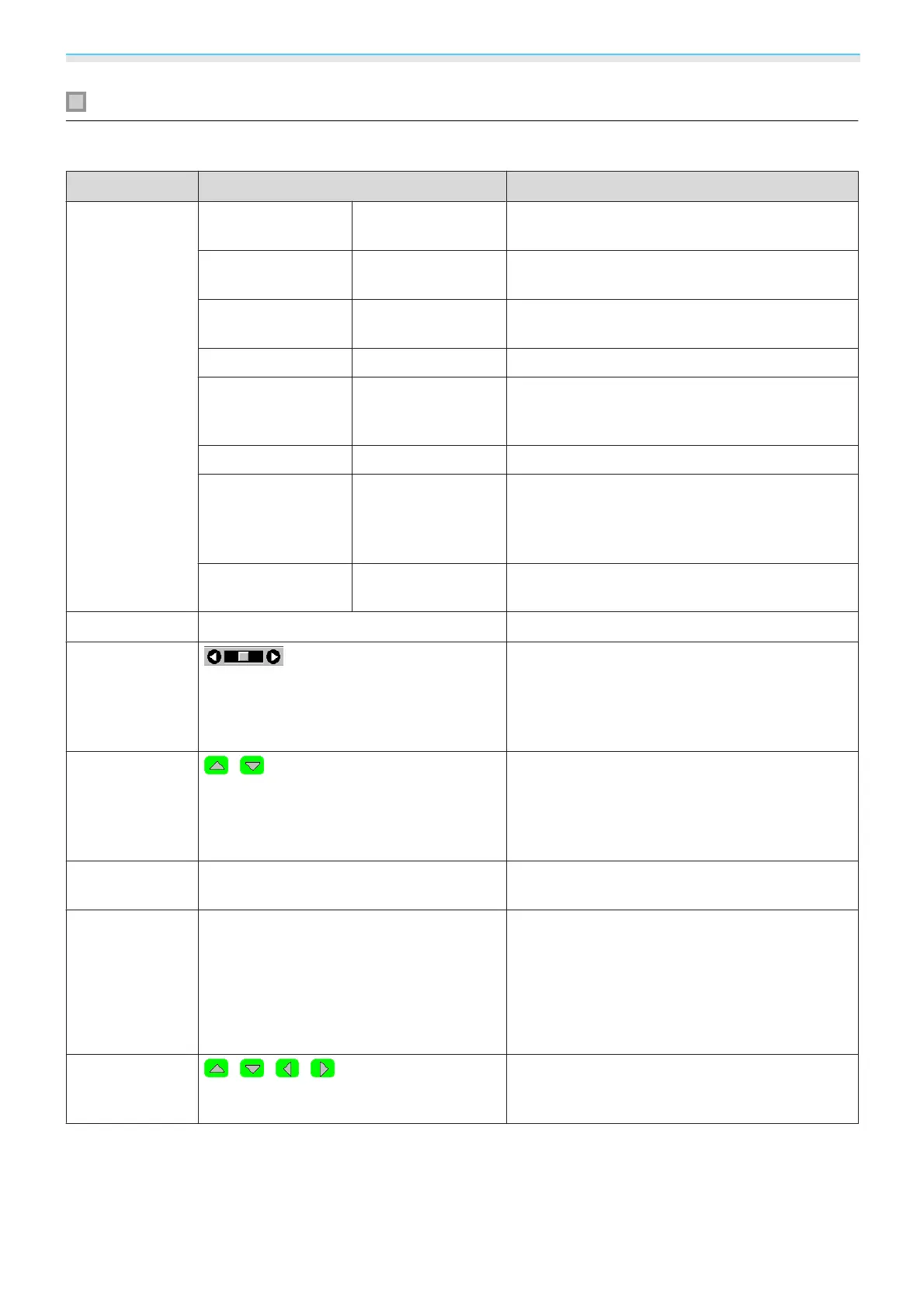Configuration Menu
68
Signal menu
No sub menu items are displayed for the signal menu for USB signal input.
Function Menu/Settings Explanation
3D Setup
*6
3D Display On, Off Enables or disables the 3D Display function.
s p.42
2D-to-3D Conver-
sion
Off, Weak, Medium,
Strong
Sets the strength of the 3D effect when convert-
ing 2D to 3D images.
s p.48
3D Format Auto, Side by Side,
Top and Bottom, 2D
Sets the 3D format for the input signal. If set to
Auto, the format is recognized automatically.
3D Depth -10 - 10 Sets the depth for the 3D image.
Diagonal Screen
Size
60 - 300 Sets the projection size for the 3D image. By
matching this to the actual size, you can achieve
the optimum 3D effect.
3D Brightness Low, Medium, High Sets the brightness for the 3D image.
Inverse 3D Glasses Yes, No Reverses the synchronization timing for the left/
right shutters on the 3D Glasses and the left/right
images. Enable this function if the 3D effect is not
displayed correctly.
3D Viewing Notice On, Off Turns the notice that appears when viewing 3D
content on or off.
Aspect
*2
Auto, Normal, Full, Zoom, Wide Selects the aspect mode. s p.30
Zoom Size
*2
(Available when Aspect or Zoom are set.)
Any parts at the top or bottom that cannot be
seen when Zoom is set are squeezed vertically
to fit on the screen. The higher you set this value
the more the image is squeezed vertically.
Zoom Caption
Pos.
*2
(Available when Aspect or Zoom are set.)
If subtitles are not completely visible when view-
ing images with subtitles at the bottom, you can
adjust the position of the image up or down until
the subtitles become visible.
Tracking
*2
*3
Varies depending on the input signal. Adjusts computer images when vertical stripes
appear in the images.
Sync.
*2
*3
0 - 31 Adjusts computer images when flickering, fuzzi-
ness, or interference appear in the images.
•
Adjusting the Brightness, Contrast, or Sharp-
ness may cause flickering or blurriness.
•
Adjusting the synchronization after adjusting
tracking allows for more accurate adjustments.
Position
*2
*4
Adjusts the display position up, down, left, and
right when a part of the image is missing so that
the whole image is projected.
