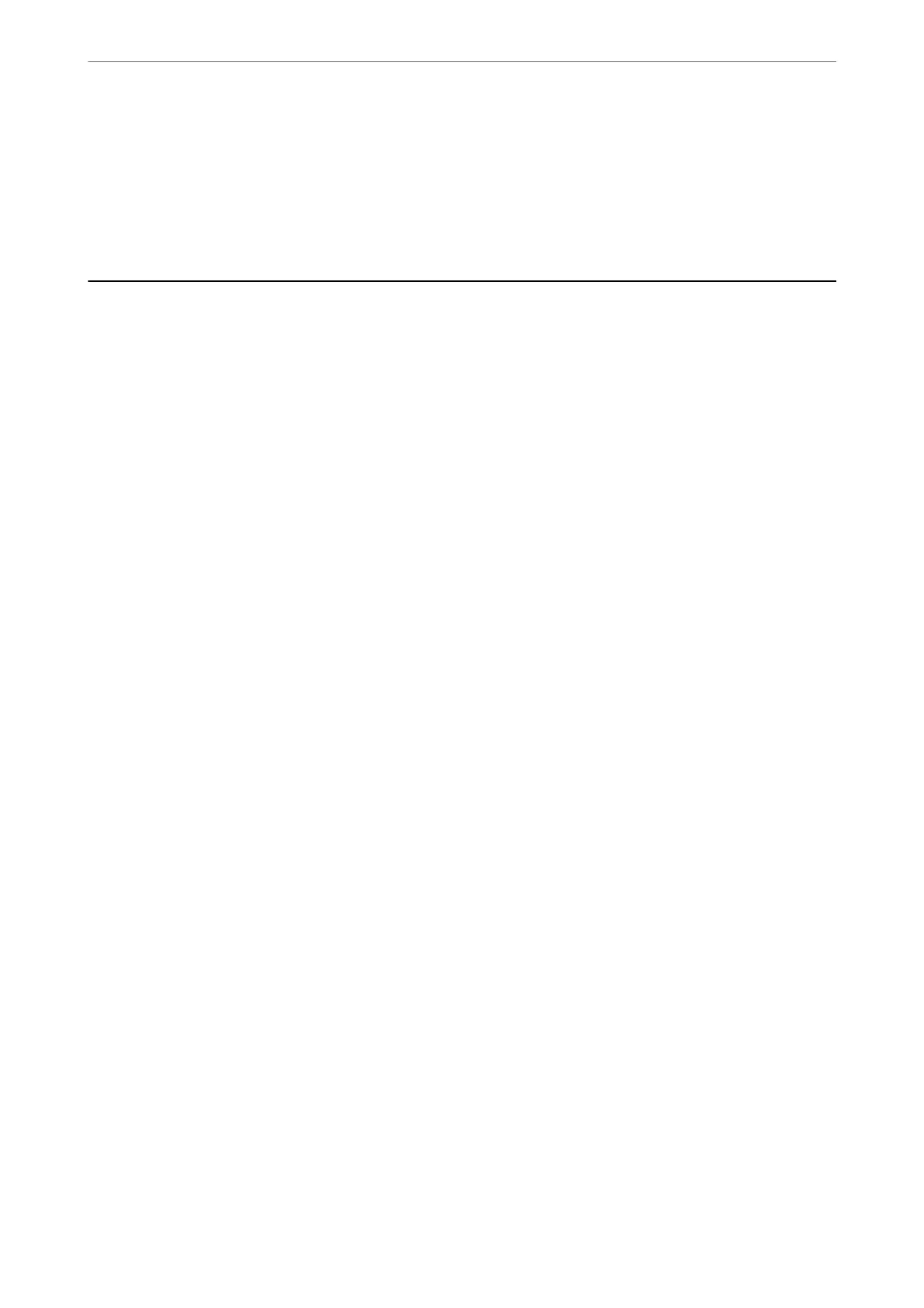6.
Select Envelope as the Media Type setting.
7.
Set the other items as necessary.
8.
Click Print.
Printing Web Pages
Printing Web Pages from a Computer
1.
Load paper in the printer.
“Loading Paper in the Paper Cassette” on page 26
2.
Select the printing method from the E-Web Print Toolbar.
❏ Print: Print the entire web page to t on the paper.
❏ Clip: Print only the area you selected.
3.
Make the print settings, and then click Print.
Printing Web Pages from Smart Devices
Note:
Operations may dier depending on the device.
1.
Load paper in the printer.
“Loading Paper in the Paper Cassette” on page 26
2.
Set up your printer for wireless printing.
3.
If Epson iPrint is not installed, install it.
“Installing Epson iPrint” on page 208
4.
Connect your smart device to the same wireless network as your printer.
5.
Open the web page you want to print in your web browser app.
6.
Tap Share from the menu of the web browser application.
7.
Select iPrint.
8.
Tap Print.
Printing
>
Printing Web Pages
>
Printing Web Pages from Smart Devices
71
