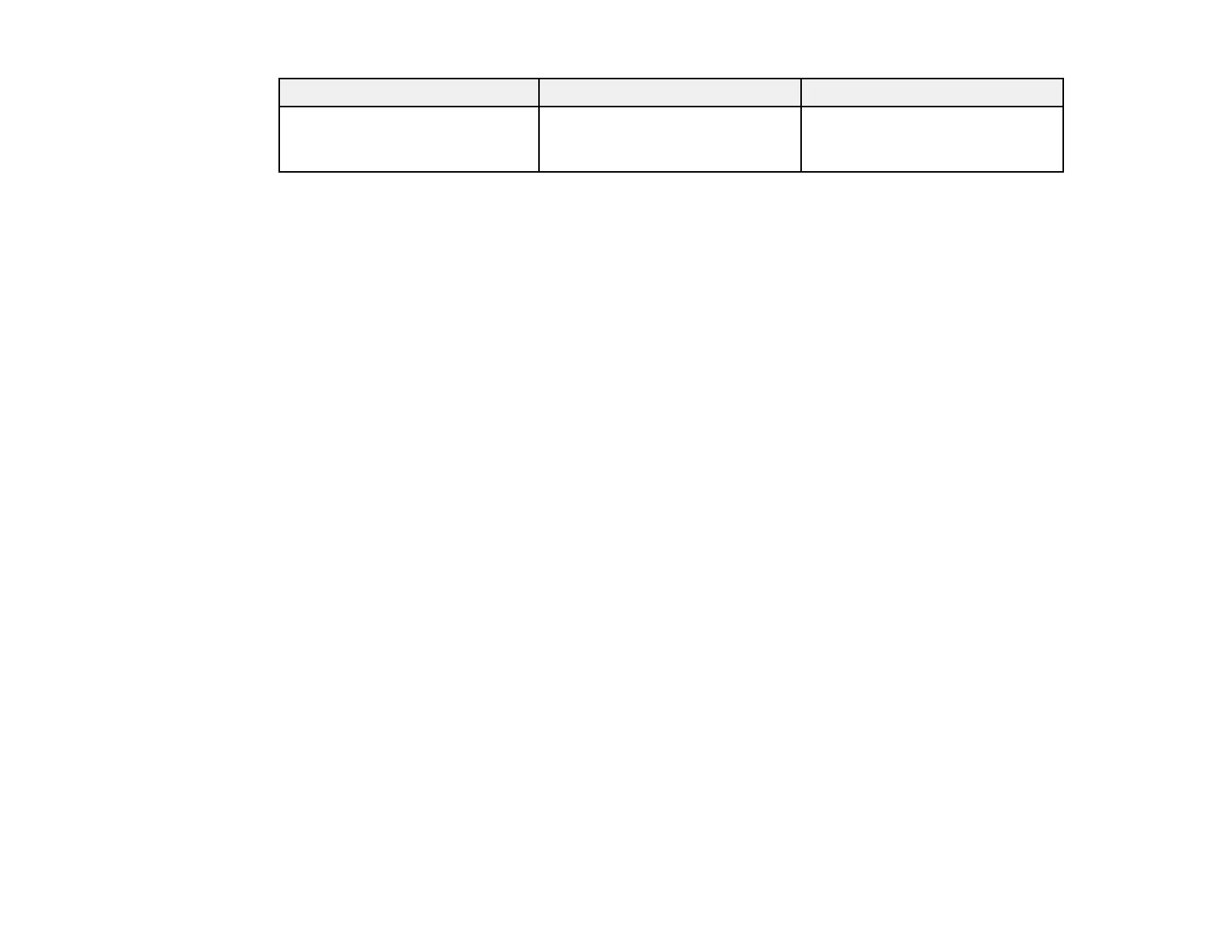Setting Options Description
IP Address Display On Selects whether to display the IP
address on the network standby
Off
screen
Parent topic: Selecting Wireless Network Settings Manually
Selecting Wireless Network Settings in Windows
Before connecting to the projector, select the correct wireless network on your computer.
1. To access your wireless utility software, double-click the network icon on the Windows taskbar.
2. Do one of the following:
• If your projector is set up on an existing network (Advanced mode), select the network name
(SSID).
• If your projector is configured for Quick mode, select the SSID or name you assigned to the
projector.
3. Click Connect.
Parent topic: Wireless Network Projection
Selecting Wireless Network Settings in Mac OS X
Before connecting to the projector, select the correct wireless network in Mac OS X.
1. Click the AirPort icon on the menu bar at the top of the screen.
2. Make sure AirPort is turned on, then do one of the following:
• If your projector is set up on an existing network (Advanced mode), select the network name
(SSID).
• If your projector is configured for Quick mode, select the SSID or name you assigned to the
projector.
Parent topic: Wireless Network Projection
Setting Up Wireless Network Security
You can set up security for your projector to use on the wireless network. Set up one of the following
security options to match the settings used on your network:
• WEP encryption
51
