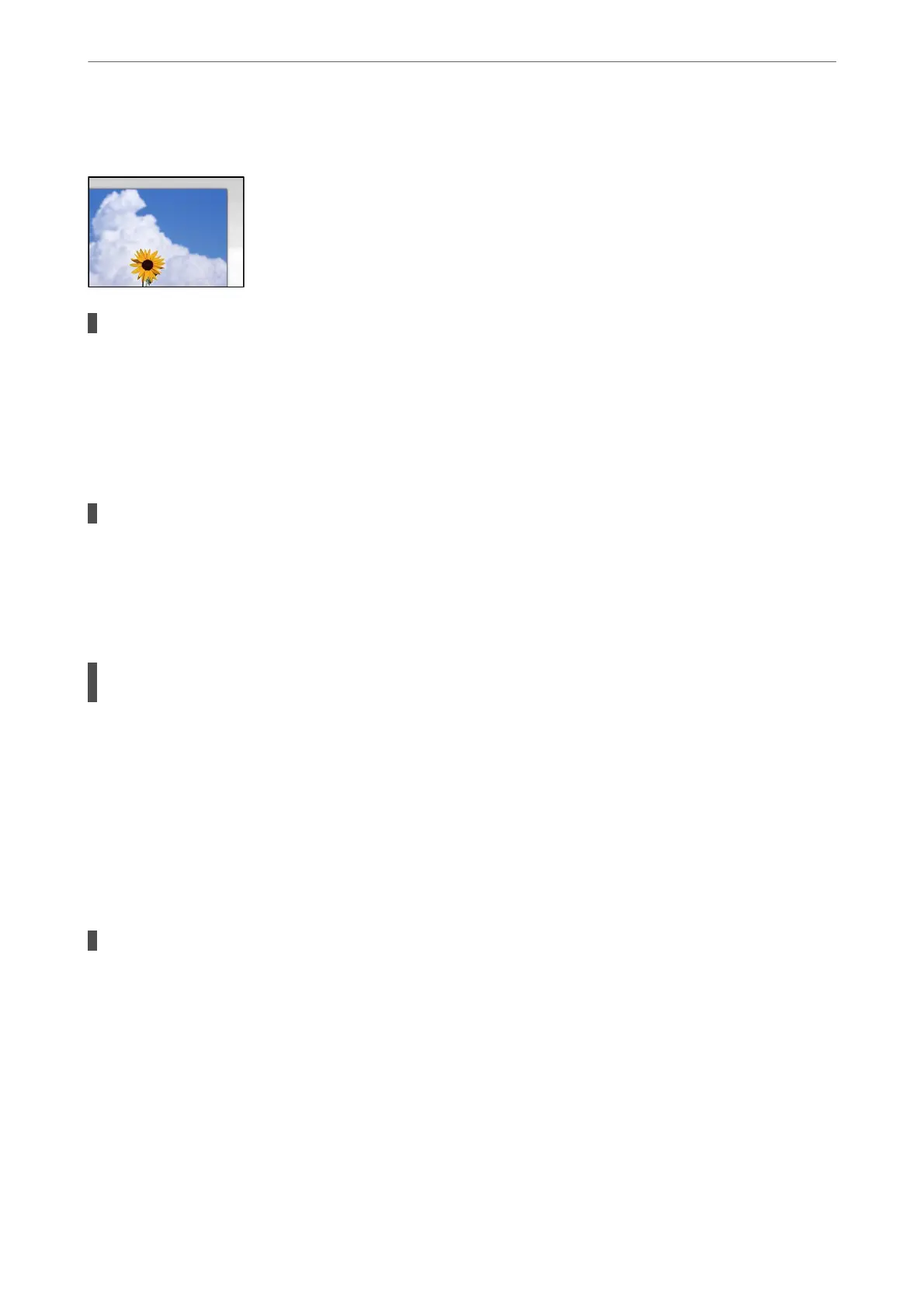Cannot Scan the Correct Area
The originals are not placed correctly.
Solutions
❏ Make sure the original is placed correctly against the alignment marks.
❏ If the edge of the scanned image is missing, move the original slightly away from the edge of the
scanner glass.
& “Placing Originals” on page 30
There is dust or dirt on the scanner glass.
Solutions
Remove any trash or dirt from the scanner glass and document cover. If there is any trash or dirt around
the original, the scanning range expands to include it.
& “Cleaning the Scanner Glass” on page 67
When scanning multiple originals using Epson ScanSmart, there is not enough of a gap
between the originals.
Solutions
When placing multiple originals on the scanner glass, make sure there is a gap of at least 20 mm (0.8 in.)
between the originals.
& “Scanning Multiple Photos at the Same Time” on page 59
Cannot Solve Problems in the Scanned Image
Check the following if you have tried all of the solutions and have not solved the problem.
There are problems with the scanning software settings.
Solutions
Use Epson Scan 2 Utility to initialize the settings for the scanner soware.
Note:
Epson Scan 2 Utility is an application supplied with the scanner soware.
1.
Start the Epson Scan 2 Utility.
❏ Windows 11
Click the start button, and then select All apps > EPSON > Epson Scan 2 Utility.
❏ Windows 10
Click the start button, and then select EPSON > Epson Scan 2 Utility.
Solving Problems
>
Printing, Copying, and Scanning Quality is Poor
>
Scanned Image Problems
120
