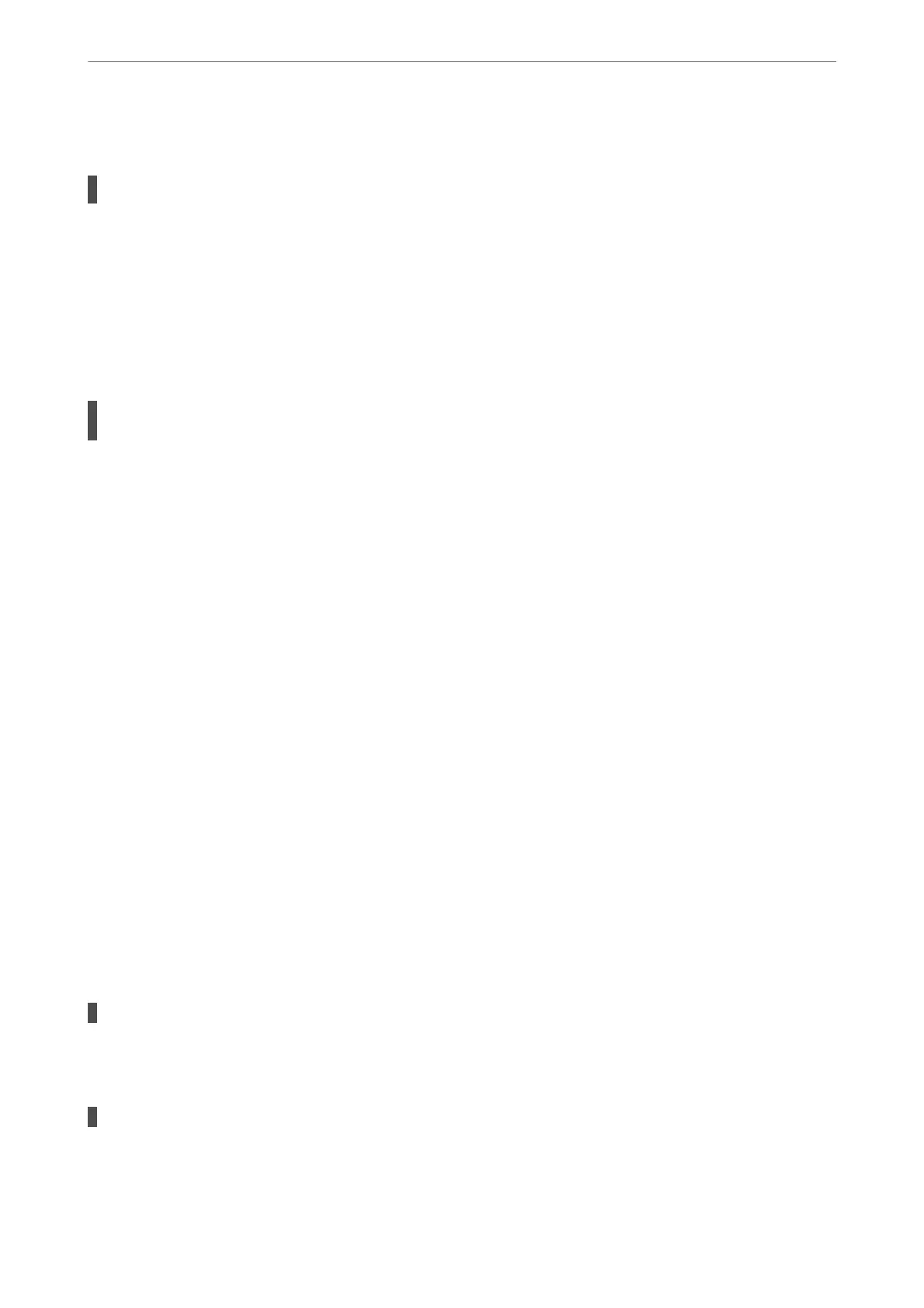Power Does Not Turn O
The
P
button was not pressed for long enough.
Solutions
Hold down the
P
button for a little longer. If you still cannot turn o the printer, unplug the power cord.
To prevent the print head from drying out, turn the printer back on and turn it
o
by pressing the
P
button.
Power Turns
O
Automatically
The Power O Timer feature or Power O If Inactive and Power O If Disconnected feature is
enabled.
Solutions
❏ Windows
Click Printer and Option Information on the printer driver's Maintenance tab.
❏ Disable the Power O If Inactive and Power O If Disconnected settings.
❏ Disable the Power O Timer setting.
❏ Mac OS
Select System Preferences from the Apple menu > Printers & Scanners (or Print & Scan, Print &
Fax), and then select the printer. Click Options & Supplies > Utility > Open Printer Utility, and then
click Printer Settings.
❏ Disable the Power O If Inactive and Power O If Disconnected settings.
❏ Disable the Power O Timer setting.
Note:
Your product may have the Power O Timer feature or Power O If Inactive and Power O If Disconnected
features depending on the location of purchase.
Operations are Slow
Printing Is Too Slow
e following causes can be considered.
Unnecessary applications are running.
Solutions
Close any unnecessary applications on your computer or smart device.
The print quality is set to high.
Solutions
Lower the quality setting.
Solving Problems
>
Cannot Operate the Printer as Expected
>
Operations are Slow
141
