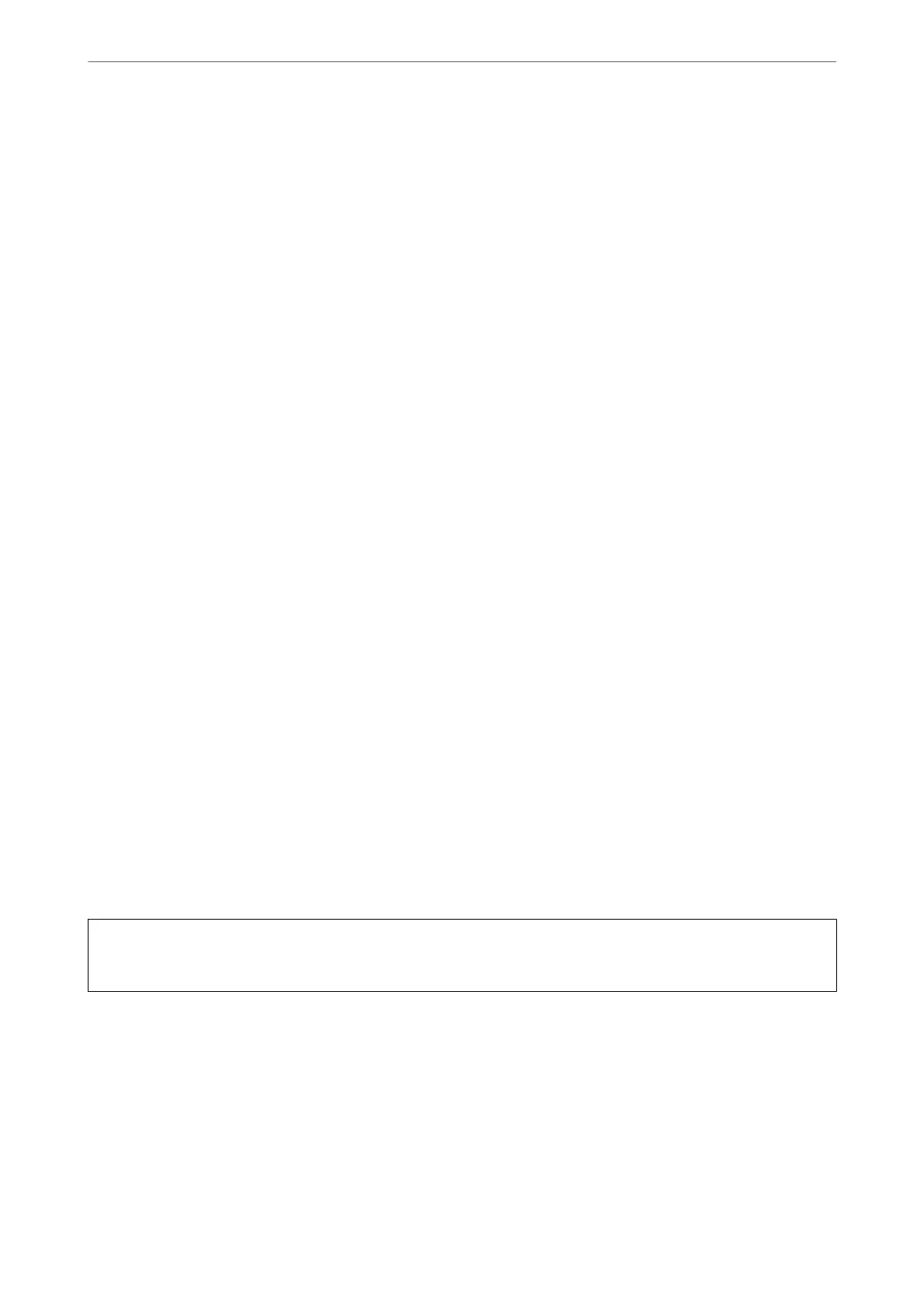In these cases, turn the printer on and o again as soon as possible to cap the print head.
Aligning the Print Head
If you notice a misalignment of vertical lines or blurred images, align the print head.
Aligning the Print Head - Windows
1.
Load A4-size plain paper in the printer.
2.
Access the printer driver window.
3.
Click Print Head Alignment on the Maintenance tab.
4.
Follow the on-screen instructions.
Aligning the Print Head - Mac OS
1.
Load A4-size plain paper in the printer.
2.
Select System Preferences from the Apple menu > Printers & Scanners (or Print & Scan, Print & Fax), and
then select the printer.
3.
Click Options & Supplies > Utility > Open Printer Utility.
4.
Click Print Head Alignment.
5.
Follow the on-screen instructions.
Cleaning the Paper Path for Ink Smears
When the printouts are smeared or
scued,
clean the roller inside.
c
Important:
Do not use tissue paper to clean the inside of the printer. e print head nozzles may be clogged with lint.
1.
Make sure there is no dust or stains on the scanner glass and the document cover.
2.
Load A4-size plain paper in the printer.
3.
Start copying without placing the original.
4.
Repeat this procedure until the paper is not smeared with ink.
Maintaining the Printer
>
Improving Print, Copy, and Scan Quality
>
Cleaning the Paper Path for Ink Smears
66
