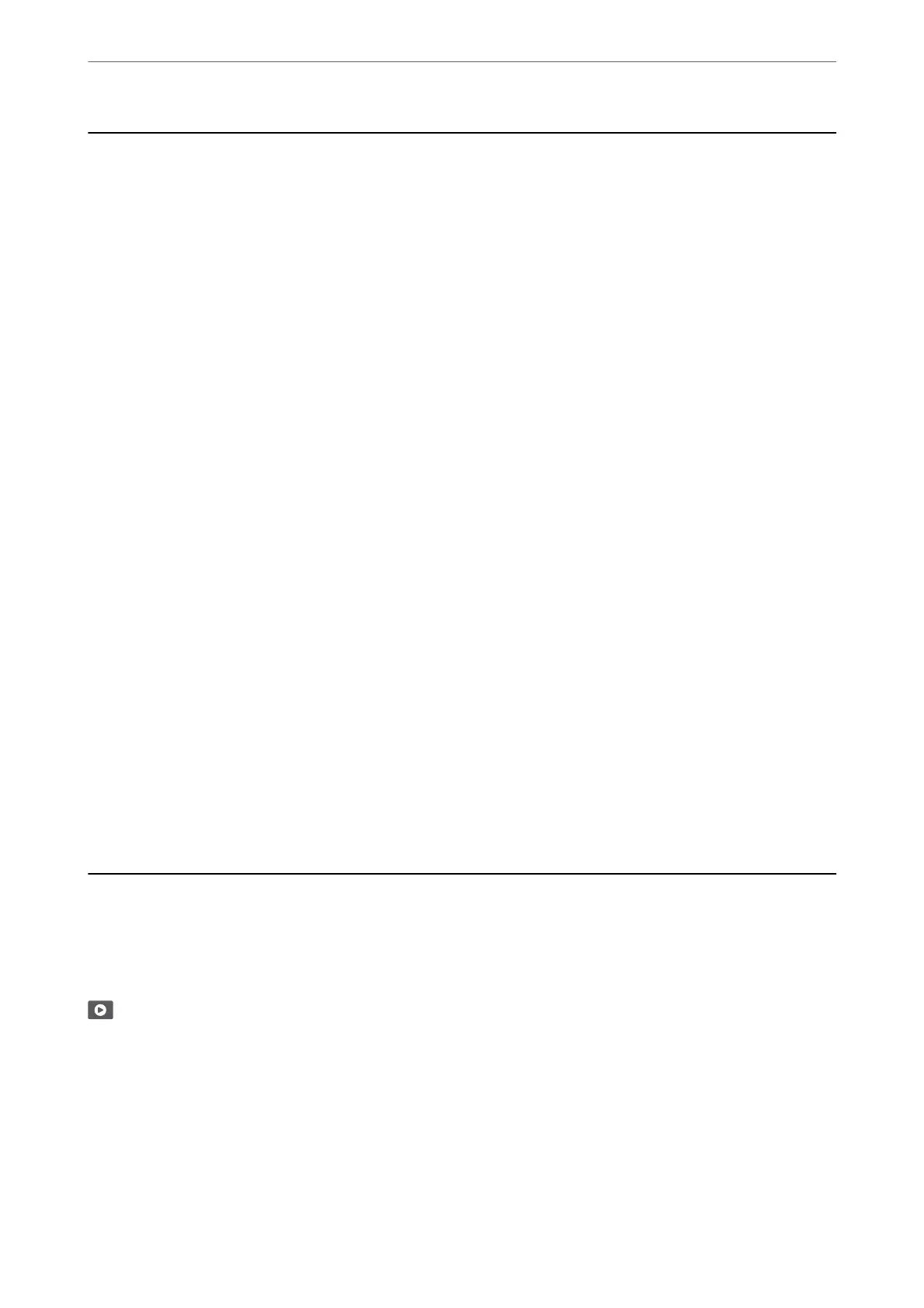Checking the Ink Levels
You can check the approximate ink levels from the computer.
Note:
You can continue printing while the ink low message is displayed. Replace the ink cartridges when required.
Related Information
& “Continue Printing Temporarily without Replacing Ink Cartridges” on page 137
& “Continue Printing to Conserve Black Ink (for Windows Only)” on page 139
& “It is Time to Replace the Ink Cartridges” on page 127
Checking the Ink Levels - Windows
1.
Access the printer driver window.
2.
Click Ink Levels on the Main tab.
Note:
If EPSON Status Monitor 3 is disabled, the ink levels are not displayed. Click Extended Settings on the Maintenance
tab, and then select Enable EPSON Status Monitor 3.
Checking the Ink Levels (Mac OS)
1.
Select System Preferences from the Apple menu > Printers & Scanners (or Print & Scan, Print & Fax), and
then select the printer.
2.
Click Options & Supplies > Utility > Open Printer Utility.
3.
Click EPSON Status Monitor.
Improving Print, Copy, and Scan Quality
Checking and Cleaning the Print Head
You can also watch the procedure in the Web Movie Manuals. Access the following website.
https://support.epson.net/publist/vlink.php?code=NPD6930
If the nozzles are clogged, the printouts become faint, there is visible banding, or unexpected colors appear. If the
nozzles are severely clogged, a blank sheet will be printed. When print quality has declined,
rst
use the nozzle
check feature to check if the nozzles are clogged. If the nozzles are clogged, clean the print head.
Maintaining the Printer
>
Improving Print, Copy, and Scan Quality
>
Checking and Cleaning the Print Head
62
