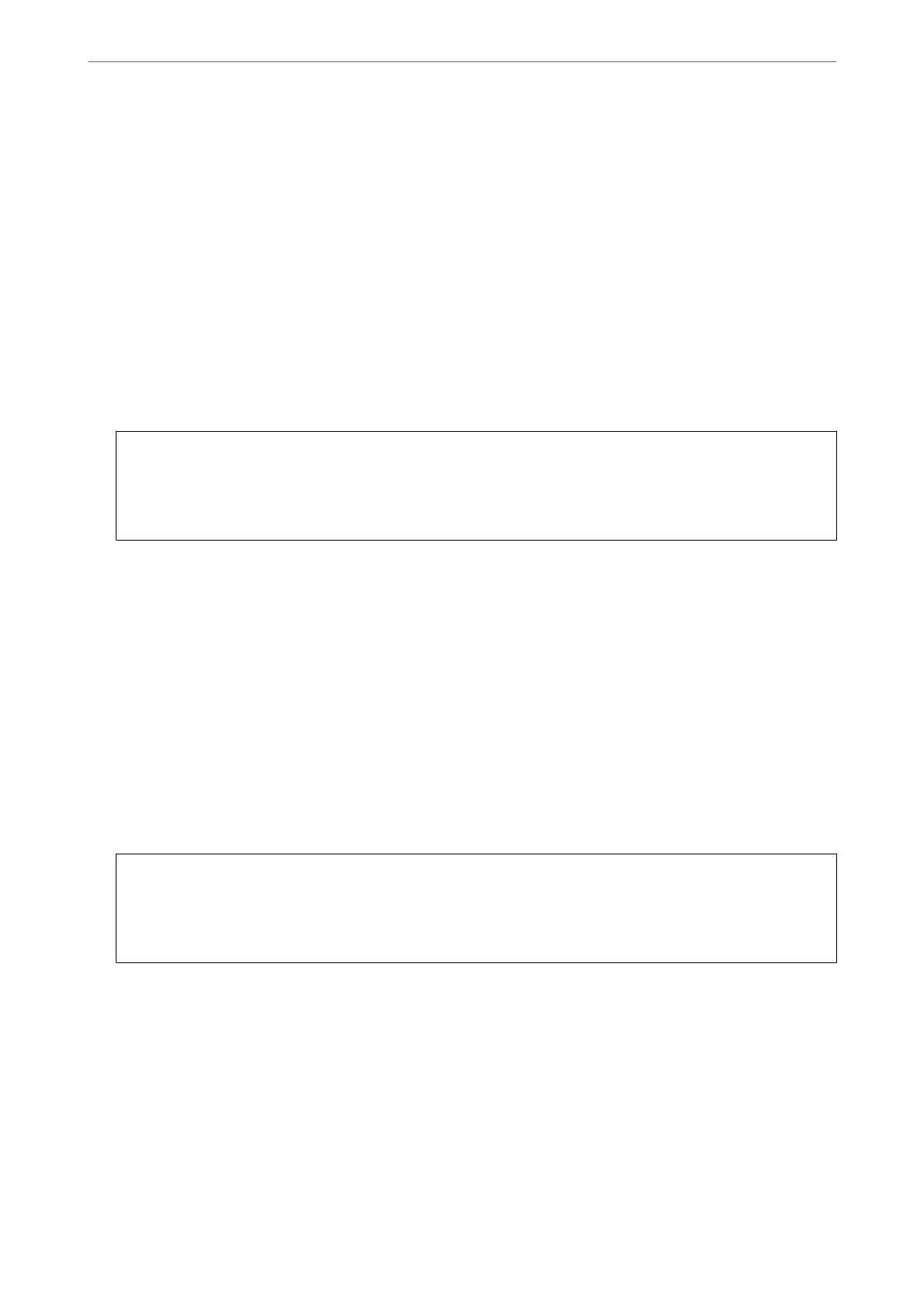Related Information
& “Checking and Cleaning the Print Head” on page 62
Running Power Cleaning (Windows)
1.
Access the printer driver window.
2.
Click Head Cleaning on the Maintenance tab.
3.
Select Power Cleaning.
4.
Follow the on-screen instructions.
c
Important:
If print quality has not improved aer running Power Cleaning, wait for at least 12 hours without printing, and
then print the nozzle check pattern again. Run Cleaning or Power Cleaning again depending on the printed
pattern. If quality still does not improve, contact Epson support.
Running Power Cleaning (Mac OS)
1.
Select System Preferences from the Apple menu > Printers & Scanners (or Print & Scan, Print & Fax), and
then select the printer.
2.
Click Option & Supplies > Utility > Open Printer Utility.
3.
Click Print Head Cleaning.
4.
Select Power Cleaning.
5.
Follow the on-screen instructions.
c
Important:
If print quality has not improved
aer
running Power Cleaning, wait for at least 12 hours without printing, and
then print the nozzle check pattern again. Run Cleaning or Power Cleaning again depending on the printed
pattern. If quality still does not improve, contact Epson support.
Preventing nozzle clogging
Always use the power button when turning the printer on and
o.
Check that the power light is o before you disconnect the power cord.
e ink itself can dry out if it is not covered. Just like placing a cap on a fountain pen or an oil pen to prevent it
from drying, make sure the print head is capped properly to prevent the ink from drying.
When the power cord is unplugged or a power outage occurs while the printer is in operation, the print head may
not be capped properly. If the print head is le as it is, it will dry out causing nozzles (ink outlets) to clog.
Maintaining the Printer
>
Improving Print, Copy, and Scan Quality
>
Preventing nozzle clogging
65
