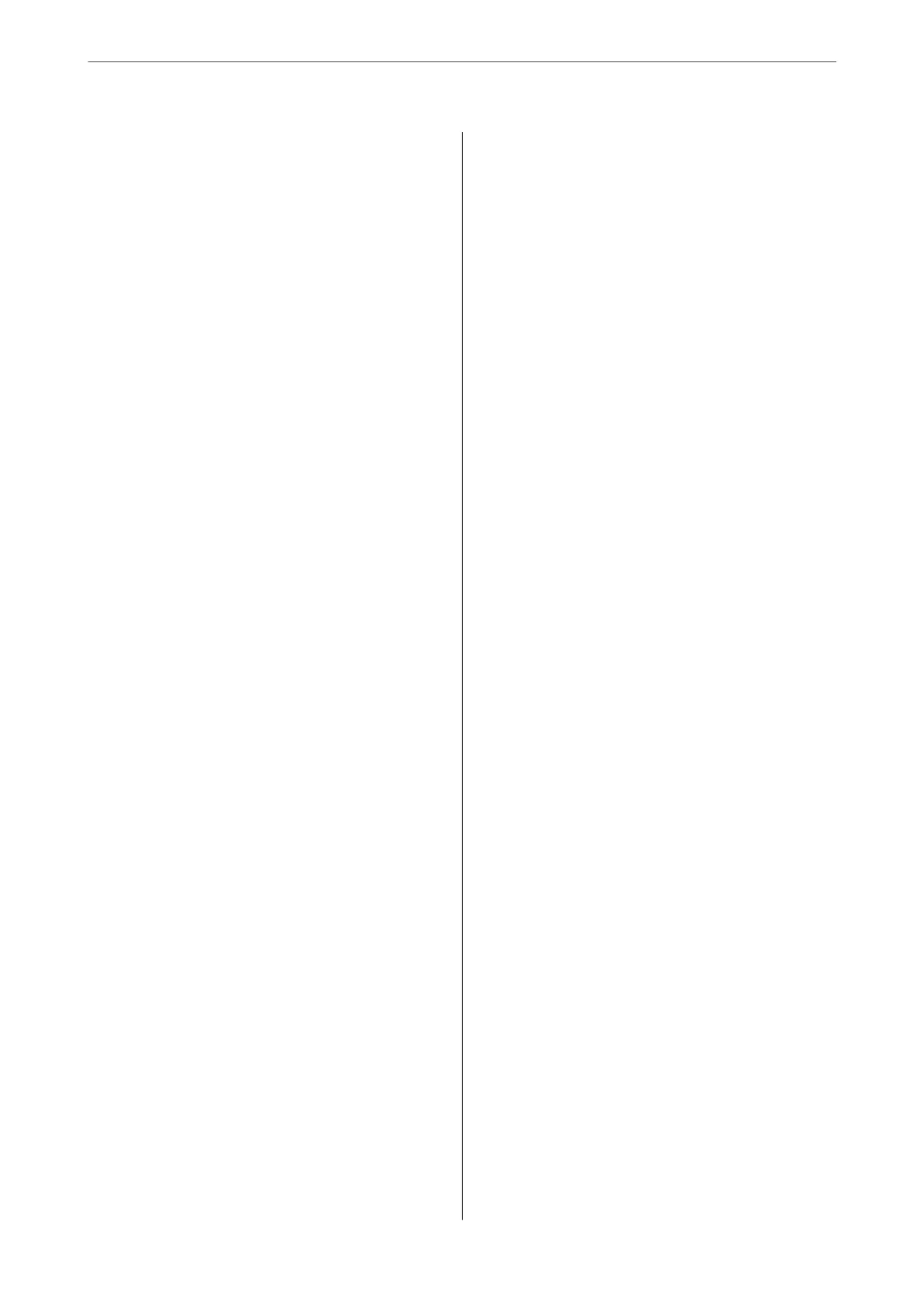Advanced Scanning........................59
Scanning Multiple Photos at the Same Time. . . . 59
Maintaining the Printer
Checking the Ink Levels.....................62
Checking the Ink Levels - Windows.......... 62
Checking the Ink Levels (Mac OS)........... 62
Improving Print, Copy, and Scan Quality.........62
Checking and Cleaning the Print Head........62
Running Power Cleaning..................64
Preventing nozzle clogging.................65
Aligning the Print Head...................66
Cleaning the Paper Path for Ink Smears........66
Cleaning the Scanner Glass.................67
Cleaning the Translucent Film..............68
Cleaning the Printer........................70
In These Situations
When Replacing a Computer.................73
Saving Power.............................73
Saving Power - Windows..................73
Saving Power - Mac OS................... 73
Disabling your Wi-Fi Connection............74
Installing the Applications Separately...........74
Checking if a genuine Epson printer driver is
installed - Windows......................75
Checking if a genuine Epson printer driver is
installed - Mac OS.......................77
Re-Setting the Network Connection............77
Making Settings for Connecting to the
Computer.............................77
Making Settings for Connecting to the Smart
Device................................78
Making Wi-Fi Settings from the Control Panel. . 78
Checking the Printer's Network Connection
Status (Network Connection Report)......... 80
Messages and Solutions on the Network
Connection Report...................... 81
Connecting a Smart Device and Printer Directly
(Wi-Fi Direct)............................86
About Wi-Fi Direct......................86
Connecting to Devices Using Wi-Fi Direct. . . . . 87
Changing the Wi-Fi Direct (Simple AP)
Settings Such as the SSID..................88
Adding or Changing the Printer's Connection. . . . . 89
To Set Up a Printer on Multiple Computers.....89
Changing the Connection from Wi-Fi to USB. . . 89
Setting a Static IP Address for the Printer. . . . . . 90
Transporting and Storing the Printer............92
Solving Problems
Cannot Print or Scan.......................96
Problem Solving.........................96
e Application or Printer Driver do not
Work Properly..........................97
e Printer Cannot Connect to the Network. . . 100
Paper Does Not Feed Properly............. 103
Printing, Copying, and Scanning Quality is Poor. . 105
Print Quality is Poor.....................105
Copy Quality is Poor.................... 114
Scanned Image Problems.................119
Cannot Select Paper Type or Paper Source in
Printer Driver........................... 121
A genuine Epson printer driver has not been
installed..............................121
Checking Lights and Printer Status............121
Paper Gets Jammed.......................124
Removing Jammed Paper.................124
Preventing Paper Jams...................126
It is Time to Replace the Ink Cartridges.........127
Ink Cartridge Handling Precautions.........127
Replacing Ink Cartridges (When Ink Light is
O).................................129
Replacing Ink Cartridges (When Ink Light is
On or Flashing)........................132
Continue Printing Temporarily without
Replacing Ink Cartridges................. 137
Cannot Operate the Printer as Expected........ 140
e
Printer Does Not Turn On or
O
........140
Operations are Slow.....................141
Operation Sounds Are Loud...............143
e
Root
Certicate
Needs to be Updated.....143
Cannot Perform Manual 2-sided Printing
(Windows)............................143
e Print Settings Menu is Not Displayed
(Mac OS).............................143
Cannot Solve Problem.....................144
Cannot Solve Printing or Copying Problems. . . 144
Product Information
Paper Information........................147
Available Paper and Capacities.............147
Unavailable Paper Types..................149
Consumable Products Information............150
Ink Cartridge Codes.....................150
Soware Information......................151
3
