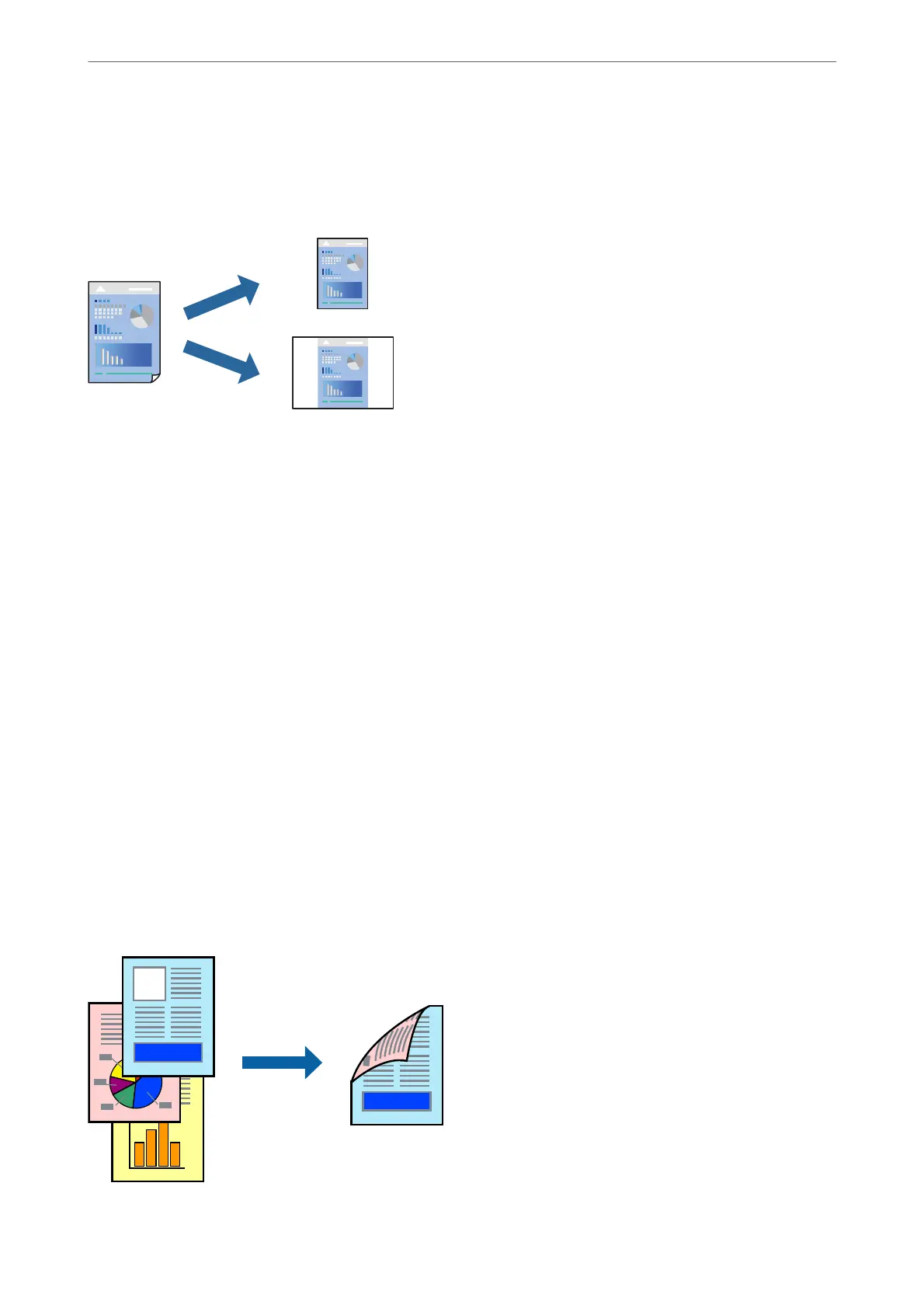Adding Printing Presets for Easy Printing
If you create your own preset of frequently used print settings on the printer driver, you can print easily by
selecting the preset from the list.
1.
On the printer driver's Main or More Options tab, set each item (such as Document Size and Paper Type).
2.
Click Add/Remove Presets in Printing Presets.
3.
Enter a Name and, if necessary, enter a comment.
4.
Click Save.
Note:
To delete an added preset, click Add/Remove Presets, select the preset name you want to delete from the list, and then
delete it.
5.
Click Print.
e next time you want to print using the same settings, select the registered setting name from Printing Presets,
and click OK.
Printing on 2-Sides
You can use either of the following methods to print on both sides of the paper.
❏ Automatic 2-sided printing
❏ Manual 2-sided printing
When the printer has
nished
printing the
rst
side,
ip
the paper over to print on the other side.
Printing
>
Printing Documents
>
Printing from a Computer
36
