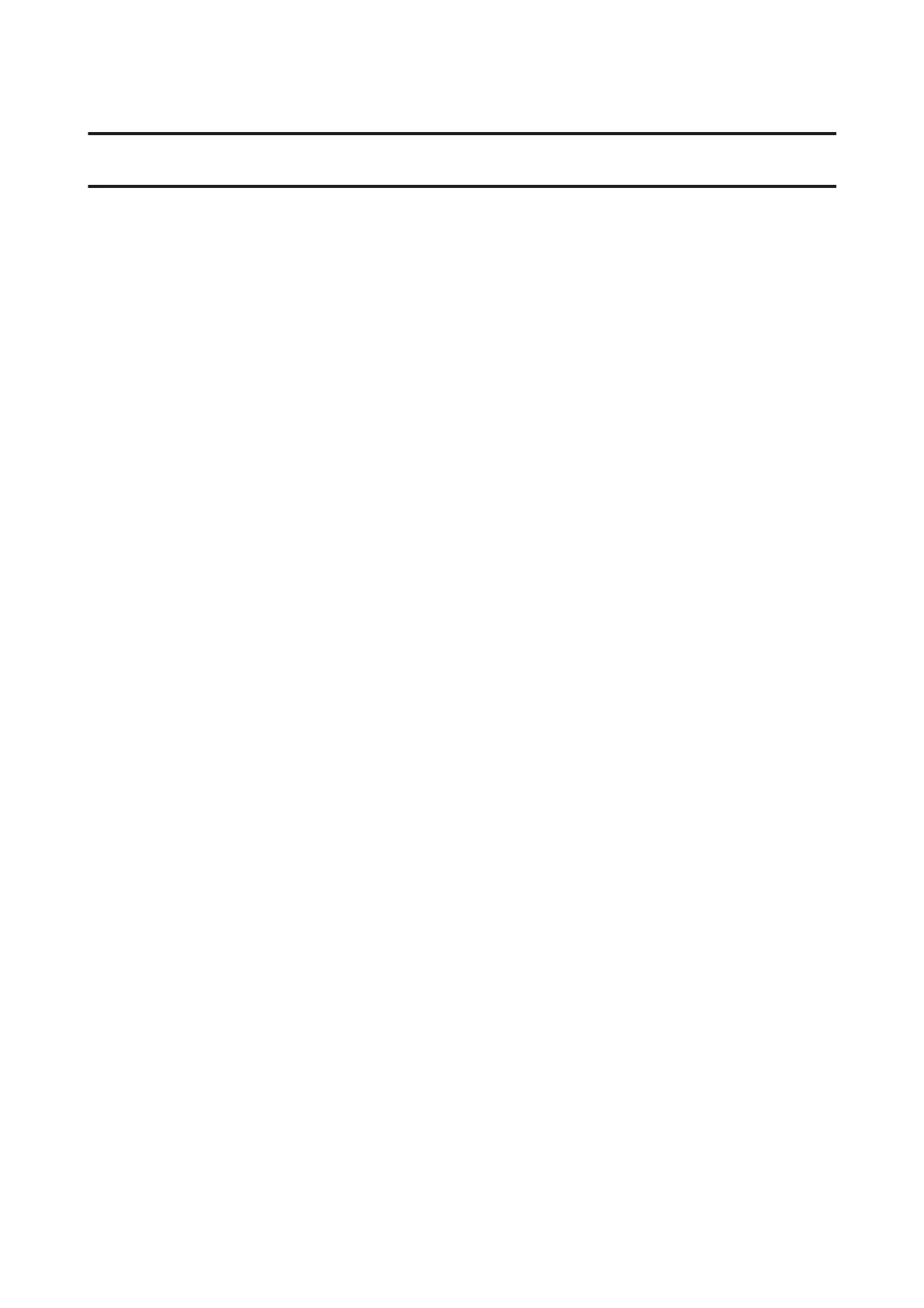Troubleshooting for Faxing
Cannot send and receive fax
❏ Make sure the phone cable is connected correctly and check that the phone line works. You can check the line
status by using the Check Fax Connection function.
& “Connecting to a Phone Line” on page 87
❏ If the fax could not be sent, make sure that the recipient’s fax machine is turned on and working.
❏ If this product is not connected to a phone and you want to receive faxes automatically, make sure you turn on auto
answer.
& “Receiving Faxes” on page 96
❏ If you connected the product to a DSL phone line, you must install a DSL filter on the line otherwise you cannot
fax. Contact your DSL provider for the necessary filter.
❏ If you connected this product to a PBX (Private Branch Exchange) phone line or Terminal Adapter, turn off Dial
Tone Detection.
& “Setup Mode” on page 109
❏ Transmission speed may be the cause of the problem. Lower the Fax speed setting.
& “Setup Mode” on page 109
❏ Make sure that ECM is turned on. Color faxes cannot be sent and received when ECM is off.
& “Setup Mode” on page 109
Quality problems (sending)
❏ Clean the scanner glass and Automatic Document Feeder (ADF).
& “Cleaning the exterior of the product” on page 131
❏ If the fax you sent was faint or not clear, change the Resolution (or Quality depending on your model) or
Contrast in the fax settings menu.
& “Setup Mode” on page 109
❏ Make sure that ECM is turned on.
& “Setup Mode” on page 109
Quality problems (receiving)
❏ Make sure that ECM is turned on.
& “Setup Mode” on page 109
User’s Guide
Troubleshooting for Faxing
167
