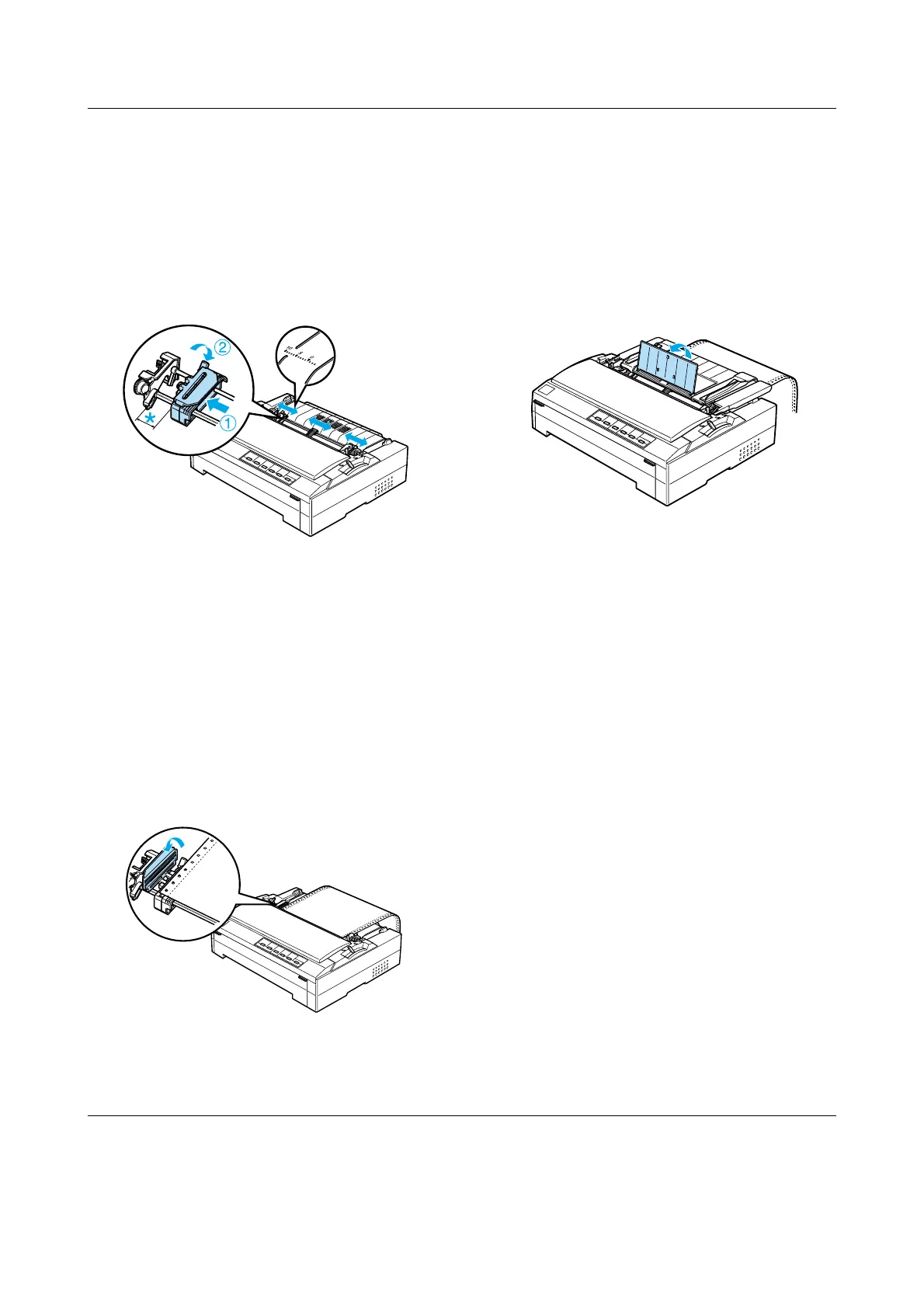Continuous Paper with the Rear Push Tractor (2/2)
EPSON FX-880+/FX-1180+ Quick Guide
4. Slide the left sprocket approximately 12
mm (0.5 inch) from the far left position
and push the blue lever back to lock it in
place. Then slide the right sprocket to
match the width of your paper, but do
not lock it. Move the center support
midway between the two sprocket units.
* approx. 12 mm (0.5 inch)
The triangle mark on top of the printer
indicates the point furthest to the left where
printing can begin.
5. Make sure your paper has a clean,
straight edge. Then open both sprocket
covers and fit the first four holes of the
paper, with the printable side down,
over the tractor pins.
6. Close the sprocket covers.
7. Slide the right sprocket to remove any
slack in the paper; then lock it in place by
pushing the blue sprocket lock down.
8. Attach the paper guide and lay it flat on
the printer. Open the edge guides all the
way to the left and right, then raise the
continuous paper support.
9. Turn on the printer. When the printer
receives data, it automatically loads the
paper and starts printing.
If the first line on your page appears too high
or low, you can change its position using the
Micro Adjust function as described in
“Micro Adjust Function.”
c
Caution:
Never use the knob to adjust the
top-of-form position; this may damage the
printer or cause it to lose the top-of-form
position.
Downloaded from: http://www.usersmanualguide.com/
