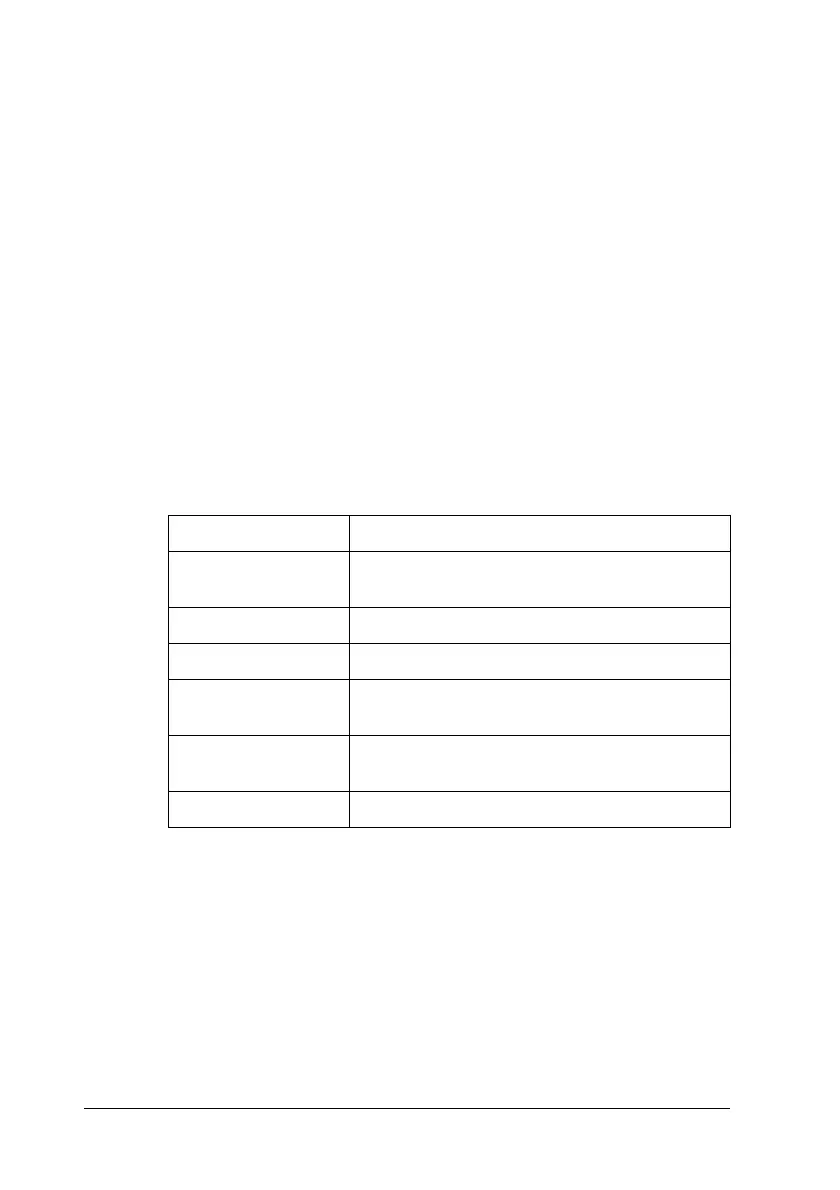50 Scanning Using the Automatic Document Feeder
❏ Destination settings. These tell EPSON Scan how you plan to
use your scanned image so it can select the correct default
resolution (scan quality) for you.
Follow these steps to select the basic settings in EPSON Scan’s
Professional Mode:
1. Click the arrow to open the Document Source list and select
ADF - Single-sided or ADF - Double-sided (for scanning
using the ADF).
2. Click the arrow in the Auto Exposure Type list and select
Document.
3. Click the arrow to open the Image Type list and select the
detailed image type you are scanning:
4. EPSON Scan selects a default resolution setting based on the
original and destination settings you select. See "Selecting the
Scan Resolution" on page 51 to continue scanning.
Image Type setting Type of image you are scanning
48-bit Color Color photo that you may want to modify in a
48-bit image-editing program
24-bit Color Color photo
Color Smoothing Color graphics, such as a chart or graph
16-bit Grayscale Black-and-white photo with many shades of
gray
8-bit Grayscale Black-and-white photo with just a few shades
of gray
Black & White Document with black text and/or line art
