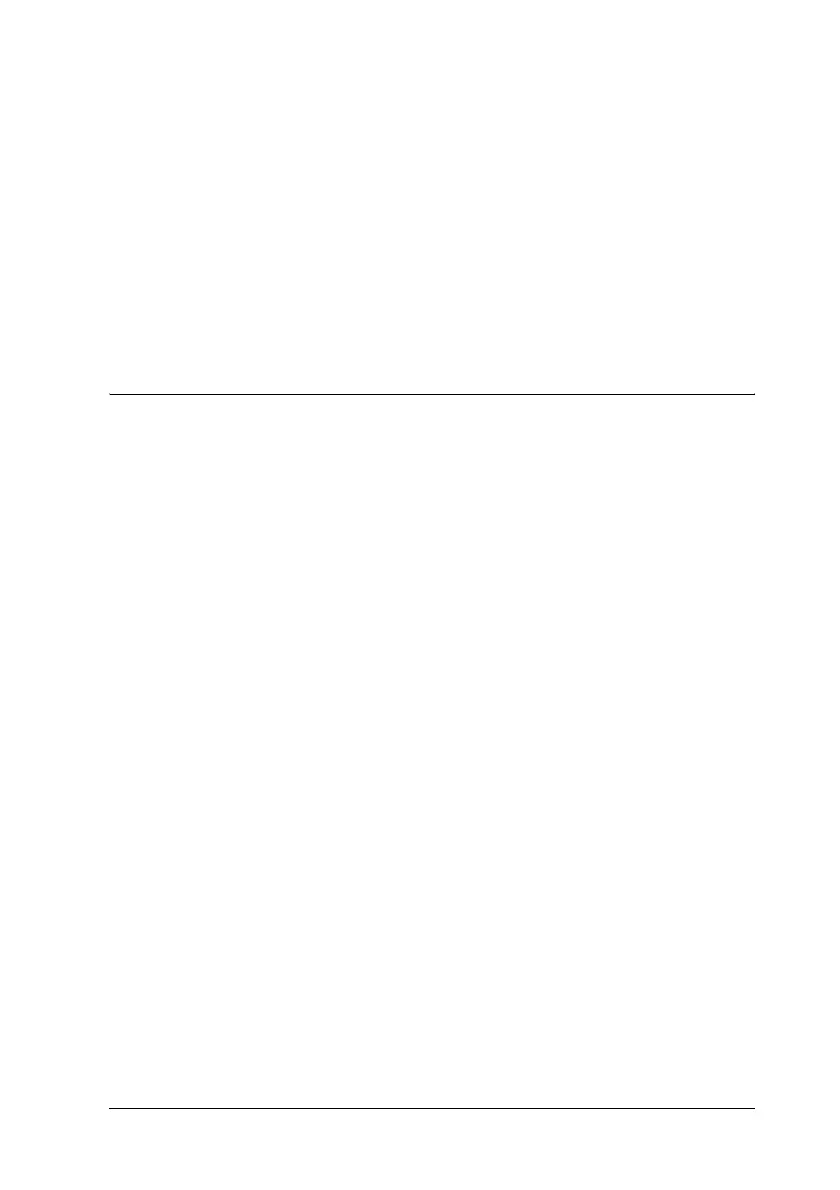Scanning Using the Document Table 67
5
5
5
5
5
5
5
5
5
5
5
5
Note:
❏ To change scan modes, see "Changing the Scan Mode" on page 78.
❏ You can also reassign the a Start button to another compatible
Windows program. See "Assigning a Program to the Start Button"
on page 115 for details.
❏ If a program does not start when you press the a Start button, see
"Pressing the Start Button Does Not Open the Correct Program"
on page 145.
Starting a Scan With EPSON Scan
If you want to scan an image and save it directly to a file, you can
start EPSON Scan as a “standalone” program.
1. Place your document or photo on the document table. See
"Placing Originals on the Document Table" on page 28 for
instructions.
2. Do one of the following to start EPSON Scan:
Windows:
Double-click the EPSON Scan icon on your desktop.
Or select Start > All Programs or Programs > EPSON Scan
> EPSON Scan.
Mac OS X:
Open the Applications folder and click the EPSON Scan
icon.
