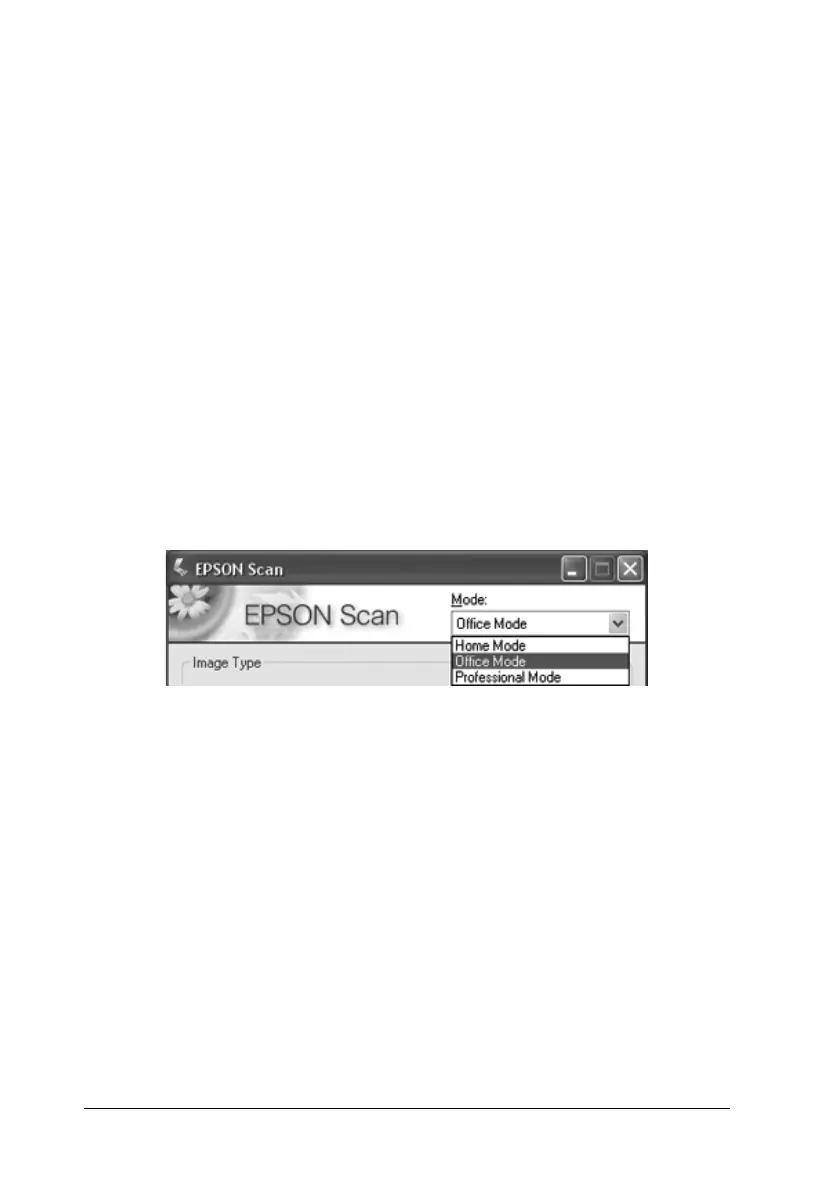78 Scanning Using the Document Table
❏ Open image folder after scanning
Select this option if you want Windows Explorer or the
Macintosh Finder to automatically open the folder where
your scanned image is saved when EPSON Scan finishes
scanning.
5. Click OK. EPSON Scan starts scanning.
The scanned image is automatically saved in the file and location
you chose.
Changing the Scan Mode
To change the scan mode, click the arrow in the Mode box at the
top right of the EPSON Scan window. Then select the mode you
want to use from the list that appears.
Note:
The mode you select remains in effect when you start EPSON Scan the
next time.
For instructions on scanning using these modes, see:
❏ Home or Professional Mode: "Selecting Basic Settings" on
page 79.
❏ Office Mode: "Selecting EPSON Scan Office Mode Settings"
on page 72.
