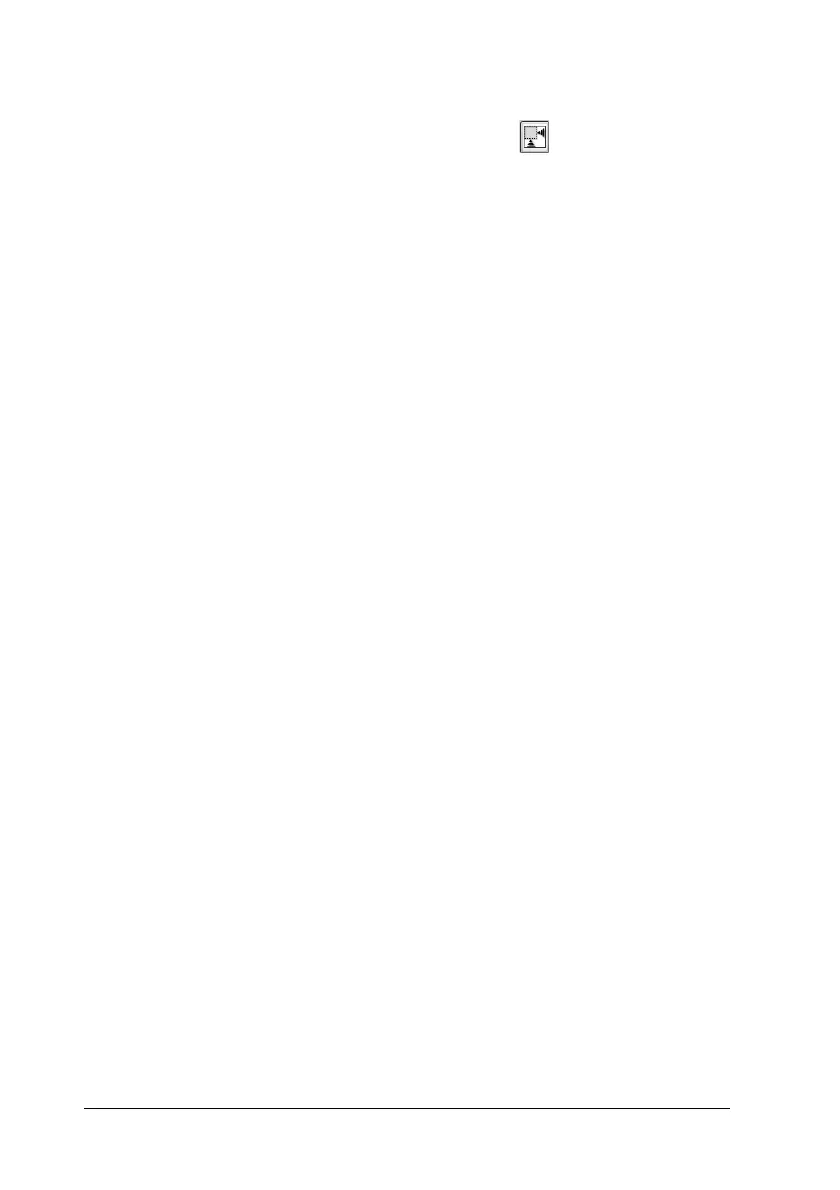54 Scanning Using the Automatic Document Feeder
3. You can do the following to adjust the image:
❏ To select your scan area, click the auto locate icon to
place a marquee that marks the edges of your image area.
You can move the marquee to change the scan area. See
"Adjusting the Scan Area (Marquee)" on page 55 for
instructions.
Note:
If you are going to scan at a different size than your original,
you must first select your Target Size and automatically create
a marquee that is proportioned to that size. See "Selecting the
Scan Size" on page 61 for instructions.
❏ To zoom in on an image, click inside the scan area and
click the Zoom button. EPSON Scan prescans again and
displays a larger preview on the Zoom tab.
❏ To adjust the image quality, click the image and make the
adjustments as described in "Adjusting the Color and
Other Image Settings" on page 58.
4. When you have finished adjusting the scan area, and
modifying the color and image settings, you can select the size
of your scanned image, if you have not already selected it. See
"Selecting the Scan Size" on page 61 for instructions.
