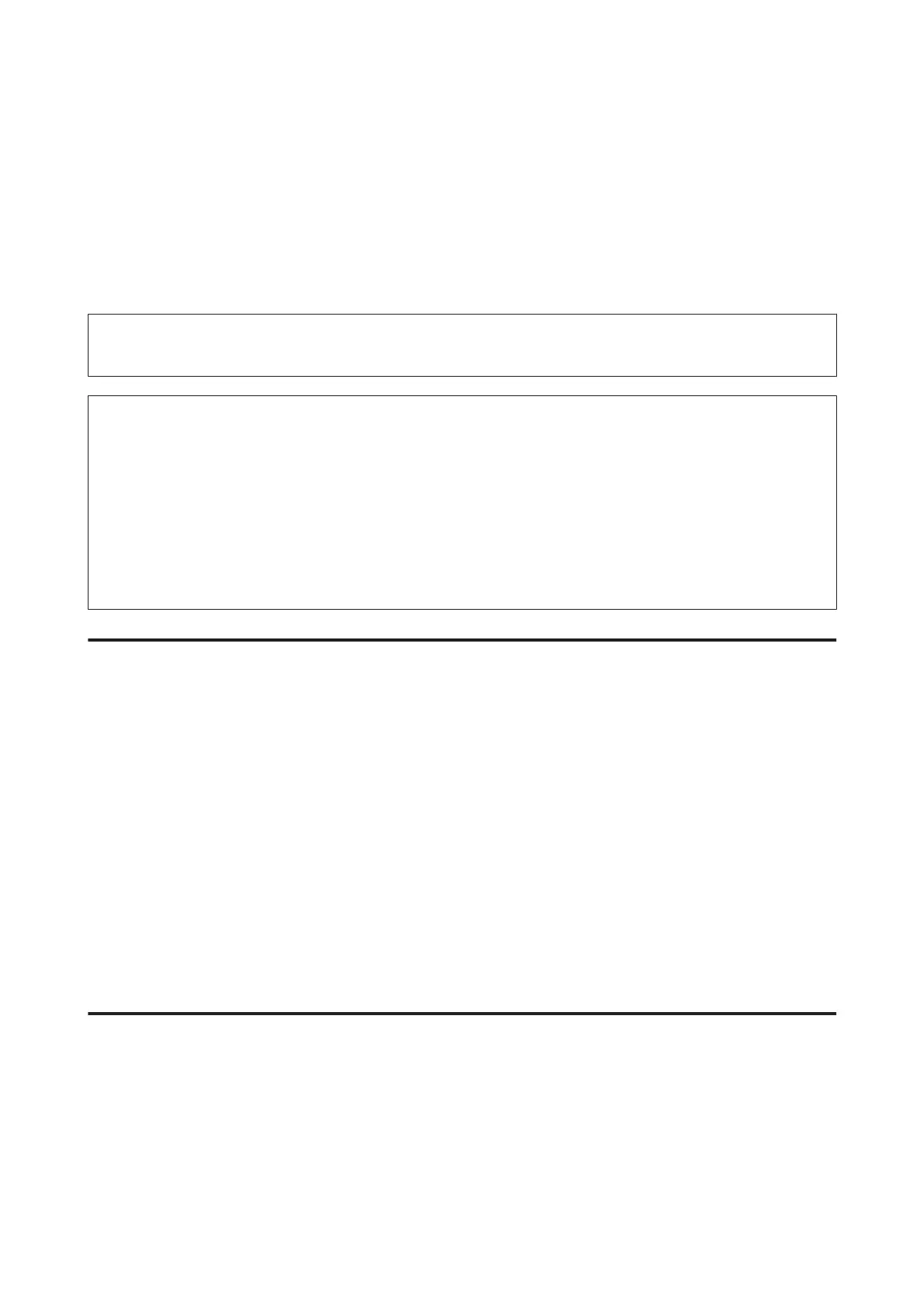Cleaning the Print Head
If you find that the printout is unexpectedly faint or that dots are missing, you may be able to solve these problems by
cleaning the print head, which ensures that the nozzles are delivering ink properly.
You can clean the print head from your computer using the Head Cleaning utility in the printer driver or from the
product by using the buttons.
c
Important:
Do not turn off the product during head cleaning. If the head cleaning is incomplete, you may not be able to print.
Note:
❏ Because print head cleaning uses some ink from all tanks, clean the print head only if quality declines; for example, if the
printout is blurry or the color is incorrect or missing.
❏ Use the Nozzle Check utility first to confirm that the print head needs to be cleaned. This saves ink.
❏ When ink is low you may not be able to clean the print head. Prepare a new ink bottle.
❏ If print quality has not improved after repeating this procedure about three times, use the Power Ink Flushing utility.
& “Replacing Ink inside the Ink Tubes” on page 40
❏ To maintain print quality, we recommend printing a few pages on a regular basis.
Using the Head Cleaning utility for Windows
Follow the steps below to clean the print head using the Head Cleaning utility.
A
Make sure that the transportation lock is set to the unlocked position.
B
Make sure that no warnings or errors are indicated in the control panel.
C
Right-click the product icon on the taskbar, then select Head Cleaning.
If the product icon does not appear, refer to the following section to add the icon.
& “From the shortcut icon on the taskbar” on page 18
D
Follow the on-screen instructions.
Using the Head Cleaning utility for Mac OS X
Follow the steps below to clean the print head using the Head Cleaning utility.
A
Make sure that the transportation lock is set to the unlocked position.
B
Make sure that no warnings or errors are indicated in the control panel.
User’s Guide
Maintaining Your Product and Software
37
