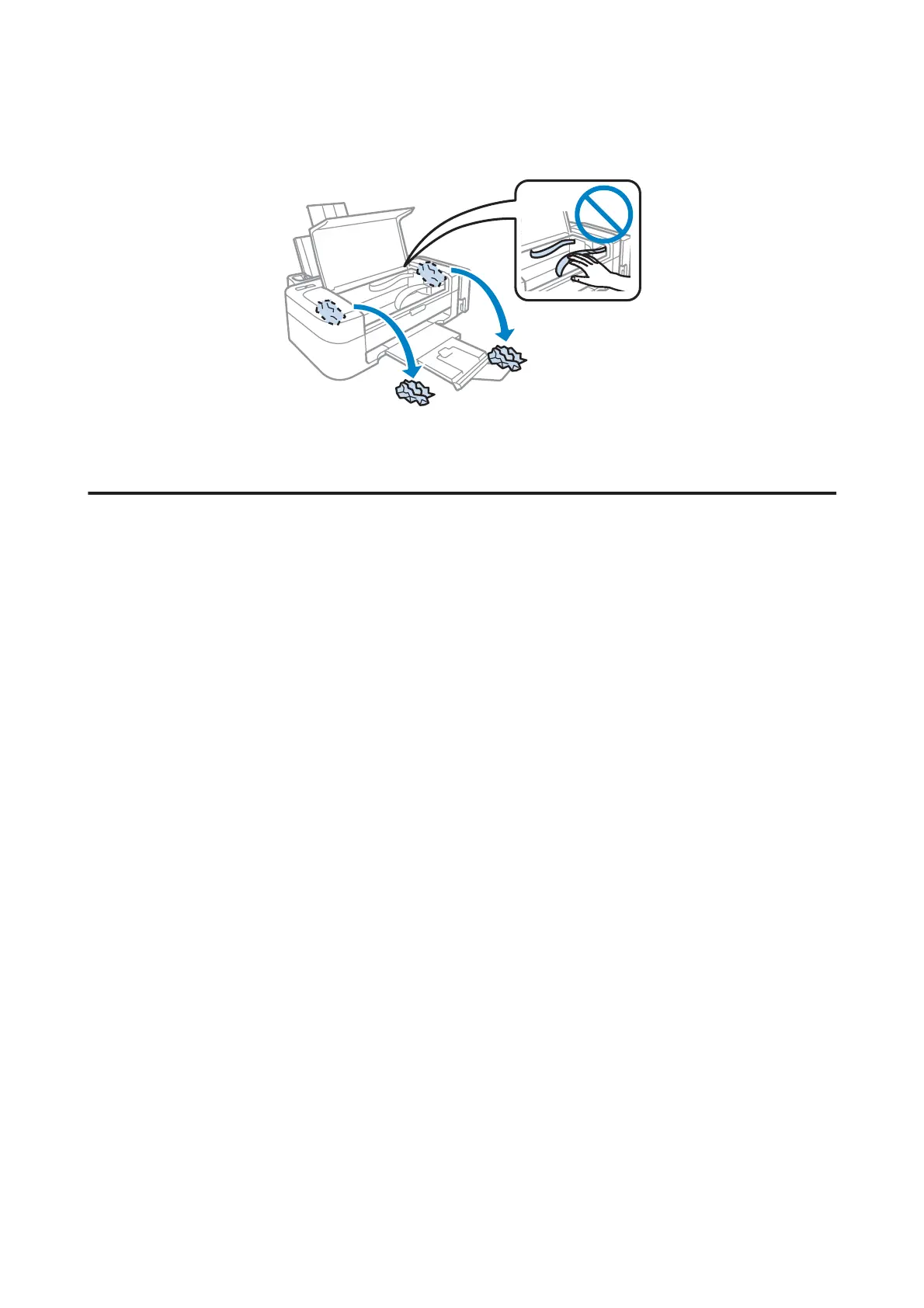B
Remove all of the paper inside, including any torn pieces.
C
Close the printer cover.
Preventing paper jams
If your paper jams frequently, check the following.
❏ The paper is smooth, not curled or wrinkled.
❏ You are using high-quality paper.
❏ The printable side of the paper is face up in the rear paper feed.
❏ The paper stack was fanned before loading.
❏ For plain paper, do not load paper above the line just under the H arrow mark inside the edge guide.
For Epson special media, make sure the number of sheets is less than the limit specified for the media.
& “Selecting Paper” on page 12
❏ The edge guide is snug against the left edge of the paper.
❏ The product is on a flat, stable surface that extends beyond the base in all directions. The product will not operate
properly if it is tilted.
Print Quality Help
If you are having print quality problems, then compare it with the illustrations below. Click the caption under the
illustration that best resembles your prints.
User’s Guide
Troubleshooting for Printing
52