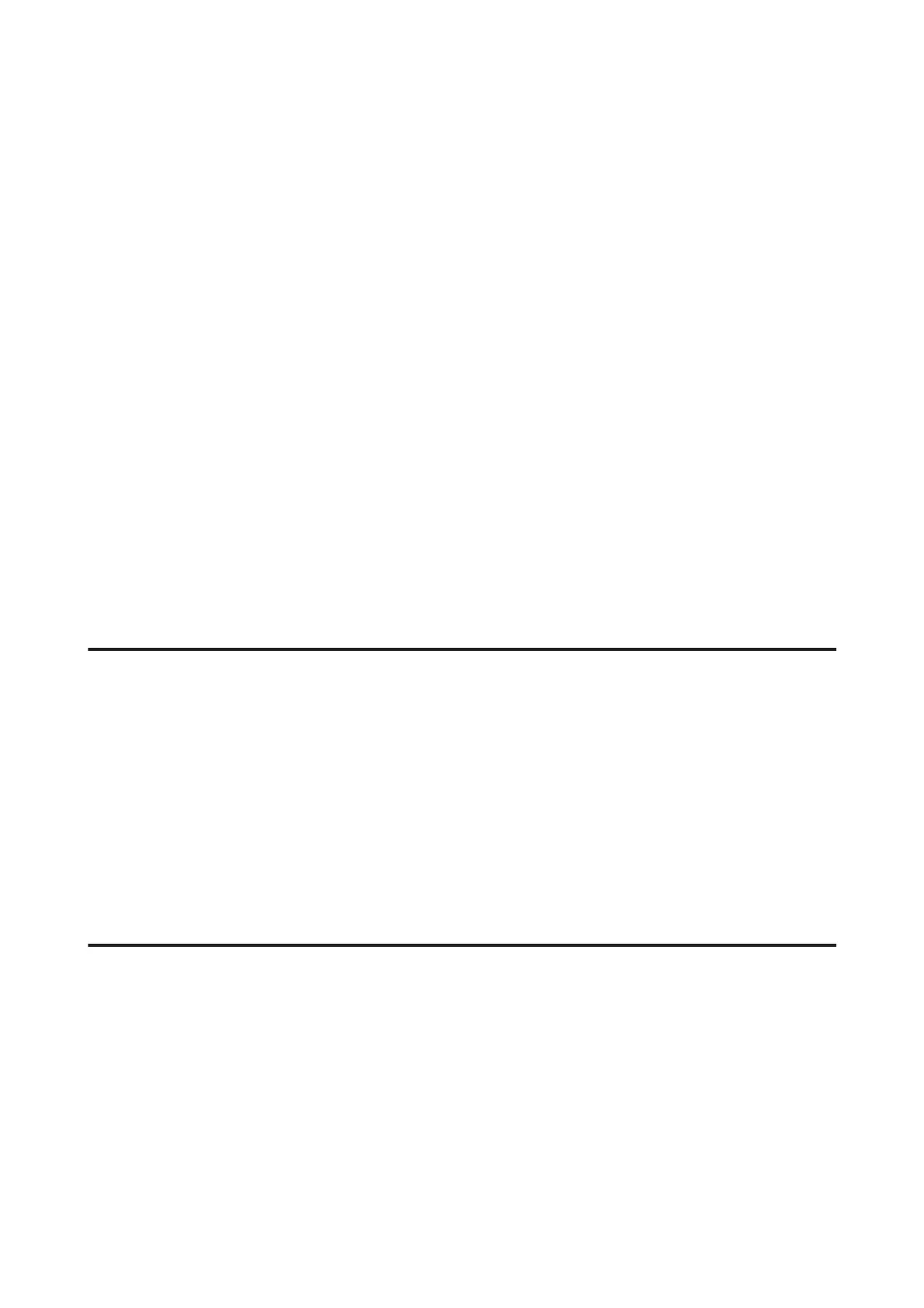A
Make sure that the transportation lock is set to the unlocked position.
B
Make sure that no warnings or errors are indicated in the control panel.
C
Access the Epson Printer Utility 4.
& “Accessing the printer driver for Mac OS X” on page 18
D
Click the Power Ink Flushing icon.
E
Follow the on-screen instructions.
Saving Power
The product turns off automatically if no operations are performed for a set period.
You can adjust the time before power management is applied. Any increase will affect the product’s energy efficiency.
Please consider the environment before making any change.
Follow the steps below to adjust the time.
For Windows
A
Access the printer settings.
& “Accessing the printer driver for Windows” on page 17
B
Click the Maintenance tab, and then click the Printer and Option Information button.
C
Select Off, 30 minutes, 1 hour, 2 hours, 4 hours, 8 hours, or 12 hours as the Power Off Timer setting.
D
Click the OK button.
For Mac OS X
A
Access the Epson Printer Utility 4.
& “Accessing the printer driver for Mac OS X” on page 18
B
Click the Printer Settings button. The Printer Settings screen appears.
C
Select Off, 30 minutes, 1 hour, 2 hours, 4 hours, 8 hours, or 12 hours as the Power Off Timer setting.
D
Click the Apply button.
User’s Guide
Maintaining Your Product and Software
41