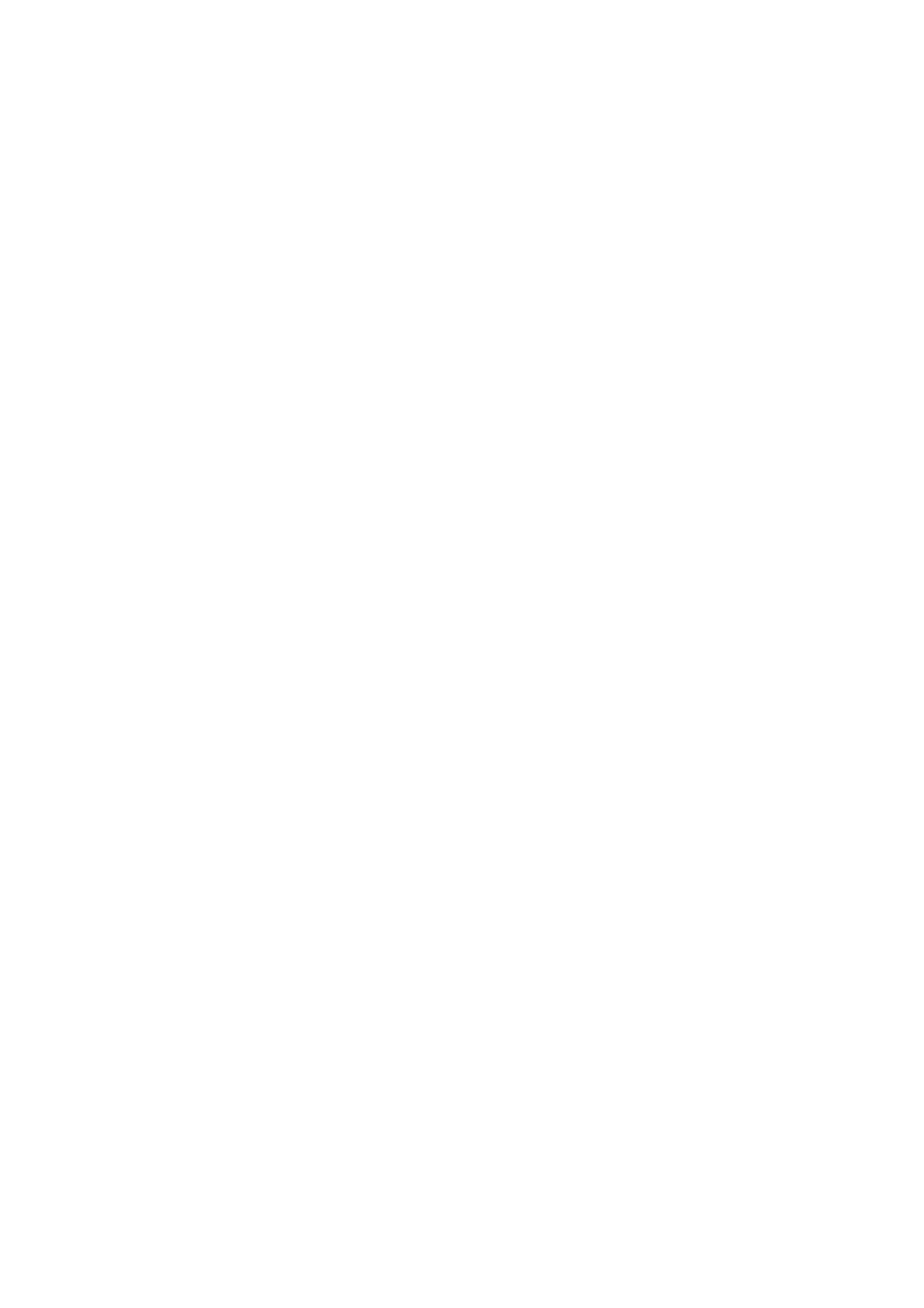Related Information
& “Loading Paper in the Rear Paper Feed” on page 34
& “Placing Originals on the Scanner Glass” on page 37
& “Cleaning the Scanner Glass” on page 77
& “Printable Area” on page 118
Printed Characters Are Incorrect or Garbled
❏ Connect the USB cable securely to the printer and the computer.
❏ Cancel any paused print jobs.
❏ Do not put the computer manually into the Hibernate mode or the Sleep mode while printing. Pages of garbled
text may be printed next time you start the computer.
Related Information
& “Canceling Printing” on page 56
The Printed Image Is Inverted
Clear any mirror image settings in the printer driver or the application.
❏ Wi n d o w s
Clear Mirror Image on the printer driver's More Options tab.
❏ Mac OS
Clear Mirror Image from the print dialog's Print Settings menu.
Mosaic-Like Patterns in the Prints
When printing images or photos, print using high-resolution data. Images on websites are
oen
low resolution
although they look good enough on the display, and so print quality may decline.
Uneven Colors, Smears, Dots, or Straight Lines Appear in the Copied
Image
❏ Clean the paper path.
❏ Clean the scanner glass.
❏ Do not press too hard on the original or the document cover when you are placing the originals on the scanner
glass.
Related Information
& “Cleaning the Paper Path” on page 76
& “Cleaning the Scanner Glass” on page 77
User's Guide
Solving Problems
110
