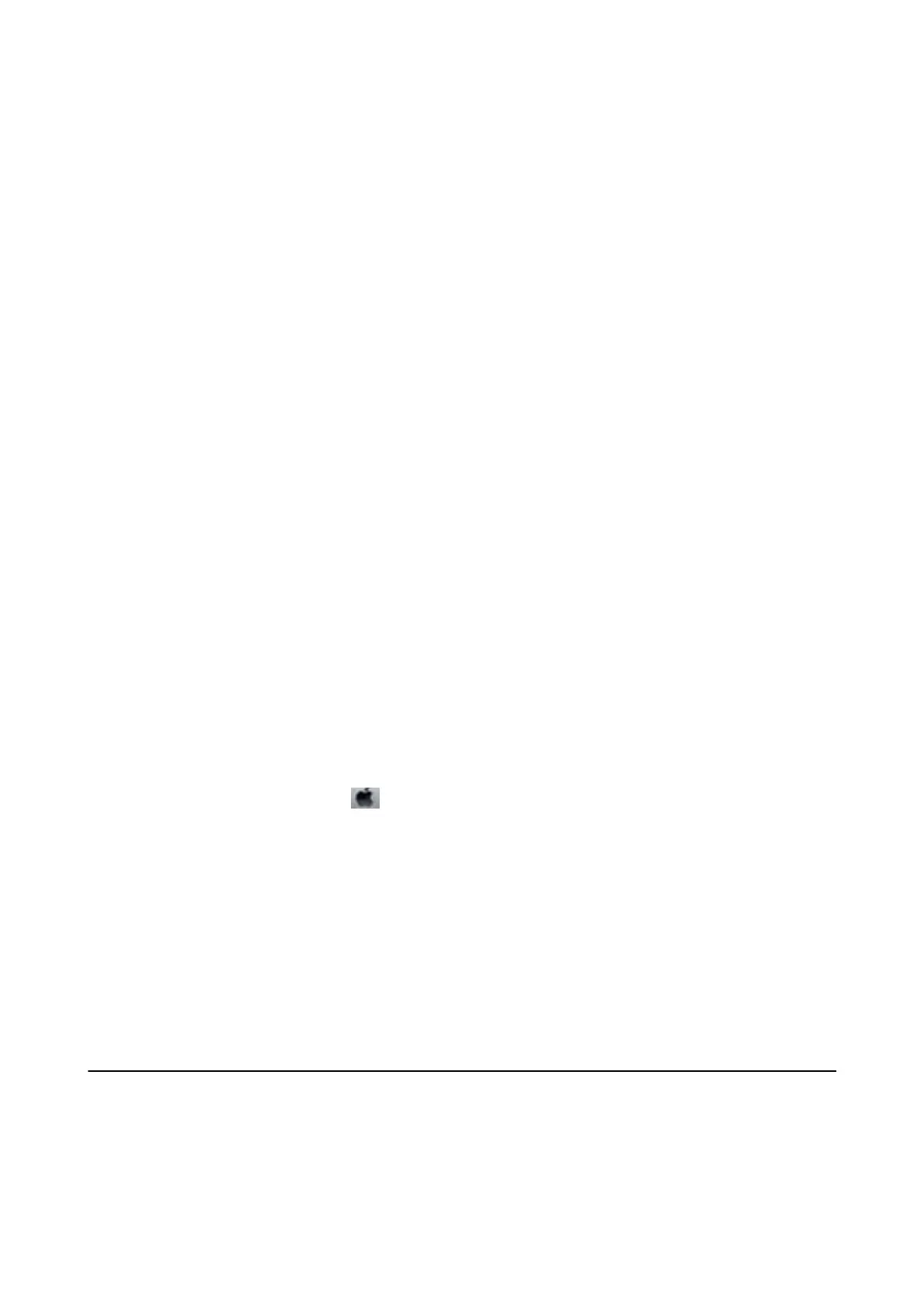5. Hold the
y
button down for three seconds until the power light starts ashing.
Print head cleaning starts.
6. When the power light stops ashing, print a nozzle check pattern again. Repeat cleaning and printing the
pattern until all lines are printed completely.
Related Information
& “Loading Paper in the Rear Paper Feed” on page 34
Checking and Cleaning the Print Head - Windows
1. Load A4-size plain paper in the printer.
2.
Access the printer driver window.
3. Click Nozzle Check on the Maintenance tab.
4. Follow the on-screen instructions.
Related Information
& “Loading Paper in the Rear Paper Feed” on page 34
& “Windows Printer Driver” on page 82
Checking and Cleaning the Print Head - Mac OS
1. Load A4-size plain paper in the printer.
2. Select System Preferences from the
menu > Printers & Scanners (or Print & Scan, Print & Fax), and
then select the printer.
3. Click Options & Supplies > Utility > Open Printer Utility.
4. Click Nozzle Check.
5.
Follow the on-screen instructions.
Related Information
& “Loading Paper in the Rear Paper Feed” on page 34
Replacing Ink inside the Ink Tubes
If you have not used the printer for a long time and notice banding or missing colors in the printouts, you may
need to replace the ink inside the ink tubes to solve the problem.
e
Power Ink Flushing utility allows you to
replace all of the ink inside the ink tubes.
User's Guide
Maintaining the Printer
74
