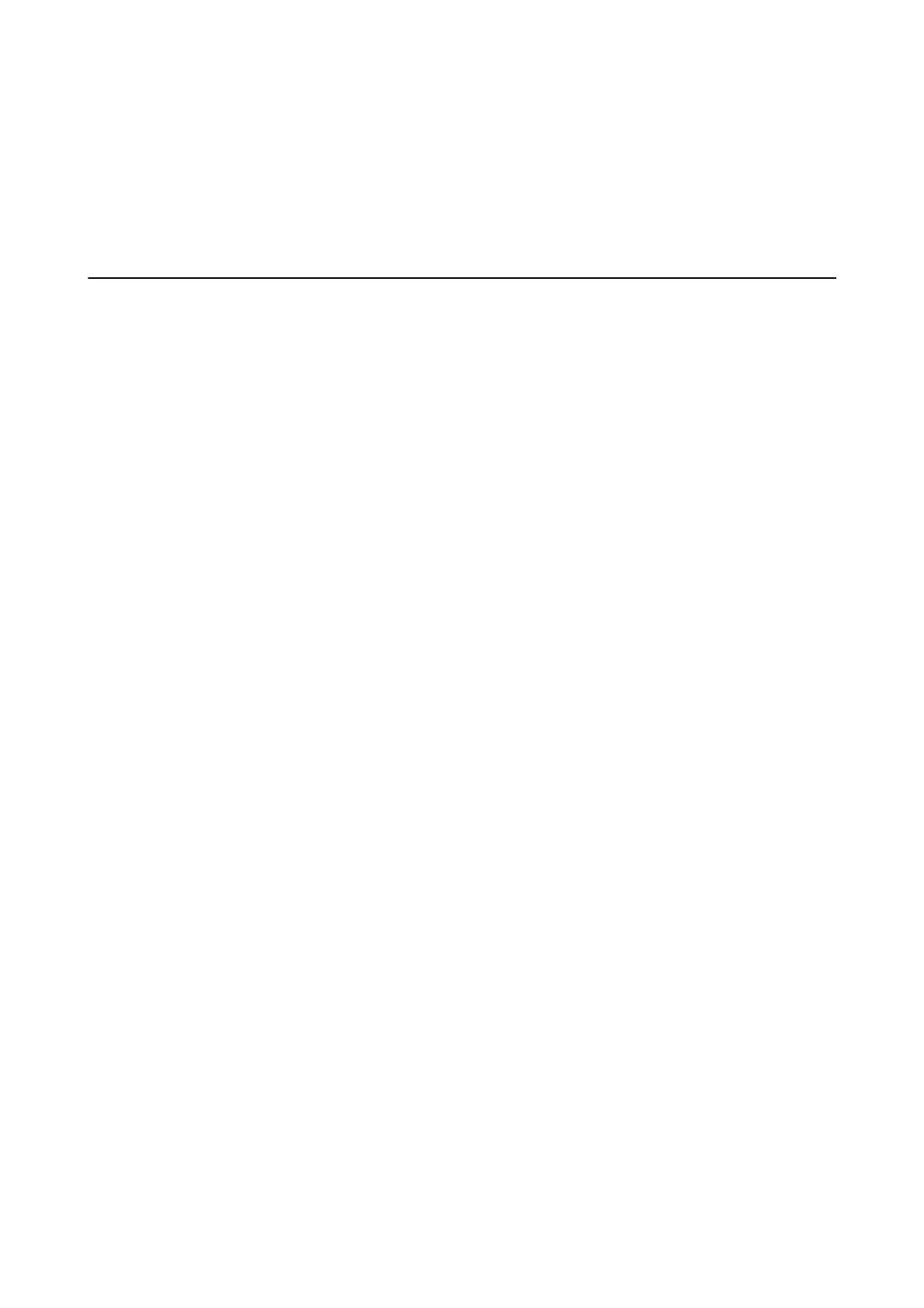Printing Slows Down Dramatically During Continuous Printing
Printing slows down to prevent the printer mechanism from overheating and being damaged. However, you can
continue printing. To return to normal printing speed, leave the printer idle for at least 30 minutes. Printing speed
does not return to normal if the power is o.
Cannot Start Scanning
❏ Connect the USB cable securely to the printer and the computer.
❏ If you are using a USB hub, try to connect the printer directly to the computer.
❏ If you scan at a high resolution over a network, a communication error may occur. Lower the resolution.
❏ Make sure you select the correct printer (scanner) if a scanner list is displayed when you start Epson Scan 2.
❏ Make sure that the correct printer (scanner) is selected on Epson Scan 2.
❏ If you are using any TWAIN-compliant applications, select the printer (scanner) you are using.
❏ In Windows, make sure the printer (scanner) is displayed in Scanner and Camera. e printer (scanner) should
be displayed as "EPSON XXXXX (printer name)". If the printer (scanner) is not displayed, uninstall and then
re-install Epson Scan 2. See the following to access Scanner and Camera.
❏ Windows 1 0
Right-click the start button or press and hold it, select Control Panel, enter "Scanner and Camera" in the
search charm, click View scanners and cameras, and then check if the printer is displayed.
❏ Windows 8.1/Windows 8
Select Desktop > Settings > Control Panel, enter "Scanner and Camera" in the search charm, click Show
Scanner and Camera, and then check if the printer is displayed.
❏ Windows 7
Click the start button and select Control Panel, enter "Scanner and Camera" in the search charm, click Vi e w
scanners and cameras, and then check if the printer is displayed.
❏ Windows Vista
Click the start button, select Control Panel > Hardware and Sound > Scanners and Cameras, and then
check if the printer is displayed.
❏ Windows X P
Click the start button, select Control Panel > Printers and Other Hardware > Scanner and Cameras, and
then check if the printer is displayed.
❏ If you cannot scan using any TWAIN-compliant applications, uninstall and then reinstall the TWAIN-
compliant application.
Related Information
& “Uninstalling Applications” on page 91
& “Installing Applications” on page 92
Cannot Start Scanning when Using the Control Panel
❏ Make sure Epson Scan 2 and Epson Event Manager are installed correctly.
User's Guide
Solving Problems
112
