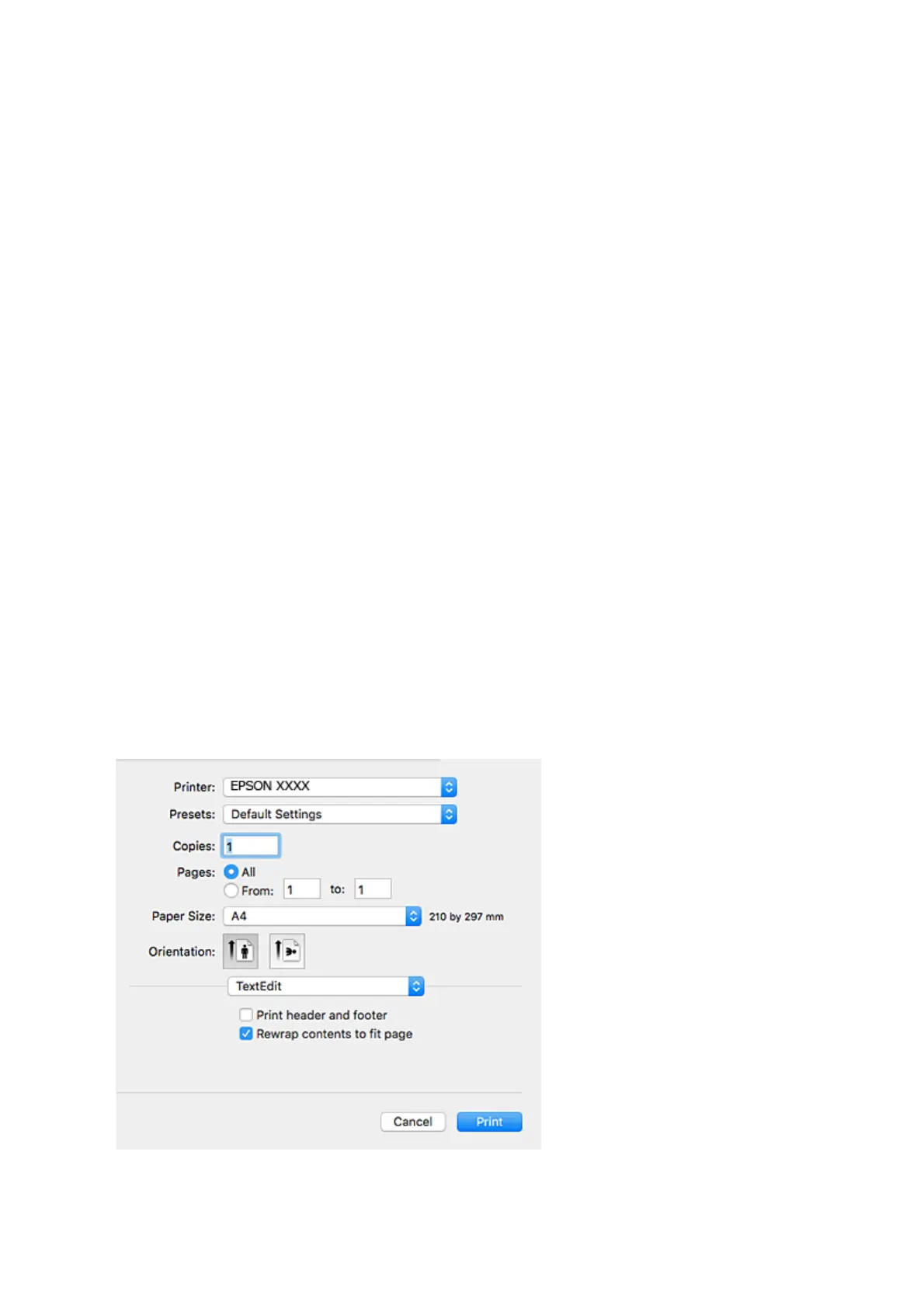❏ Color: Select Grayscale when you want to print in black or shades of gray.
Note:
When printing on envelopes, select Landscape as the Orientation setting.
7. Click OK to close the printer driver window.
8. Click Print.
Related Information
& “Available Paper and Capacities” on page 33
& “Loading Paper in the Rear Paper Feed” on page 34
& “Guide to Windows Printer Driver” on page 83
& “List of Paper Types” on page 33
Printing Basics - Mac OS
Note:
Explanations in the section use TextEdit as an example. Operations and screens dier depending on the application. See the
application's help for details.
1. Load paper in the printer.
2. Open the
le
you want to print.
3. Select Print from the File menu or another command to access the print dialog.
If necessary, click Show Details or
d
to expand the print window.
User's Guide
Printing
40
